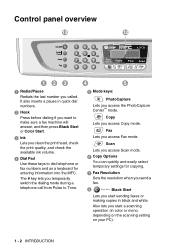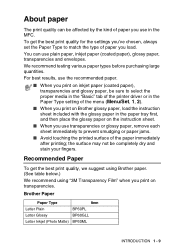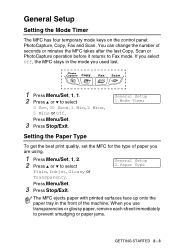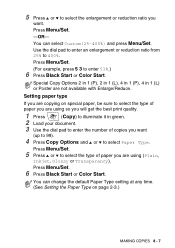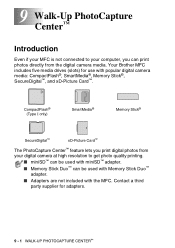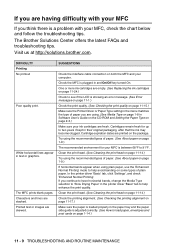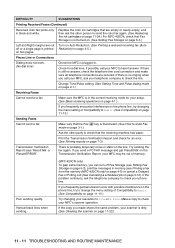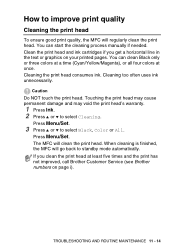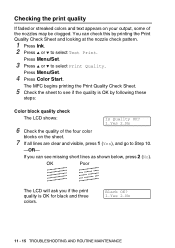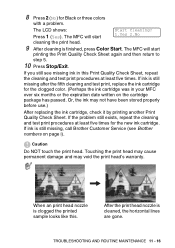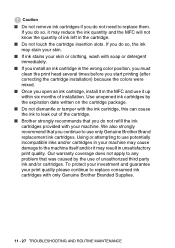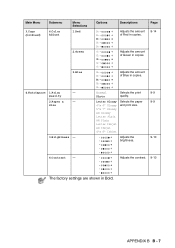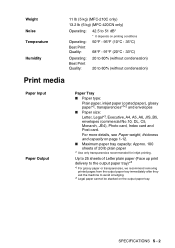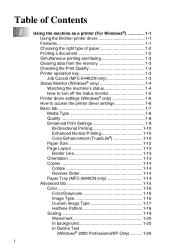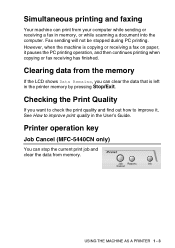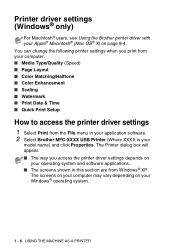Brother International MFC-210C Support Question
Find answers below for this question about Brother International MFC-210C - Color Inkjet - All-in-One.Need a Brother International MFC-210C manual? We have 3 online manuals for this item!
Question posted by lendbug on September 3rd, 2014
How Do I Improve Print Quality Of My Brother Mfc 210c
The person who posted this question about this Brother International product did not include a detailed explanation. Please use the "Request More Information" button to the right if more details would help you to answer this question.
Current Answers
Related Brother International MFC-210C Manual Pages
Similar Questions
Brother Mfc 210c Won't Print
(Posted by troatipt 10 years ago)
Brother Mfc-210c Is Unable T Clean Inc Cartridge
after putting new cartrdge my printer is unable to clean.what should I do now to get rid of this pro...
after putting new cartrdge my printer is unable to clean.what should I do now to get rid of this pro...
(Posted by hfamily694 10 years ago)
Faint Printing From Brother Mfc-8220
How do I increase the darkness of the print? I replaced the toner and the drum, but the print qualit...
How do I increase the darkness of the print? I replaced the toner and the drum, but the print qualit...
(Posted by sharonroper 11 years ago)
Brother Mfc - 210c Driver
I bought a new computer (lenovo) and my printer needs can't work without Brother MFC-210C drver. Kin...
I bought a new computer (lenovo) and my printer needs can't work without Brother MFC-210C drver. Kin...
(Posted by blogalla 11 years ago)
Wireless Printing With Brother Mfc 7840w
Hi. I'm trying to print wirelessly with my MFC 7840W printer. It connected to my network but when I ...
Hi. I'm trying to print wirelessly with my MFC 7840W printer. It connected to my network but when I ...
(Posted by acremy 12 years ago)