Brother International IntelliFax-2820 Support Question
Find answers below for this question about Brother International IntelliFax-2820.Need a Brother International IntelliFax-2820 manual? We have 2 online manuals for this item!
Question posted by dasam on August 30th, 2014
How Do I Set The Fax Machine To Send Confirmation That A Fax Has Been Sent
brother intellifax 2820?
Current Answers
There are currently no answers that have been posted for this question.
Be the first to post an answer! Remember that you can earn up to 1,100 points for every answer you submit. The better the quality of your answer, the better chance it has to be accepted.
Be the first to post an answer! Remember that you can earn up to 1,100 points for every answer you submit. The better the quality of your answer, the better chance it has to be accepted.
Related Brother International IntelliFax-2820 Manual Pages
Users Manual - English - Page 7
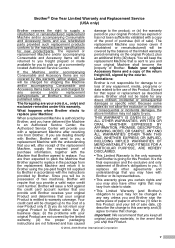
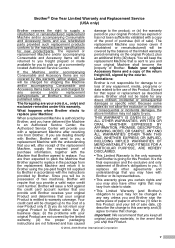
... courier. Important: We recommend that you keep the replacement Machine that is sent to you will be charged up at Brother's then current published rates.
If you are dealing directly with Brother, Brother will send to you may have other rights that change to you and Brother sign the same piece of paper in the package from...
Users Manual - English - Page 8
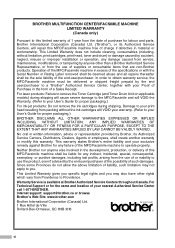
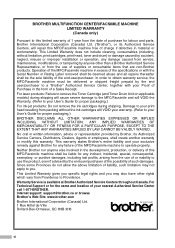
... and location of supplies or consumable items that are non-Brother products. BROTHER MULTIFUNCTION CENTER/FACSIMILE MACHINE LIMITED WARRANTY (Canada only)
Pursuant to this limited warranty of 1 ...Provinces do not allow the above limitation of the MFC/Facsimile machine to you may also have other than a Brother Authorized Service Representative, or from packing without limitation, print ...
Users Manual - English - Page 15
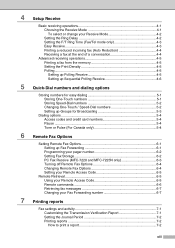
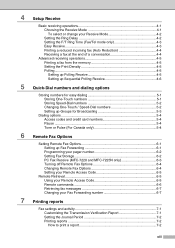
...numbers 5-4 Pause ...5-4 Tone or Pulse (For Canada only 5-4
6 Remote Fax Options
Setting Remote Fax Options 6-1 Setting up Fax Forwarding 6-1 Programming your pager number 6-2 Setting Fax Storage 6-2 PC Fax Receive (MFC-7220 and MFC-7225N only 6-3 Turning off Remote Fax Options 6-4 Changing Remote Fax Options 6-4 Setting your Remote Access Code 6-5
Remote Retrieval 6-5 Using your Remote...
Users Manual - English - Page 33
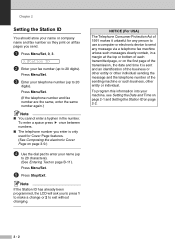
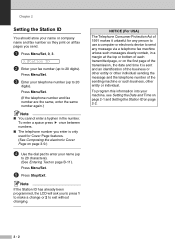
... used for any message via a telephone fax machine unless such messages clearly contain, in the number. To enter a space press once between numbers. ■ The telephone number you enter is sent and an identification of the business or other entity or other entity or individual.
Press Menu/Set.
3 Enter your name (up to 20...
Users Manual - English - Page 35


... If you selected Transprncy (Transparency) as the paper size. (Menu/Set, 1, 3). (See Setting the Paper Size on the page.
Chapter 2
Setting the Paper Type
To get the best print quality, set the machine for printing faxes: Letter, Legal and A4.
When you are using.
1 Press Menu/Set, 1, 2.
2.Paper Type
2 Press ▲ or ▼ to select Letter, Legal...
Users Manual - English - Page 38


Toner Save
You can set the machine to select Permanent, and then press Menu/Set.
-OR- The default setting is Off.
1 Press Menu/Set, 1, 6, 1.
1.Toner Save
2 Press ▲ or ▼ to Step 4.
-OR- If only some or all of the users are hearing-impaired, select Vol Amplify:On, and then press Menu/Set.
3 If all of the...
Users Manual - English - Page 40
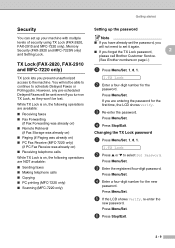
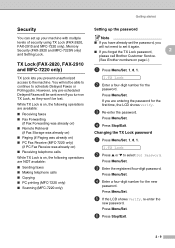
... you are NOT available:
■ Sending faxes ■ Making telephone calls ■ Copying ■ PC printing (MFC-7220 only) ■ Scanning (MFC-7220 only)
Setting up your machine with multiple levels of security using TX Lock (FAX-2820, FAX-2910 and MFC-7220 only), Memory Security (FAX-2920 and MFC-7225N only) and Setting Lock. Changing the TX Lock...
Users Manual - English - Page 41
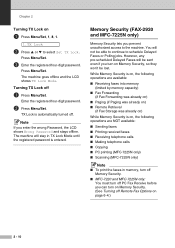
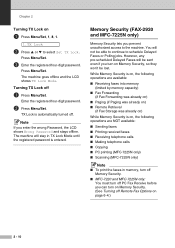
...Set, 1, 8, 1.
1.TX Lock
2 Press ▲ or ▼ to schedule Delayed Faxes or Polling jobs. Press Menu/Set.
3 Enter the registered four-digit password.
Note If you prevent unauthorized access to the machine.
The machine will be sent...Fax Storage was already on)
While Memory Security is on, the following operations are NOT available:
■ Sending faxes ■ Printing received faxes ...
Users Manual - English - Page 42
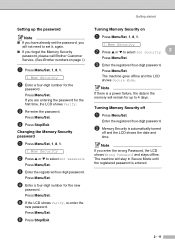
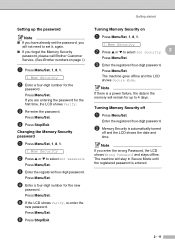
... new
password. Note If you forget the Memory Security
password, please call Brother Customer Service. (See Brother numbers on
1 Press Menu/Set, 1, 8, 1.
1.Mem Security
2 Press ▲ or ▼ to select Set Security. 2
Press Menu/Set.
3 Enter the registered four-digit password.
Getting started
Setting up to 4 days. Turning Memory Security off and the LCD shows the...
Users Manual - English - Page 48
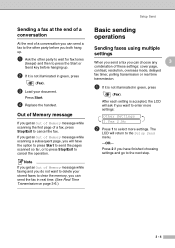
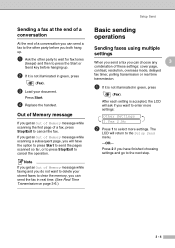
... before hanging up.
2 If it is not illuminated in green, press
(Fax).
3 Load your stored faxes to clear the memory, you can send the fax in real time. (See Real Time Transmission on page 3-6.)
Basic sending operations
Sending faxes using multiple settings
When you send a fax you can choose any
3
combination of these settings: cover page,
contrast, resolution, overseas mode, delayed...
Users Manual - English - Page 49


.... Good for most typed documents.
Use Dark to send a dark document.
1 If it is not illuminated in green, press
(Fax).
2 Press Menu/Set, 2, 2, 2.
2.Fax Resolution
3 Press ▲ or ▼ to select the setting you want, and then press Menu/Set. -OR- This has the slowest transmission time.
3 - 5 Press Menu/Set.
Standard Fine S.Fine
Photo
Suitable for small...
Users Manual - English - Page 52
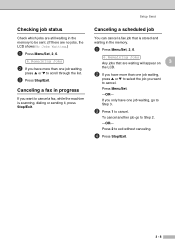
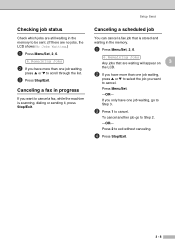
....
3 - 8 Canceling a scheduled job
You can cancel a fax job that is stored and waiting in the memory.
1 Press Menu/Set, 2, 6.
6.Remaining Jobs
Any jobs that are no jobs, the...Send
Checking job status
Check which jobs are still waiting in the memory to be sent. (If there are waiting will appear on
3
the LCD.
2 If you want to cancel a fax, while the machine is scanning, dialing or sending...
Users Manual - English - Page 53


... temporary to allow you to make changes for each fax you can enter two personal messages of your own, up to the receiving party's machine. Chapter 3
Advanced sending operations
Composing the electronic Cover Page
The Cover Page is sent to 27 characters long. Press Menu/Set. (See Entering Text on page 2-2.) If you are changing...
Users Manual - English - Page 54
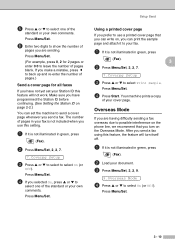
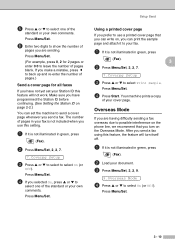
... comments. Overseas Mode
If you send a fax using this feature will turn on page 2-2.)
You can print the sample page and attach it to send a cover page whenever you use a printed cover page that you have not yet set the machine to your cover page.
Your machine prints a copy
of pages.)
Send a cover page for 2 pages or...
Users Manual - English - Page 61
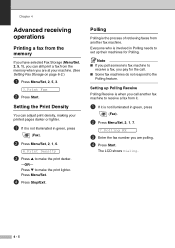
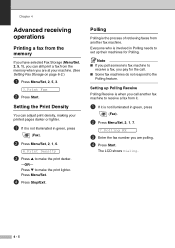
...Start.
Note ■ If you poll someone's fax machine to
receive a fax, you pay for Polling. Chapter 4
Advanced receiving operations
Printing a fax from the memory
If you have selected Fax Storage (Menu/Set, 2, 5, 1), you can adjust print density, making your machine. (See Setting Fax Storage on page 6-2.)
1 Press Menu/Set, 2, 5, 3.
3.Print Fax
2 Press Start.
Everyone who is when you...
Users Manual - English - Page 68


... example, press: 1 2 3 4 5 # Redial/Pause 1 8 0 0 5 5 5 1 2 1 2 # #
-OR-
Note
If you have a fax message in the memory.
Press Menu/Set.
Setting Fax Storage
If you 've programmed, and then dials your pager so you have set Fax Storage, a backup copy will be printed at the machine. Note ■ You cannot change a Paging number or
PIN remotely. ■ If you will...
Users Manual - English - Page 75
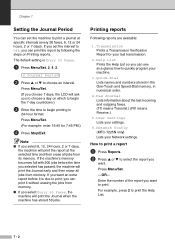
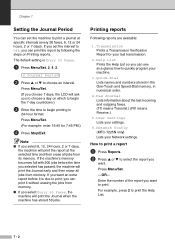
... interval to begin printing in numerical order.
4.Fax Journal Lists information about the last incoming and outgoing faxes. (TX means Transmit.) (RX means Receive.)
5.User Settings Lists your settings.
6.Network Config (MFC-7225N only) Lists your Network settings. Press Menu/Set.
(For example: enter 19:45 for your machine.
3.Quick-Dial Lists names and numbers stored in...
Users Manual - English - Page 79


...→ A4
1 Press
green.
(Copy) to illuminate it in
2 Load your document.
3 Use the dial pad to enter the number of your paper.
Auto sets the machine to select
Enlarge/Reduce.
Custom(50-200%) allows you want . Use the dial pad to enter an enlargement or reduction ratio from 50% to 200...
Users Manual - English - Page 133
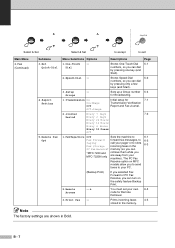
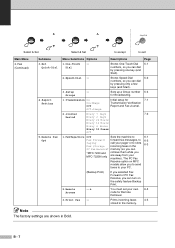
... Off Off+Image
Initial setup for Remote Retrieval.
3. B - 7 Remote Fax Opt
Menu Selections Options
Descriptions
Page
1. Fax (Continued)
Submenu 3. Set
Quick-Dial
4.Report Setting
5. Access
You must set your PC.
(Backup Print)
If you selected Fax Forward or PC Fax Receive, you to send
faxes to 6-2
call your machine).
Dial
Stores One-Touch Dial 5-1 numbers, so you
MFC...
Quick Setup Guide - English - Page 8


... digits) on
the dial pad, and then press Menu/Set.
Setting Up the Machine
6 Set the Date and Time
The machine displays the date and time, and prints it on every fax you send.
1 Press Menu/Set. 2 Press 0. 3 Press 3. 4 Enter your fax number (up to
20 characters), and then press Menu/Set. Year:2005
(e.g. Day:01
(e.g.
Press One
Two Three...
Similar Questions
How To Operate A Brother Fax Machine Intellifax 2820 Manual
(Posted by nitegoo 9 years ago)
Brother Intellifax 4750e How To Set Fax #
(Posted by bobmf 9 years ago)
How To Send A Fax Using Intellifax 2820
(Posted by ayibrentj 10 years ago)
Brother Fax Machine Intelli 2820 How To Receive Confirmation
(Posted by Boojknapp 10 years ago)
Brother Intellifax 4750e How To Set For Send Confirmation
(Posted by jrnemes 10 years ago)

