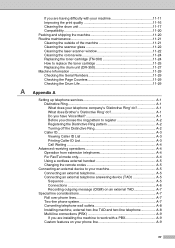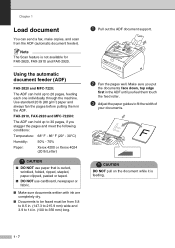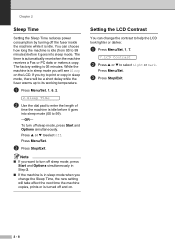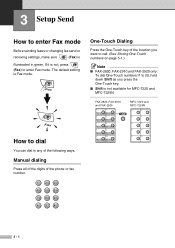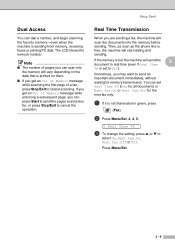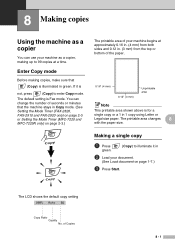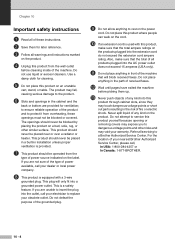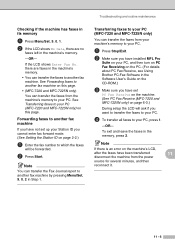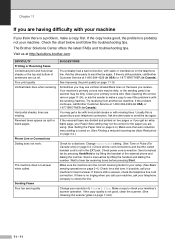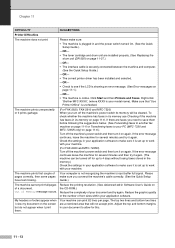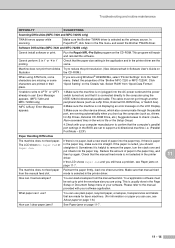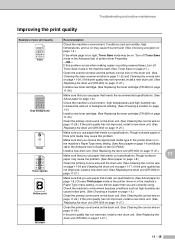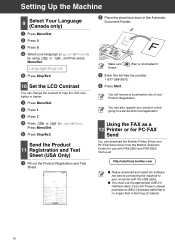Brother International IntelliFax-2820 Support Question
Find answers below for this question about Brother International IntelliFax-2820.Need a Brother International IntelliFax-2820 manual? We have 2 online manuals for this item!
Question posted by efernandez on August 17th, 2011
My Fax Arent Received By The Other Party
I send the fax, then wait and a paper prints saying that the other fax is busy or no answer. I double check to make sure the other person didnt receive it and they tell me that they heard the line ring but no fax went through
Current Answers
Related Brother International IntelliFax-2820 Manual Pages
Similar Questions
How To Operate A Brother Fax Machine Intellifax 2820 Manual
(Posted by nitegoo 9 years ago)
How To Turn Off Ecm On Brother Fax Machine Intellifax 2820
(Posted by rambg 10 years ago)
Brother Fax Machine Intelli 2820 How To Receive Confirmation
(Posted by Boojknapp 10 years ago)
How To Configure A Fax Machine Brother 2820
(Posted by kishmdrg 10 years ago)
Our Fax Machine Intellifax 2910 Has Been Getting Several Paper Jams
(Posted by w01015phm 12 years ago)