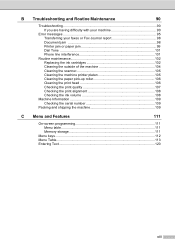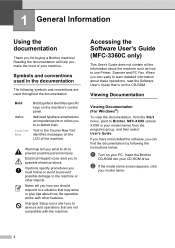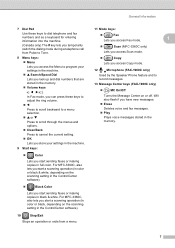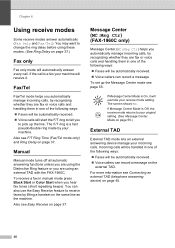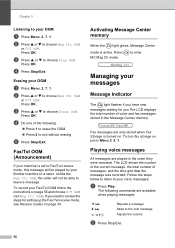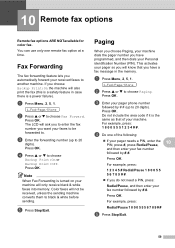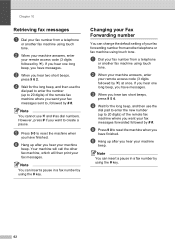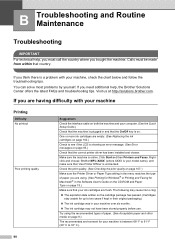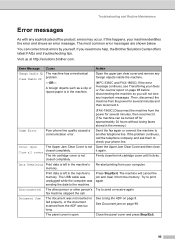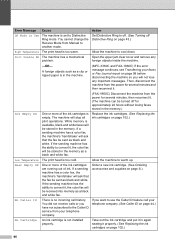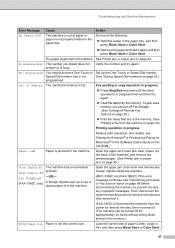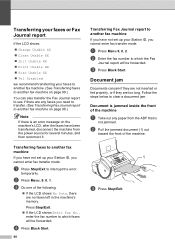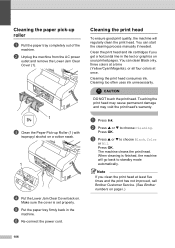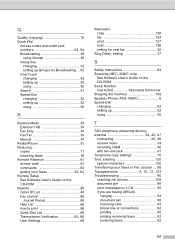Brother International IntelliFax-1860C Support Question
Find answers below for this question about Brother International IntelliFax-1860C.Need a Brother International IntelliFax-1860C manual? We have 2 online manuals for this item!
Question posted by khensel on November 15th, 2011
Error Message 'cover Open - Close All Covers'
cannot print any docs. includes faxes, copies, etc.
Current Answers
Related Brother International IntelliFax-1860C Manual Pages
Similar Questions
This Is The Fax Message If Control Panel Is Open, Close And Push Until Locked. T
this is the fax message if control panel is open, close and push until locked. turn the main power n...
this is the fax message if control panel is open, close and push until locked. turn the main power n...
(Posted by nurteka 9 years ago)
Operating To Send A Fax
does the paper your faxing go face up or face down ?
does the paper your faxing go face up or face down ?
(Posted by Yohanfishon87 11 years ago)
How Do I Send The Same Fax To Multiple Contacts On My Machine
(Posted by jdwhitton1017 12 years ago)
Error Message: Print Unable 51
My intellifax 1360 is displaying an error message reading: Print unable 51. According to the user ma...
My intellifax 1360 is displaying an error message reading: Print unable 51. According to the user ma...
(Posted by lindapakizer 12 years ago)