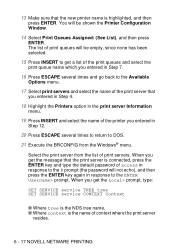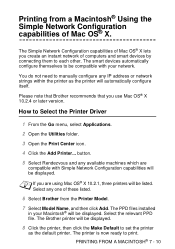Brother International HL-6050DN Support Question
Find answers below for this question about Brother International HL-6050DN - B/W Laser Printer.Need a Brother International HL-6050DN manual? We have 3 online manuals for this item!
Question posted by dbaenterprises on February 24th, 2013
Can I Connect An Ethernet Cable To Use My 6050 As A Network Printwr
Current Answers
Answer #1: Posted by tintinb on February 26th, 2013 8:33 PM
- Ethernet 10/100Base-TX Parallel,
- Parallel USB,
- USB LAN
Source:
http://reviews.cnet.com/laser-printers/brother-hl-6050dn/4507-3159_7-30638518.html
To setup a network printer, please follow the instructions provided in the tutorial video links below.
How to add a network printer in Windows How to Set Up a Printer for a Network How To Connect Your Printer To Your Network Setup IP Network Printer in WindowsIf you have more questions, please don't hesitate to ask here at HelpOwl. Experts here are always willing to answer your questions to the best of our knowledge and expertise.
Regards,
Tintin
Related Brother International HL-6050DN Manual Pages
Similar Questions
cannot find a paper jam, took out drum, opened and tilted out back part, picked up and looked all ar...
My Brother HL 5370DW printer can not print a test pageusing themethod described on page 85 of the pr...