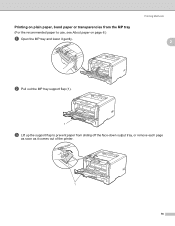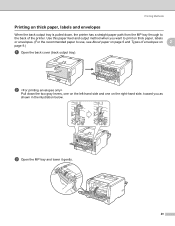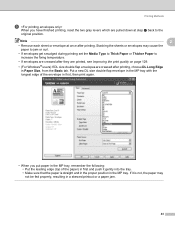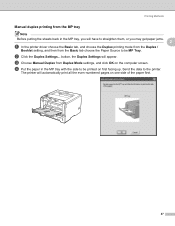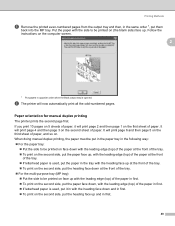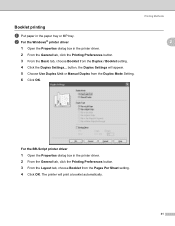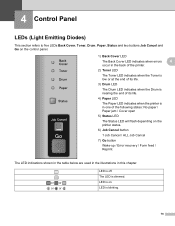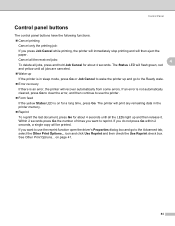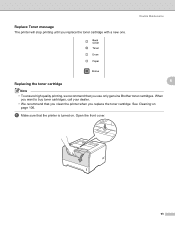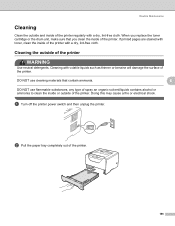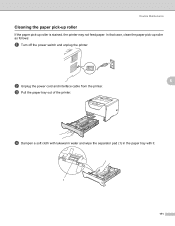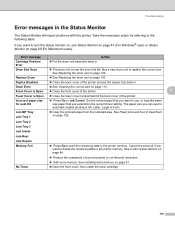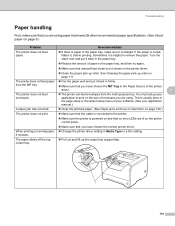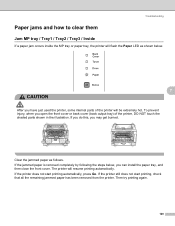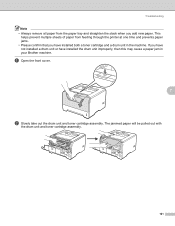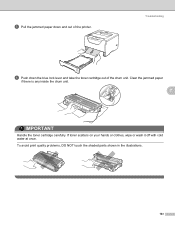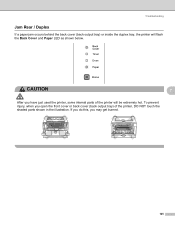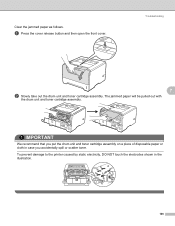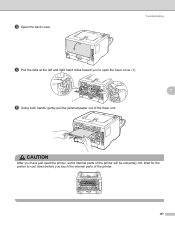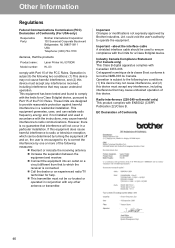Brother International HL 5370DW Support Question
Find answers below for this question about Brother International HL 5370DW - B/W Laser Printer.Need a Brother International HL 5370DW manual? We have 3 online manuals for this item!
Question posted by nanareiki1 on July 23rd, 2014
How Do I Get The Printer Open And Pull Out Stuck Sheet? Jammed When I Stopped Pr
Current Answers
Answer #1: Posted by BusterDoogen on July 23rd, 2014 8:44 AM
I hope this is helpful to you!
Please respond to my effort to provide you with the best possible solution by using the "Acceptable Solution" and/or the "Helpful" buttons when the answer has proven to be helpful. Please feel free to submit further info for your question, if a solution was not provided. I appreciate the opportunity to serve you!
Related Brother International HL 5370DW Manual Pages
Similar Questions
How to adjust left and right margin on Brother Printer HL 2140?