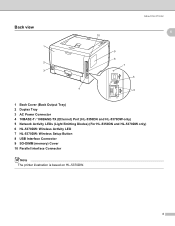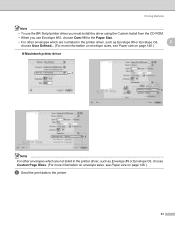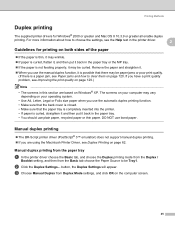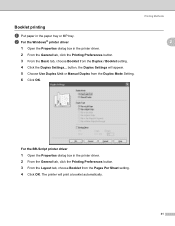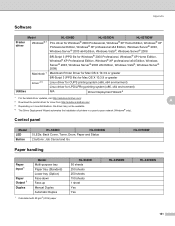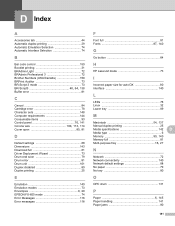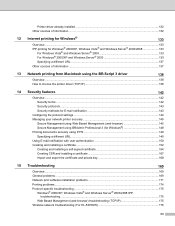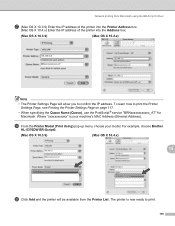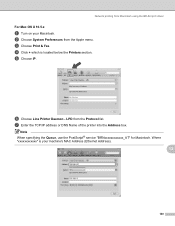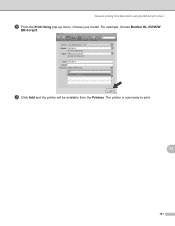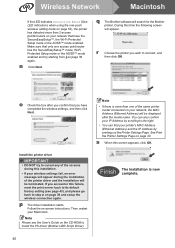Brother International HL 5370DW Support Question
Find answers below for this question about Brother International HL 5370DW - B/W Laser Printer.Need a Brother International HL 5370DW manual? We have 3 online manuals for this item!
Question posted by davidgrudoski on January 14th, 2012
5370dw Cups Driver Doesn't Print Duplex On Mac Osx 10.6 Is It A Bug?
I was unable to get the CUPs driver to print duplex. Switching to the BR Script Driver specific to 5370 DW enabled Duplex Printing.
FYI
Current Answers
Related Brother International HL 5370DW Manual Pages
Similar Questions
Can Brother Printer Hl-5370dw Print No 10 Envelop Address
(Posted by Letegy 9 years ago)
How To Install Brother 5370-dw X86 Printer Drivers On A X64 Server
(Posted by fldeka 10 years ago)
How To Get Brother Printer Hl 5370dw To Improve Print Quality
(Posted by psmaretta 10 years ago)
Brother Printer Hl-5370dw Offline Status Won't Print
(Posted by joochawn 10 years ago)
I Need A Print Driver For Hl- 5370dw To Run On Mac Os 10.4
[email protected]
(Posted by global48085 12 years ago)