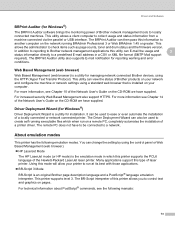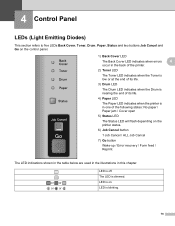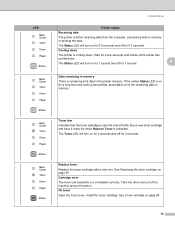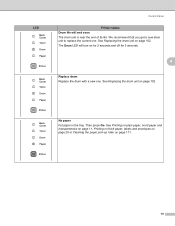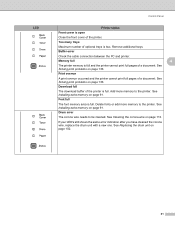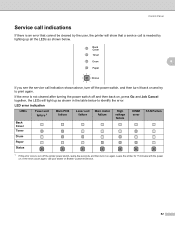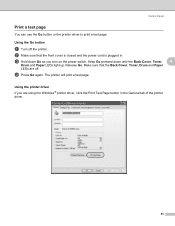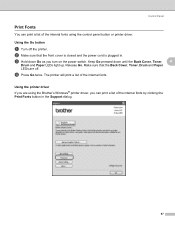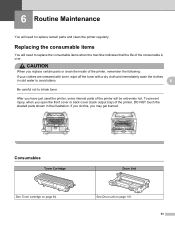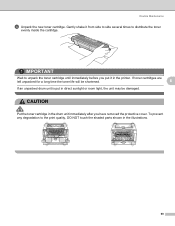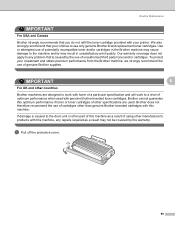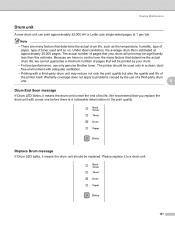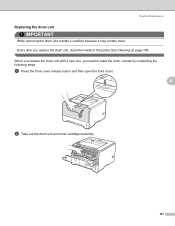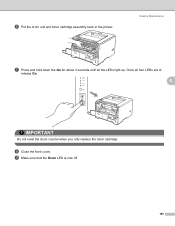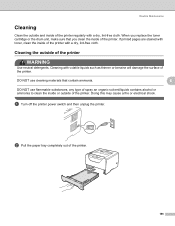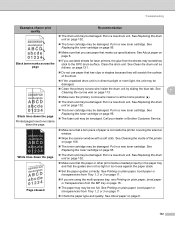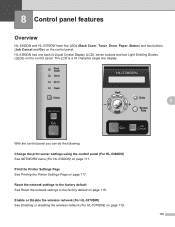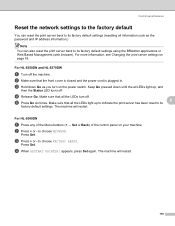Brother International HL 5370DW Support Question
Find answers below for this question about Brother International HL 5370DW - B/W Laser Printer.Need a Brother International HL 5370DW manual? We have 3 online manuals for this item!
Question posted by jelINSI on August 9th, 2014
How To Reset The Drum Warning Light After Replacement Of The Drum On A
HL-5370DW
Current Answers
Answer #1: Posted by bengirlxD on August 9th, 2014 7:46 AM
Here is the link on instructions on how to change the light:
http://support.brother.com/g/b/faqend.aspx?c=us&lang=en&prod=hl5370dw_us&faqid=faq00002837_006
Feel free to resubmit the question if you didn't find it useful.
Related Brother International HL 5370DW Manual Pages
Similar Questions
How To Reset Drum Life On Brother Printer Hl 4040cdn
(Posted by mlheshePi 9 years ago)
How To Reset Drum Counter On Brother Printer Hl-5370 Tw
(Posted by Trysar 9 years ago)
How To Reset Drum Life On Brother Printer Hl-4040cdn
(Posted by shaar 9 years ago)
How To Reset Drum Led On Brother Printer Hl-5370dw
(Posted by snagandudam 10 years ago)
How Do You Reset Drum In Brother 5370w Printer
(Posted by bewesl 10 years ago)