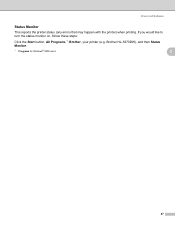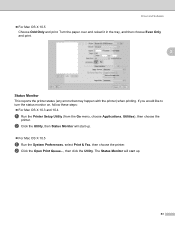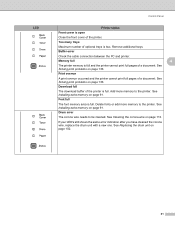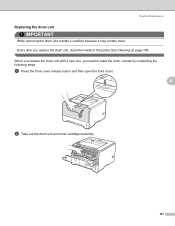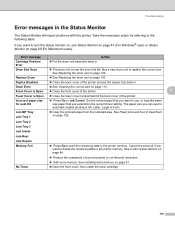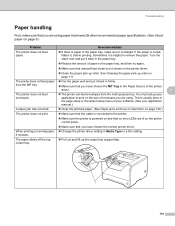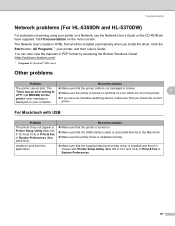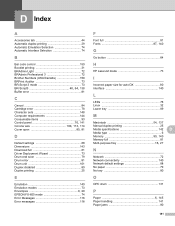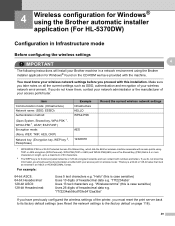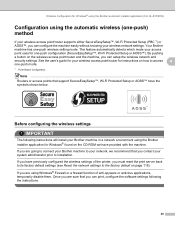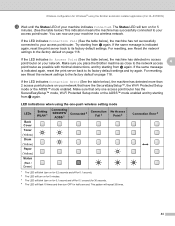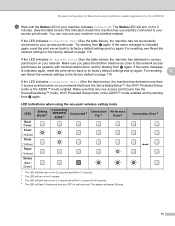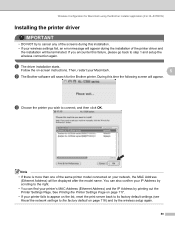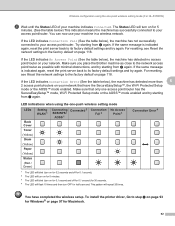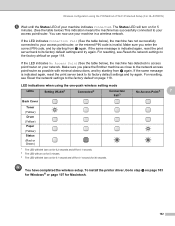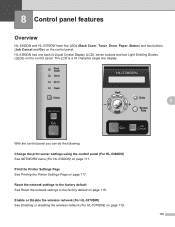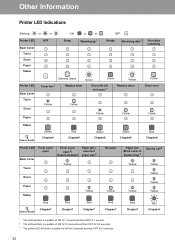Brother International HL 5370DW Support Question
Find answers below for this question about Brother International HL 5370DW - B/W Laser Printer.Need a Brother International HL 5370DW manual? We have 3 online manuals for this item!
Question posted by lujjdill on August 14th, 2014
How To Reset Drum Error In Hl 5370dw
The person who posted this question about this Brother International product did not include a detailed explanation. Please use the "Request More Information" button to the right if more details would help you to answer this question.
Current Answers
Related Brother International HL 5370DW Manual Pages
Similar Questions
How To Reset Drum Error Light Brother Hl-5370dw
(Posted by MikeKfla 9 years ago)
How To Reset A Brother Hl-5370dw After The Drum Is Changed
(Posted by pladaniel1 10 years ago)
How To Replace The Drum On Hl-5370dw Printer
(Posted by afshRil 10 years ago)
How To Reset Toner In Hl 5370dw
(Posted by zachhsamue 10 years ago)
How To Reset Drum On Brother 5370dw
(Posted by donNit 10 years ago)