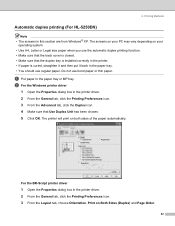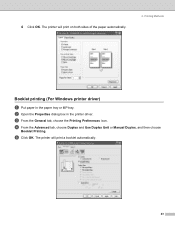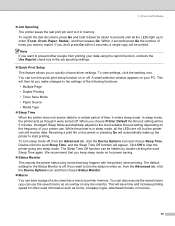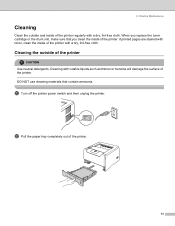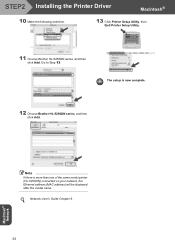Brother International HL 5240 Support Question
Find answers below for this question about Brother International HL 5240 - B/W Laser Printer.Need a Brother International HL 5240 manual? We have 2 online manuals for this item!
Question posted by heinpalacio on October 10th, 2011
How Can I Get Printer To Switch On Its Own When Printing Pdf Files From Both Tra
The person who posted this question about this Brother International product did not include a detailed explanation. Please use the "Request More Information" button to the right if more details would help you to answer this question.
Current Answers
Related Brother International HL 5240 Manual Pages
Similar Questions
Brother Hl 5240 Printer Does Not Print
(Posted by miguLimar 9 years ago)
Cant Print Pdf Files On Brother Hl-5370dw
(Posted by PatMaSAde 9 years ago)
Cannot Print Pdfs Have Downloaded Latest Updates And Deleted And Reinstalled
(Posted by poscien 10 years ago)
How Can I Make My Hl5240 Brother Printer Compatible With My New Windows 7 Pc
(Posted by Kuraylor 12 years ago)