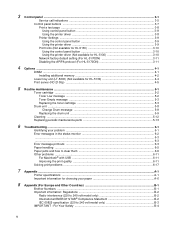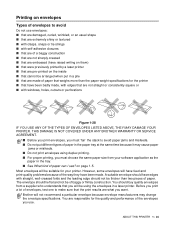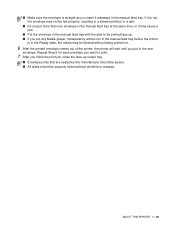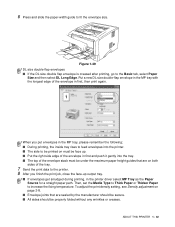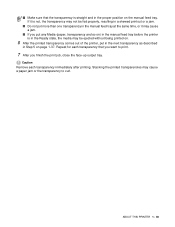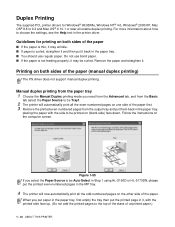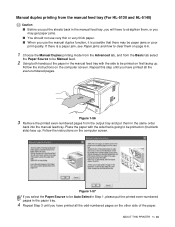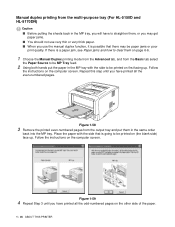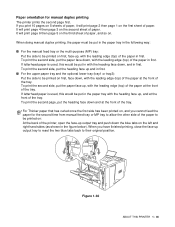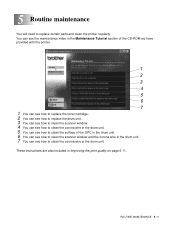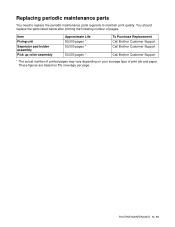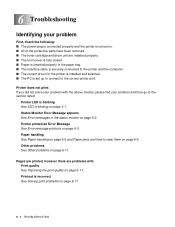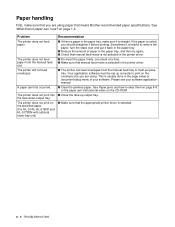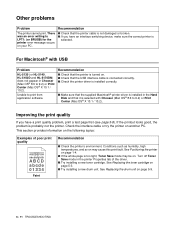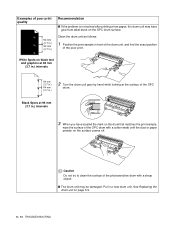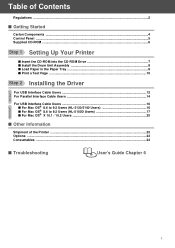Brother International HL-5140 Support Question
Find answers below for this question about Brother International HL-5140 - B/W Laser Printer.Need a Brother International HL-5140 manual? We have 2 online manuals for this item!
Question posted by kenmonahan on October 10th, 2022
How To Get Only One Page To Feed When Requesting A Print Job.
When printing is requested, it starts to print but stops because 2 pages continue to be fed into the printer
Current Answers
Answer #1: Posted by SonuKumar on October 10th, 2022 7:27 PM
Please respond to my effort to provide you with the best possible solution by using the "Acceptable Solution" and/or the "Helpful" buttons when the answer has proven to be helpful.
Regards,
Sonu
Your search handyman for all e-support needs!!
Answer #2: Posted by Technoprince123 on October 10th, 2022 8:18 PM
Please response if this answer is acceptable and solw your problem thanks
Related Brother International HL-5140 Manual Pages
Similar Questions
Brother Hl-5140 Printer Will Not Print
(Posted by nemo6tl 10 years ago)
I Have A Brother Hl-5140, Laser Printer. Installed New Drum, But Doesn't Print
The drum fits properly, and when I try to print, the printer does receive the command. I can tell by...
The drum fits properly, and when I try to print, the printer does receive the command. I can tell by...
(Posted by gaylesok 10 years ago)
How To Print A Config Page On A Brother Hl5340d.
I am trying to determine my printing volumes and would like to print a config page on my printer tha...
I am trying to determine my printing volumes and would like to print a config page on my printer tha...
(Posted by mattdrozdek 11 years ago)
Can Not Print A Test Page
My Brother HL 5370DW printer can not print a test pageusing themethod described on page 85 of the pr...
My Brother HL 5370DW printer can not print a test pageusing themethod described on page 85 of the pr...
(Posted by howardmccue 12 years ago)
Paper Will Not Feed All Of The Way Through To Print
(Posted by giffordhome 12 years ago)