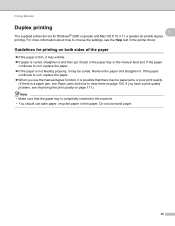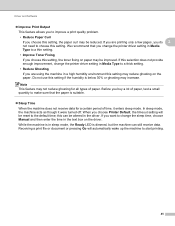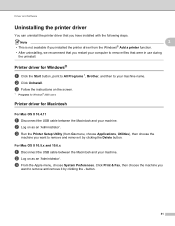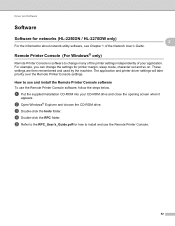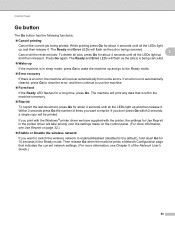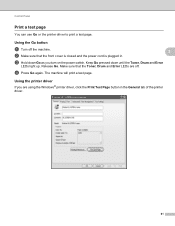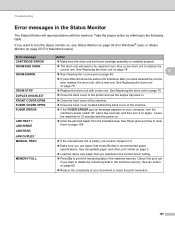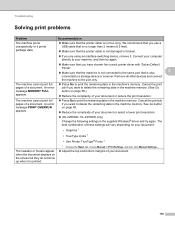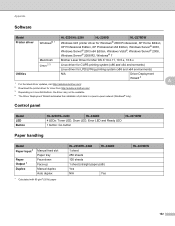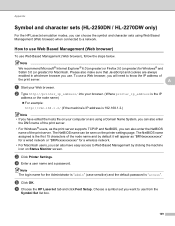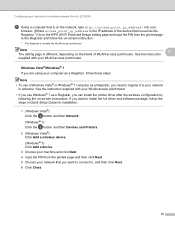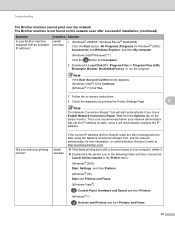Brother International HL-2270DW Support Question
Find answers below for this question about Brother International HL-2270DW.Need a Brother International HL-2270DW manual? We have 3 online manuals for this item!
Question posted by steanty on November 6th, 2013
Why Does My Printer Keep Going To Sleep In Windows 7
The person who posted this question about this Brother International product did not include a detailed explanation. Please use the "Request More Information" button to the right if more details would help you to answer this question.
Current Answers
Related Brother International HL-2270DW Manual Pages
Similar Questions
In Windows 7 I Cannot Install My Brother Wireless Printer Hl-2270dw And The
setup hangs
setup hangs
(Posted by dmjpcerna 10 years ago)
Printer Going Offline Windows 8 When Computer Sleeps
(Posted by rajnsmi 10 years ago)
How To Turn Off Sleep Mode On Brother Hl-5470dw Series Printers
My printer stays in Deep Sleep mode and I have to physically turn the printer off and back on in ord...
My printer stays in Deep Sleep mode and I have to physically turn the printer off and back on in ord...
(Posted by spiccione 10 years ago)
How To Removecartridge From Brother Printer Hl-2270dw
(Posted by snowpene 10 years ago)
Brother Printer Hl 2240 Toner Light Wont Go Off
(Posted by bssIsla 10 years ago)