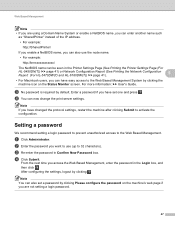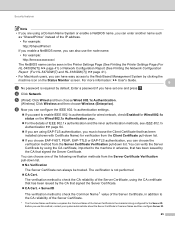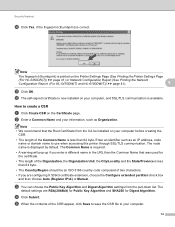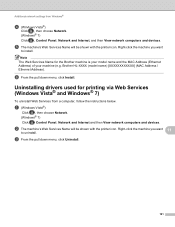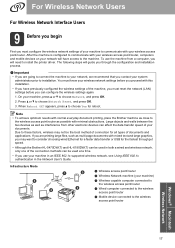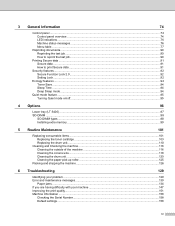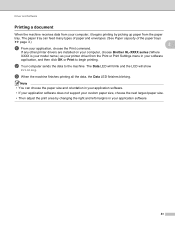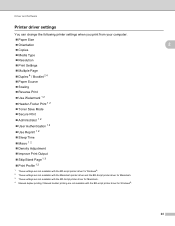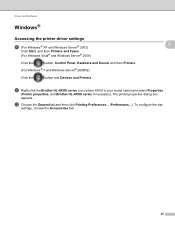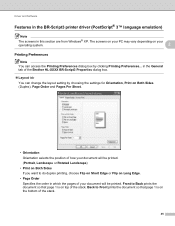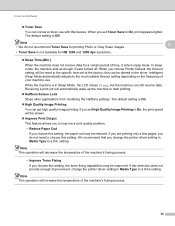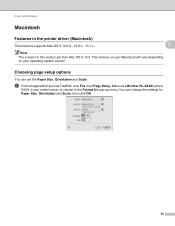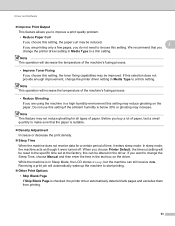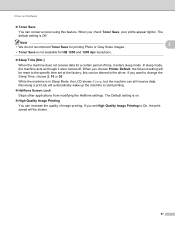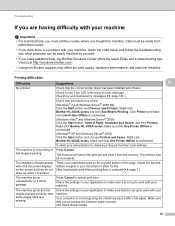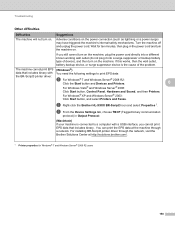Brother International HL-5470DW Support Question
Find answers below for this question about Brother International HL-5470DW.Need a Brother International HL-5470DW manual? We have 4 online manuals for this item!
Question posted by spiccione on January 27th, 2014
How To Turn Off Sleep Mode On Brother Hl-5470dw Series Printers
My printer stays in Deep Sleep mode and I have to physically turn the printer off and back on in order for it to print. Everytime I print something. I've read the manual, I've set the sleep time to 00 minutes and no help. Please let me know how to fix this problem. Thank you
Current Answers
Related Brother International HL-5470DW Manual Pages
Similar Questions
How Do You Get The Hl-2280dw Out Of Deep Sleep
Our HL-2280DW is in deep sleep mide and we can't get it out
Our HL-2280DW is in deep sleep mide and we can't get it out
(Posted by n0nno 7 years ago)
Brother Hl 5470dw Ip Address
WHat is the IP address for the printer to connect to a imac thanks
WHat is the IP address for the printer to connect to a imac thanks
(Posted by tanwal 9 years ago)
How Do I Turn Sleep Mode Off On My Brother Hl-2270dw
(Posted by MoreMLIND 10 years ago)
How Do I Connect A Brother Hl-5470dw Printer Wirelessly To My Imac
(Posted by teddyjoe 10 years ago)
My Brother Hl-5470dw Lan Keeps Printing Numerous Half Pages.
My Brother hl-5470dw lan printer keeps printing off numerous half and not complete pages. I tried to...
My Brother hl-5470dw lan printer keeps printing off numerous half and not complete pages. I tried to...
(Posted by bradfordkline 11 years ago)