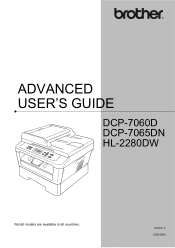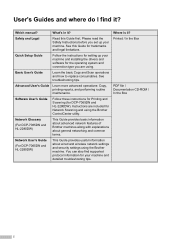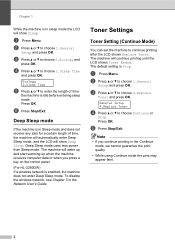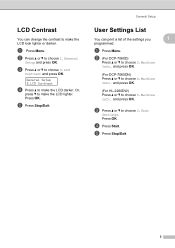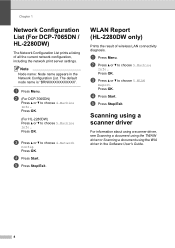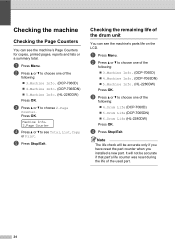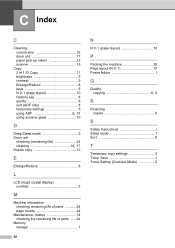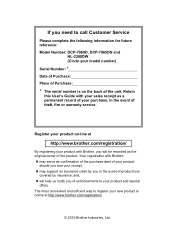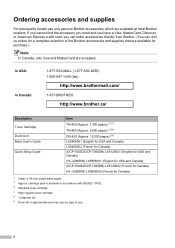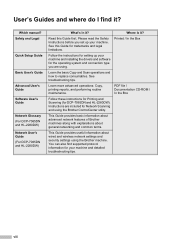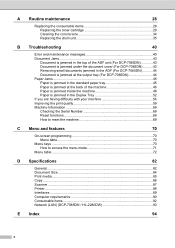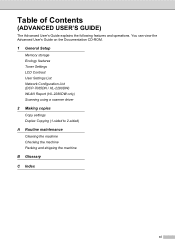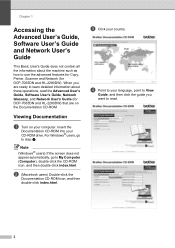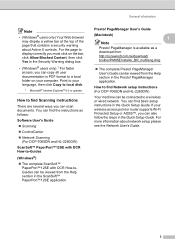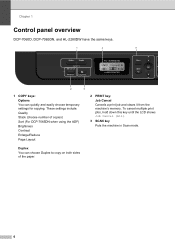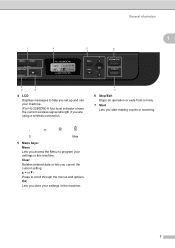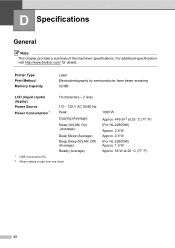Brother International HL-2280DW Support Question
Find answers below for this question about Brother International HL-2280DW.Need a Brother International HL-2280DW manual? We have 2 online manuals for this item!
Question posted by n0nno on April 23rd, 2017
How Do You Get The Hl-2280dw Out Of Deep Sleep
Current Answers
Answer #1: Posted by BusterDoogen on April 23rd, 2017 9:40 AM
I hope this is helpful to you!
Please respond to my effort to provide you with the best possible solution by using the "Acceptable Solution" and/or the "Helpful" buttons when the answer has proven to be helpful. Please feel free to submit further info for your question, if a solution was not provided. I appreciate the opportunity to serve you!
Answer #2: Posted by waelsaidani1 on April 23rd, 2017 9:42 AM
Related Brother International HL-2280DW Manual Pages
Similar Questions
Hi How can I print from iPad using Brother HL-2280DW. Please advise. Thanks. Vlad