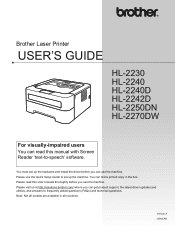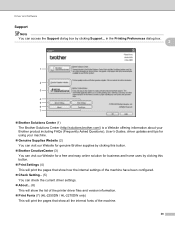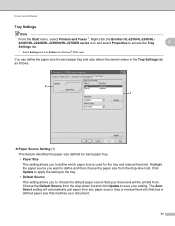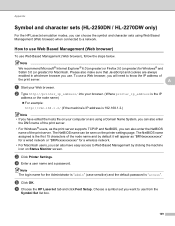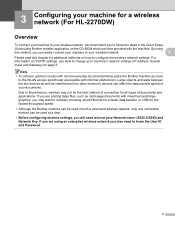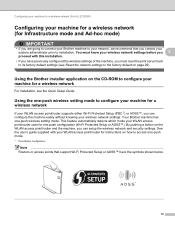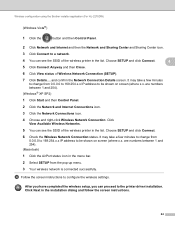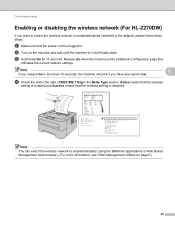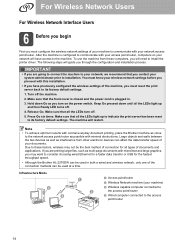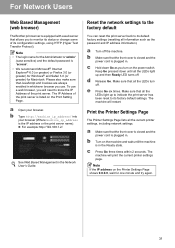Brother International HL-2270DW Support Question
Find answers below for this question about Brother International HL-2270DW.Need a Brother International HL-2270DW manual? We have 3 online manuals for this item!
Question posted by michaeb on October 16th, 2013
What Is The Default Ip For Brother Hl-2270dw
The person who posted this question about this Brother International product did not include a detailed explanation. Please use the "Request More Information" button to the right if more details would help you to answer this question.
Current Answers
Related Brother International HL-2270DW Manual Pages
Similar Questions
How To Install A Drum Unit On Brother Hl-2270dw
(Posted by fartest 9 years ago)
Brother Hl-2270dw Printer Won't Restart After Resetting Factory Defaults
(Posted by kkaehlewyat 10 years ago)
What Is The Default Ip Address For Brother Hl-2270dw
(Posted by jeAD 10 years ago)
My Brother Hl-2270dw Was Installed Properly, But It Does Not Show Online. Help!!
I have successfully installed the Brother HL-2270DW and it shows the right IP settings and addresses...
I have successfully installed the Brother HL-2270DW and it shows the right IP settings and addresses...
(Posted by healthnfamily 12 years ago)