Brother International HL-2270DW Support Question
Find answers below for this question about Brother International HL-2270DW.Need a Brother International HL-2270DW manual? We have 3 online manuals for this item!
Question posted by jeAD on December 16th, 2013
What Is The Default Ip Address For Brother Hl-2270dw
The person who posted this question about this Brother International product did not include a detailed explanation. Please use the "Request More Information" button to the right if more details would help you to answer this question.
Current Answers
There are currently no answers that have been posted for this question.
Be the first to post an answer! Remember that you can earn up to 1,100 points for every answer you submit. The better the quality of your answer, the better chance it has to be accepted.
Be the first to post an answer! Remember that you can earn up to 1,100 points for every answer you submit. The better the quality of your answer, the better chance it has to be accepted.
Related Brother International HL-2270DW Manual Pages
Users Manual - English - Page 41
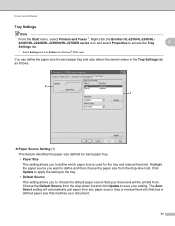
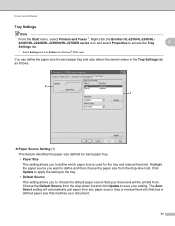
... your document.
37 Click Update to apply the setting to the tray. • Default Source This setting allows you to define and then choose the paper size from the drop... feed slot. Right-click the Brother HL-2230/HL-2240/HL2240D/HL-2242D/HL-2250DN/HL-2270DW series icon and select Properties to access the Tray Settings tab.
1 Select Settings and then Printers for Windows® 2000 users....
Users Manual - English - Page 42


..., the printer driver will display
Note
2
The Auto Detect function is not available under the following machine conditions:
• The machine's power switch is off.
• The machine is in an error mode.
• The machine is in a network shared environment.
• The cable is not connected to the machine correctly. Brother HL-2270DW...
Users Manual - English - Page 67


... fonts using the Brother's Windows® printer driver, you turn on the power switch. Using the printer driver 3
If you are off.
Release Go.
d Press Go twice. Control Panel
Print Fonts (HL-2250DN / HL-2270DW only) 3
You...Toner, Drum and Error LEDs are using the control panel button or printer driver. Make sure that the front cover is closed and the power cord is plugged in the ...
Users Manual - English - Page 133
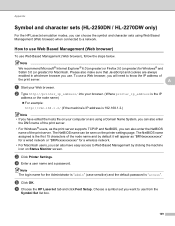
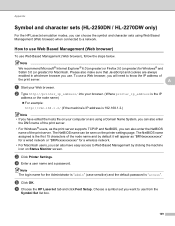
... sensitive) and the default password is "access". b Type http://printer_ip_address/ into your browser. (Where printer_ip_address is the IP
address or the node name) For example:
http://192.168.1.2/ (if the machine's IP address is the first 15 characters of the node name and by clicking the machine icon on the printer settings page. The NetBIOS...
Network Users Manual - English - Page 3


.............15 Using the PIN Method of Wi-Fi Protected Setup 18
4 Wireless configuration using the Brother installer application
(For HL-2270DW)
21
Before configuring the wireless settings 21 Configure the wireless settings...22
5 Control panel setup
25
Overview...25 Reset the network settings to the factory default 26 Printing the Printer Settings Page...27
ii
Network Users Manual - English - Page 7
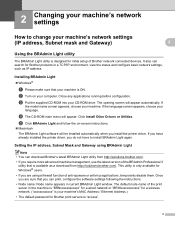
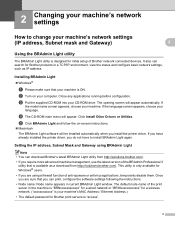
... 2
Note • You can download Brother's latest BRAdmin Light utility from http://solutions.brother.com/. • If you install the printer driver. 2 Changing your machine's network settings 2
How to install BRAdmin Light again.
The default node name of the BRAdmin Professional 3
utility that your machine is your machine's network settings
(IP address, Subnet mask and Gateway...
Network Users Manual - English - Page 8
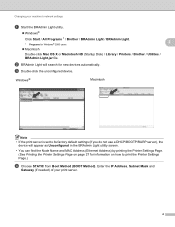
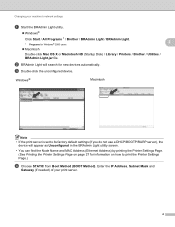
.... Enter the IP Address, Subnet Mask and
Gateway (if needed) of your machine's network settings
a Start the BRAdmin Light utility.
Windows® Click Start / All Programs 1 / Brother / BRAdmin Light / BRAdmin Light.
2
1 Programs for Windows® 2000 users
Macintosh Double-click Mac OS X or Macintosh HD (Startup Disk) / Library / Printers / Brother / Utilities / BRAdmin...
Network Users Manual - English - Page 12
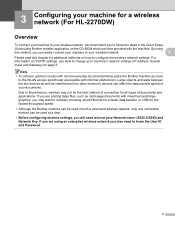
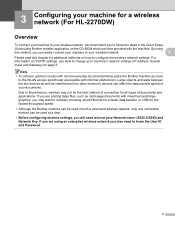
...
8 Note
• To achieve optimum results with normal everyday document printing, place the Brother machine as close to follow the steps in both a wired and wireless network, only...your machine's network settings (IP address, Subnet mask and Gateway) on the CD-ROM which we have provided with the machine. 3 Configuring your machine for a wireless network (For HL-2270DW) 3
Overview 3
To ...
Network Users Manual - English - Page 23
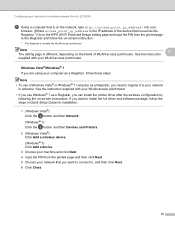
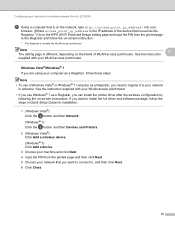
...package, follow the steps in Quick Setup Guide for a wireless network (For HL-2270DW)
e Using a computer that is on the network, type http://access_point_ip_address/ ...IP address of WLAN access point/router. See the instruction
3
supplied with your WLAN access point/router. • If you use a Windows Vista® or Windows® 7 computer as a Registrar, you can install the printer...
Network Users Manual - English - Page 27


... using the Brother installer application (For HL-2270DW)
4 Choose Wireless Network Connection and then click Next. 5 Choose Brother Peer-to-Peer Network Printer or Network Shared Printer, and then...Click Connect to a network.
4 You can temporarily change from 0.0.0.0 to 169.254.x.x IP address to the
Unidentified network icon, click Wireless Network Connection (SETUP).
6 Click Details... Note...
Network Users Manual - English - Page 28
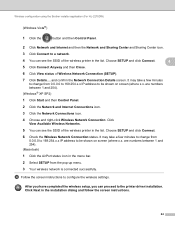
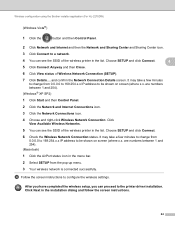
... right-click Wireless Network Connection.
Wireless configuration using the Brother installer application (For HL-2270DW)
(Windows Vista®)
1 Click the
button and ....
6 Click View status of the wireless printer in the list. Click
View Available Wireless... IP address to be shown on screen (where x.x. It may take a few minutes
to change from 0.0.0.0 to 169.254.x.x IP address to...
Network Users Manual - English - Page 29
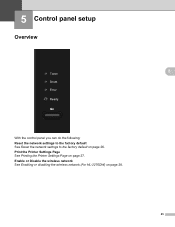
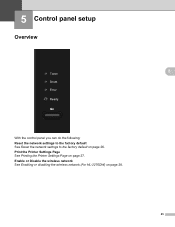
... the wireless network (For HL-2270DW) on page 26. 5 Control panel setup
5
Overview 5
5
With the control panel you can do the following: Reset the network settings to the factory default See Reset the network settings to the factory default on page 28.
25 Print the Printer Settings Page See Printing the Printer Settings Page on page...
Network Users Manual - English - Page 31
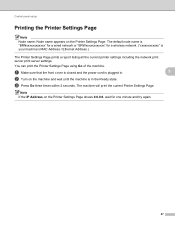
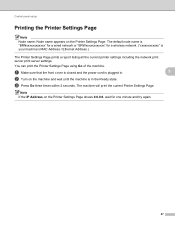
... Page using Go of the machine.
The machine will print the current Printer Settings Page. Note If the IP Address on the Printer Settings Page shows 0.0.0.0, wait for a wireless network. ("xxxxxxxxxxxx" is in the Ready state. The default node name is "BRNxxxxxxxxxxxx" for a wired network or "BRWxxxxxxxxxxxx" for one minute and try again.
27
Control...
Network Users Manual - English - Page 32
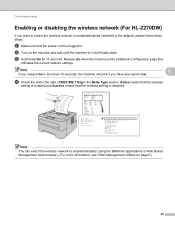
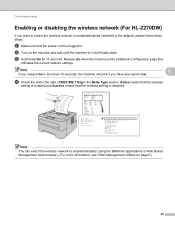
... Configuration page that the wireless setting is disabled.
b Turn on page 6.)
28 Brother NC-XXXXw, IEEE 802.11b/g (Active) Firmware Ver.0.20 (07.11.22...default), please follow these steps:
a Make sure that the power cord is plugged in less than 10 seconds, the machine will print if you have any reprint data.
Control panel setup
Enabling or disabling the wireless network (For HL-2270DW...
Network Users Manual - English - Page 37


... Name is "admin" and the default Password is Enable. e Click Configure Protocol. f Click Advanced Setting ... E-mail reports. You can also confirm whether the E-mail settings are correct after configuration by your browser (where "printer's IP address" is
the printer's IP address). For example:
http://192.168.1.2/
c Click Network Configuration. Note • For more information, see ...
Network Users Manual - English - Page 43
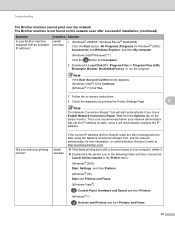
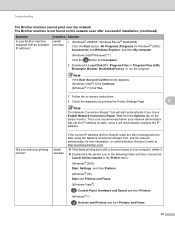
...®) Click Continue. (Windows® 7) Click Yes.
3 Follow the on screen instructions.
4 Check the diagnosis by printing the Printer Settings Page.
8
Note
The Network Connection Repair Tool will automatically changes the IP address. The Brother machine is not recommended when your computer, delete it will start automatically if you check Enable Network Connection Repair...
Network Users Manual - English - Page 45


... Printing the WLAN report (For HL-2270DW) on page 29.)
If there is Link OK.
For details of Brother machine? in the Is your computer.
8
(Windows®)
Ask the network administrator and use the Network Connection Repair
Tool to fix the IP address and the subnet mask automatically.
See Printing the Printer Settings Page on ? How...
Quick Setup Guide - English - Page 9
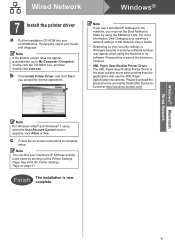
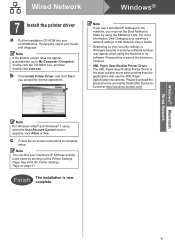
... your machine's network settings in the Network User's Guide.
• Depending on your machine's IP Address and the node name by accessing the Brother Solutions Center at http://solutions.brother.com/. Please download the latest driver by printing out the Printer Settings Page.
c Follow the on page 31. Finish The installation is the most suitable...
Quick Setup Guide - English - Page 14
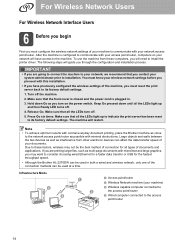
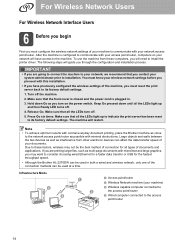
... method of connection for the fastest throughput speed.
• Although the Brother HL-2270DW can be used at a time. Make sure that you contact your... in .
3. The following steps will need to install the printer driver. Press Go six times. You must know your network ..., you must reset the print server back to its factory default settings. Hold down until all the LEDs turn on your ...
Quick Setup Guide - English - Page 31
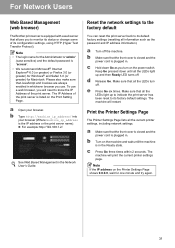
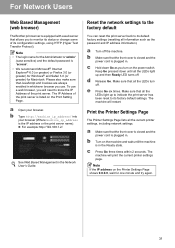
... printer settings page.
Keep Go pressed down Go as the password and IP address ...default
You can reset the print server back to know the IP Address of its configuration settings, using HTTP (Hyper Text Transfer Protocol).
c Press Go three times within 2 seconds. To use . Print the Printer Settings Page
The Printer..., you will need to its default factory settings (resetting all the...
Similar Questions
How To Figureout Ip Address Of Hl-2270dw
(Posted by bcbala 9 years ago)
How To Change Ip Address Brother Hl-2270dw
(Posted by jgolhsvi 9 years ago)
How To Change Ip Address For Hl-2270dw
(Posted by antourban 10 years ago)
How To Set Staic Ip Address On Hl-2270dw
(Posted by pigcja 10 years ago)
What Is The Default Ip For Brother Hl-2270dw
(Posted by michaeb 10 years ago)

