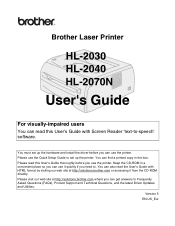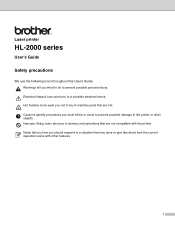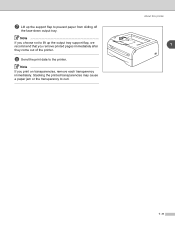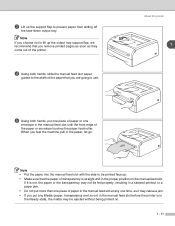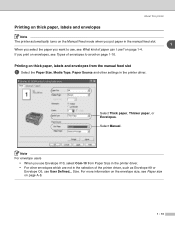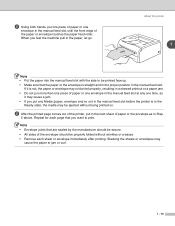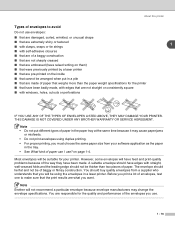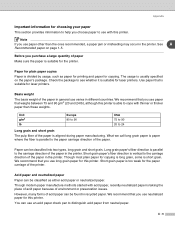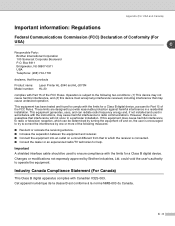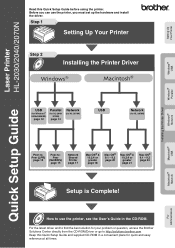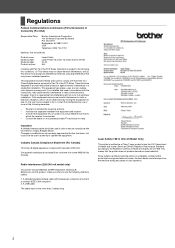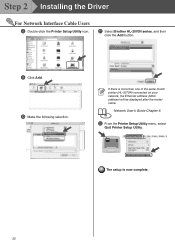Brother International HL 2040 Support Question
Find answers below for this question about Brother International HL 2040 - B/W Laser Printer.Need a Brother International HL 2040 manual? We have 2 online manuals for this item!
Question posted by ssurovick on February 13th, 2014
I Have A Paper Jam And Cannot Remove The Paper
The person who posted this question about this Brother International product did not include a detailed explanation. Please use the "Request More Information" button to the right if more details would help you to answer this question.
Current Answers
Answer #1: Posted by Odin on February 17th, 2014 3:19 PM
Sorry for your problems. You need to find and remove the paper that's jammed. Look on the underside of the drum, as paper often gets stuck in the sensor hole.
Hope this is useful. Please don't forget to click the Accept This Answer button if you do accept it. My aim is to provide reliable helpful answers, not just a lot of them. See https://www.helpowl.com/profile/Odin.
Related Brother International HL 2040 Manual Pages
Similar Questions
What Causes Dirty Laser Printer Prints Brother Printers Hl-2040
(Posted by mvv00emman 9 years ago)
Brother Ml 5140 Paper Jam Light Won't Go Off
(Posted by Brmeh 9 years ago)
How To Adjust Left And Right Margin On Brother Printer Hl 2140?
How to adjust left and right margin on Brother Printer HL 2140?
How to adjust left and right margin on Brother Printer HL 2140?
(Posted by rjsferrer 10 years ago)
How Do I Fix My Brother Hl 2040 Printr? The Paper Light Is Red And I Am Unable T
The paper light is flashing red. I have tried everything possible to fix the problem, but the ligh i...
The paper light is flashing red. I have tried everything possible to fix the problem, but the ligh i...
(Posted by amholmes 12 years ago)