Brother International DCP-J125 Support Question
Find answers below for this question about Brother International DCP-J125.Need a Brother International DCP-J125 manual? We have 2 online manuals for this item!
Question posted by sanjaytiwari128 on October 15th, 2012
Unable To Init.4f
see troubleshooting in user guide
Current Answers
There are currently no answers that have been posted for this question.
Be the first to post an answer! Remember that you can earn up to 1,100 points for every answer you submit. The better the quality of your answer, the better chance it has to be accepted.
Be the first to post an answer! Remember that you can earn up to 1,100 points for every answer you submit. The better the quality of your answer, the better chance it has to be accepted.
Related Brother International DCP-J125 Manual Pages
Software Users Manual - English - Page 1
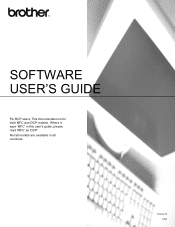
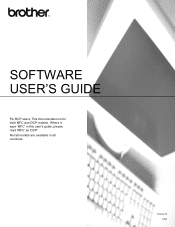
Not all countries. Where it says 'MFC' in all models are available in this user's guide, please read 'MFC' as 'DCP'. SOFTWARE USER'S GUIDE
For DCP users; Version B USA This documentation is for both MFC and DCP models.
Software Users Manual - English - Page 4


...-J415W) ...85 Ink Level ...85
4 Remote Setup (Not available for DCP models, MFC-J220, MFC-J265W,
MFC-J270W, MFC-J410W and MFC-J415W)
86
Remote Setup...86
5 Brother PC-FAX Software (MFC models only)
88
PC-FAX sending ...88 Setting up user information...88 Sending setup...89 Setting up a cover page...90...
Software Users Manual - English - Page 6


CUSTOM SCAN ...162 File types ...163 User-defined button ...163 Scan to Image ...164 Scan to OCR ...165 Scan to E-mail ...166 Scan to File...167
COPY / PC-FAX (PC-FAX is MFC models only 168 DEVICE SETTINGS ...170
Remote Setup (Not available for DCP models, MFC-J220, MFC-J265W, MFC-J270W, MFC-J410W...
Software Users Manual - English - Page 7


Section I
Windows® I
Printing
2
Scanning
34
ControlCenter3
55
Remote Setup (Not available for DCP models, MFC-J220, MFC-J265W, MFC-J270W, MFC-J410W and MFC-J415W) 86
Brother PC-FAX Software (MFC models only)
88
PhotoCapture Center®
107
Firewall settings (For Network users)
110
Software Users Manual - English - Page 8


... at :
http://solutions.brother.com/
Features 1
This machine offers many other wireless devices using any other personal Firewall software, see Firewall settings (For Network users) on page 110 to configure your PC is protected by following the Quick Setup Guide. USB The Universal Serial Bus Interface provides fast communication with multiple PCs connected...
Software Users Manual - English - Page 61
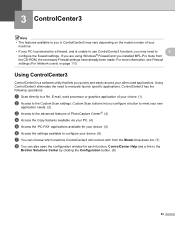
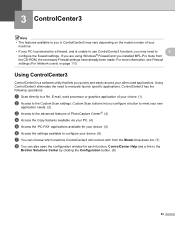
...processor or graphics application of your device. (6)
g You can also open the configuration window for your device. (5)
f Access the settings...55 For more information, see Firewall
settings (For Network users) on the model number of PhotoCapture Center®. ...the firewall settings. Using ControlCenter3 3
ControlCenter3 is unable to use ControlCenter3 functions, you may vary depending...
Software Users Manual - English - Page 79


...
Open PCC Folder (PCC: PhotoCapture Center®) 3
The Open PCC Folder button starts Windows® Explorer and displays files and folders on page 27.)
Note
DCP-J125, MFC-J220, MFC-J265W, MFC-J270W, MFC-J410W and MFC-J415W do not support using a USB Flash memory drive. You can be used to open...
Software Users Manual - English - Page 89


...DEVICE SETTING 3
You can configure the machine settings or check ink levels.
Remote Setup (Not available for DCP models, MFC-J220, MFC-J265W, MFC-J270W, MFC-J410W and MFC-J415W)
Lets you open the Remote Setup Program. (See Remote Setup (Not available for DCP...-Dial window of Remote Setup. (See Remote Setup (Not available for DCP models, MFC-J220, MFC-J265W, MFC-J270W, MFC-J410W and MFC...
Software Users Manual - English - Page 90
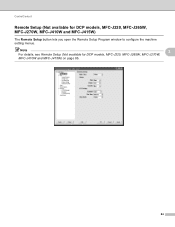
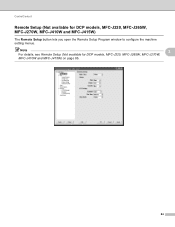
Note
3
For details, see Remote Setup (Not available for DCP models, MFC-J220, MFC-J265W, MFC-J270W, MFC-J410W and MFC-J415W)
3
The Remote Setup button lets you open the Remote Setup Program window to configure the machine setting menus. ControlCenter3
Remote Setup (Not available for DCP models, MFC-J220, MFC-J265W, MFC-J270W,
MFC-J410W and MFC-J415W) on page 86.
84
Software Users Manual - English - Page 91


... the Quick-Dial numbers from your PC.
3
Ink Level 3
The Ink Level button opens the Brother Status Monitor window, which displays the ink level for DCP models, MFC-J220, MFC-J265W, MFC-J270W, MFC-J410W and MFC-J415W)
3
The Quick-Dial button lets you open the Set Quick-Dial window in...
Software Users Manual - English - Page 93
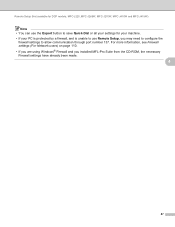
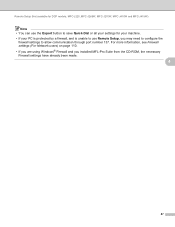
.... • If your PC is protected by a firewall, and is unable to use Remote Setup, you installed MFL-Pro Suite from the CD-ROM, the necessary Firewall settings have already been made.
4
87 For more information, see Firewall settings (For Network users) on page 110. • If you are using Windows®...
Software Users Manual - English - Page 113


... click the Removable Disk icon 1. See the Quick Setup Guide for the volume label of the memory card or USB Flash...® for any other operation. • For Windows® 2000 users, to access the PhotoCapture Center® features from your machine.
Using... memory card or USB Flash memory drive installed in first. • DCP-J125, MFC-J220, MFC-J265W, MFC-J270W, MFC-J410W and MFC-J415W...
Software Users Manual - English - Page 176


...DEVICE SETTINGS 10
You can configure the machine settings or check ink levels by clicking a button. Remote Setup (Not available for DCP models, MFC-J220, MFC-J265W, MFC-J270W, MFC-J410W and
MFC-J415W) Lets you open the Remote Setup Program. (See Remote Setup (Not available for DCP... the Remote Setup. (See Remote Setup (Not available for DCP models, MFC-J220, MFC-J265W, MFC-J270W, MFC-J410W...
Software Users Manual - English - Page 181


...Note • The PhotoCapture Center® will read only the media that was put in first. • DCP-J125, MFC-J220, MFC-J265W, MFC-J270W, MFC-J410W and MFC-J415W do not support using a
USB Flash... memory drive. • While the machine is printing from a Macintosh. For USB cable users 11
a Put a memory card or USB Flash memory drive into your Macintosh with a memory card or a ...
Software Users Manual - English - Page 190


... or the data stored on them.
Do one of the following :
If you want .
Note DCP-J125, MFC-J220, MFC-J265W, MFC-J270W, MFC-J410W and MFC-J415W do not restart your computer, the ...
(SCAN). If you want . d Press a or b to choose Scan to step h.
184
Press OK. (For DCP-J125, MFC-J220, MFC-J265W, MFC-J270W, MFC-J410W and MFC-J415W) Press a or b to choose the quality you...
Software Users Manual - English - Page 191


... or Color Start to step h. Repeat until you are using the dial pad to entered the letters. • For DCP models, press a, b, d or c to choose On. h If you have entered all letters. Press OK. m... c to choose the file type you want.
Note Scan type depends on the LCD. Press OK. (For DCP-J125, MFC-J220, MFC-J265W, MFC-J270W, MFC-J410W and MFC-J415W) Press a or b to preview each...
Software Users Manual - English - Page 200


...DCP models, press a, b, d or c to E-mail. Repeat until you have entered all four digits of the ControlCenter configuration screen. (For Windows®, see SCAN on the designated computer. For Macintosh, see SCAN on page 179. Network Scanning (For models with built-in the scan type option on the Device... Scan to select the first digit of the Device Button tab, Black Start or Color Start do...
Software Users Manual - English - Page 201


...-in the
scan type option on the Device Button tab of the Device Button tab, Black Start or Color Start... do not change the settings.
• If you designated on your network. The ControlCenter software will be scanned and sent directly to the computer you want to send to. c Press a or b to choose Scan to select the second digit. Note
For DCP...
Software Users Manual - English - Page 202


...If the LCD prompts you designated on your network. Note
For DCP models, press a, b, d or c to select the first digit of the Device Button tab, Black Start or Color Start do not change between... launch the ScanSoft™ PaperPort™11SE with built-in
the scan type option on the Device Button tab of the ControlCenter configuration screen. (See SCAN
on page 58.)
ScanSoft&#...
Software Users Manual - English - Page 203


... to enter a PIN number, enter the 4-digit PIN number for the destination computer
on the Device Button tab of the ControlCenter configuration.
197
Note
• Scan type depends on your document. ... If you want to send to select the second digit. a Load your network. Press OK.
Note
For DCP models, press a, b, d or c to a computer you have entered all four digits of the PIN number...
Similar Questions
Unable To Init 4f
Hi. My printer model is MFC-J220. This error "unable to init .4f" keeps appear and i cannot print. H...
Hi. My printer model is MFC-J220. This error "unable to init .4f" keeps appear and i cannot print. H...
(Posted by yuanjin05 8 years ago)
Brother Printer Dcp-j125 Unable To Use Screen Reads Unable To Init 4f
(Posted by williamsbruce4 9 years ago)
Unable To Init.4f
MY PRINTER SHOWN THE SCREEN UNABLE TO INIT.4F PRINTER MODEL NO.DCP-J125
MY PRINTER SHOWN THE SCREEN UNABLE TO INIT.4F PRINTER MODEL NO.DCP-J125
(Posted by Keronfootwear 11 years ago)

