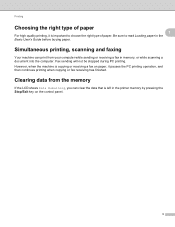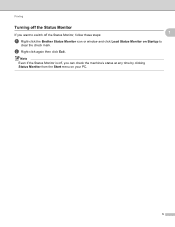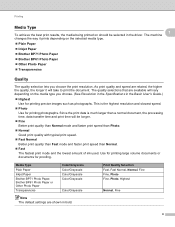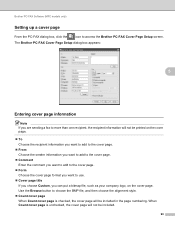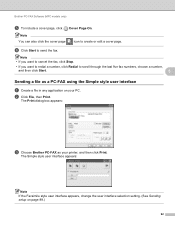Brother International DCP-J125 Support Question
Find answers below for this question about Brother International DCP-J125.Need a Brother International DCP-J125 manual? We have 2 online manuals for this item!
Question posted by chaaya1956 on July 10th, 2014
Brother Dcp-j125 Print Stop Title-unable To Init.50 Plese Help
The person who posted this question about this Brother International product did not include a detailed explanation. Please use the "Request More Information" button to the right if more details would help you to answer this question.
Current Answers
Related Brother International DCP-J125 Manual Pages
Similar Questions
How To Reset Unable To Clean 50 Brother Dcp-j125
how to reset unable to clean 50 brother DCP-J125
how to reset unable to clean 50 brother DCP-J125
(Posted by friendsinfocom2 9 years ago)
How To Solve Unable To Print 50. Brother Dcp-j125
(Posted by kathjabello 9 years ago)
Brother Dcp-125 Display Eror Init.50 Plese Help
(Posted by agrawalprinters41 9 years ago)
My Brother Dcp J140w Print Unable 48
my brother dcp j140 print unable 48
my brother dcp j140 print unable 48
(Posted by exocahyadi 9 years ago)
Repair Of Brother Dcp-j125 Printer
My printer Brother DCP-J125, does not print/ photo-copy , only scanner is working. What is the probl...
My printer Brother DCP-J125, does not print/ photo-copy , only scanner is working. What is the probl...
(Posted by rsrivastava2006 11 years ago)