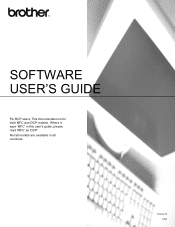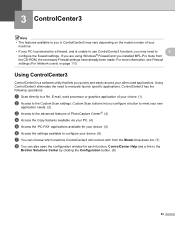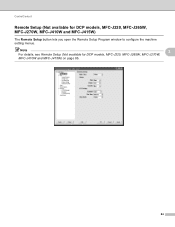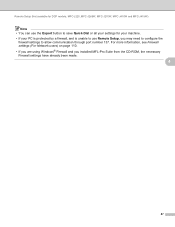Brother International DCP-J125 Support Question
Find answers below for this question about Brother International DCP-J125.Need a Brother International DCP-J125 manual? We have 2 online manuals for this item!
Question posted by jbna2009 on September 10th, 2015
Dcp-j125 Unable To Clean 70
hellomy brother printer show the message "unable to clean 70 open the back cover remove the jammed paper" so i clean it completely .pleas help meyours bashar
Current Answers
Answer #1: Posted by TechSupport101 on September 10th, 2015 2:49 PM
Related Brother International DCP-J125 Manual Pages
Similar Questions
Brother Printer Dcp-j125 Unable To Use Screen Reads Unable To Init 4f
(Posted by williamsbruce4 9 years ago)
My Brother Printer Dcp J125 Error Unable To Init. 50
(Posted by asthacomputeredu 10 years ago)
How Can I Fix Init Unable 4f With My Brother Printer Scanner Dcp-185c
init unable how culd i fix this please help
init unable how culd i fix this please help
(Posted by redelala 10 years ago)
Brother Printer Dcp-j125 Ink Obsorber Full
how to reset that problems?
how to reset that problems?
(Posted by matrikarai 11 years ago)