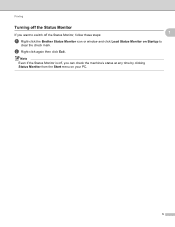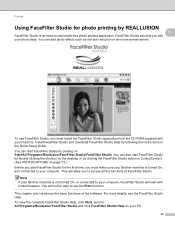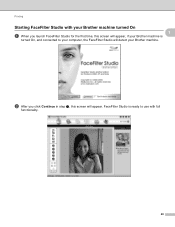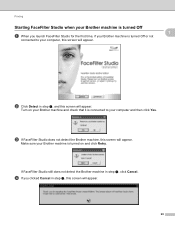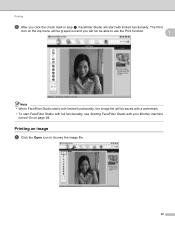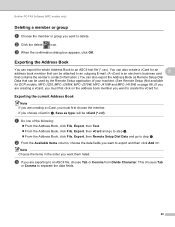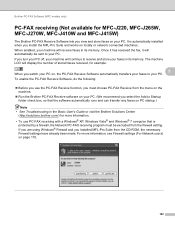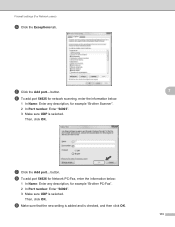Brother International DCP-J125 Support Question
Find answers below for this question about Brother International DCP-J125.Need a Brother International DCP-J125 manual? We have 2 online manuals for this item!
Question posted by critrate29 on July 7th, 2016
Brother Dcp-j125 Doesn't Turn On
Current Answers
Answer #1: Posted by waelsaidani1 on July 7th, 2016 8:40 AM
6. If the problem continues and your machine is within warranty, you can locate a Brother Authorized Service Center (ASC) in your area by clicking on the link below: http://www.brother-usa.com/service/default.aspx or contact Brother Customer Service by calling 1-877-Brother (1-877-276-8437) Monday through Friday, excluding holidays.
If your machine is out of warranty, you can locate a Brother Authorized Service Center using the information listed above.
Related Brother International DCP-J125 Manual Pages
Similar Questions
how to reset unable to clean 50 brother DCP-J125
My printer Brother DCP-J125, does not print/ photo-copy , only scanner is working. What is the probl...
where exist the west tank for brother dcp-j125