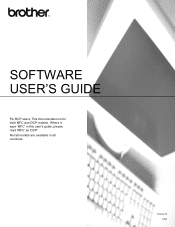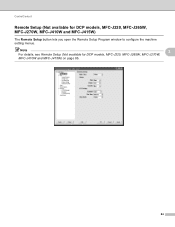Brother International DCP-J125 Support Question
Find answers below for this question about Brother International DCP-J125.Need a Brother International DCP-J125 manual? We have 2 online manuals for this item!
Question posted by dablookg on July 10th, 2012
Black Catrtige Problem
Ist not sensing black catridge.
when refilling the ink in catridge ,still shows low ink level.
Current Answers
Related Brother International DCP-J125 Manual Pages
Similar Questions
What The Problem If Brother Dcp-j125 Have Error Unable To Init.48
(Posted by davjana 10 years ago)
In My Brother Mfc-j6710dw Printer When I Print Black The Color Inks Go Down,
why
why
(Posted by emaTJ 10 years ago)
Dcp-j125 Not Clear Printing What Type Of Problem
(Posted by bi200 10 years ago)
I Have Brother Dcp J125 Printer, But Have A Problem Then I Start Text Scan, Ocr?
i have brother DCP J125 Printer, But have a problem then i start text Scan, show me ocrno install, ...
i have brother DCP J125 Printer, But have a problem then i start text Scan, show me ocrno install, ...
(Posted by kumarashokcad 12 years ago)
Check Ink Levels On Dcp-165c
Need to know how I check for ink levels on the DCP165C
Need to know how I check for ink levels on the DCP165C
(Posted by ingerb 12 years ago)