Brother International DCP-7065DN Support Question
Find answers below for this question about Brother International DCP-7065DN.Need a Brother International DCP-7065DN manual? We have 3 online manuals for this item!
Question posted by kbutler on December 20th, 2011
Permanently Changing The Dpi Settings
How do I permanently change the dpi no my Brother DCP-7065. I need to scan in documents, but it scans as photo quality and files are becoming to big.
Current Answers
There are currently no answers that have been posted for this question.
Be the first to post an answer! Remember that you can earn up to 1,100 points for every answer you submit. The better the quality of your answer, the better chance it has to be accepted.
Be the first to post an answer! Remember that you can earn up to 1,100 points for every answer you submit. The better the quality of your answer, the better chance it has to be accepted.
Related Brother International DCP-7065DN Manual Pages
Quick Setup Guide - English - Page 1
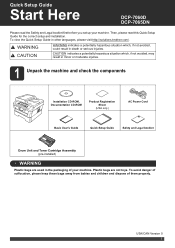
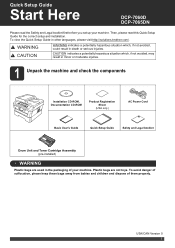
... CD-ROM, Documentation CD-ROM
Product...DCP-7060D DCP-7065DN
Please read this Quick Setup Guide for the correct setup and installation. USA/CAN Version 0
1 WARNING CAUTION
WARNING indicates a potentially hazardous situation which , if not avoided, may result in other languages, please visit http://solutions.brother.com/. Then, please read the Safety and Legal booklet first before you set...
Quick Setup Guide - English - Page 13
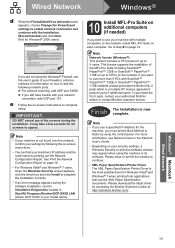
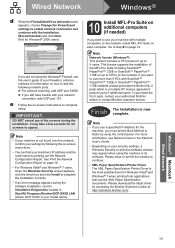
...Change the Firewall port settings to enable network connection and continue with the installation. (Recommended) and click Next. (Not for Windows® 2000 users)
If you are not using the Windows® Firewall, see Network menu in Start/All Programs/Brother/DCP-XXXX LAN (where DCP... setup. If you use the XML Paper Specification documents. See Print the Network Configuration Report on how ...
Quick Setup Guide - English - Page 14
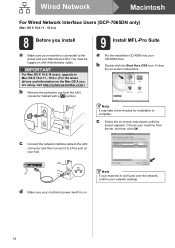
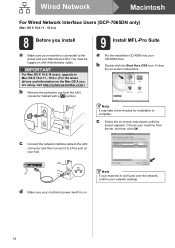
... the LAN connector marked with Administrator rights. d Make sure your hub. Wired Network
Macintosh
For Wired Network Interface Users (DCP-7065DN only)
(Mac OS X 10.4.11 - 10.6.x)
8 Before you are using, visit http://solutions.brother.com/.)
b Remove the protective cap from the list, and then click OK. b Double-click the Start Here OSX...
Quick Setup Guide - English - Page 16
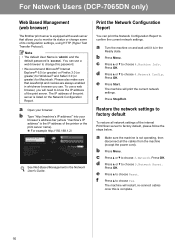
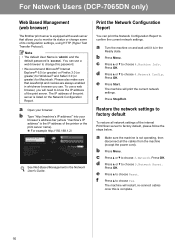
...DCP-7065DN only)
Web Based Management (web browser)
The Brother print server is equipped with a web server that JavaScript and cookies are always enabled in whichever browser you use a web browser to change some of its configuration settings... machine will need to choose Yes. a Make sure the machine is 'access'.
f
Press a to know the IP address of the internal Print/Scan server to ...
Advanced Users Manual - English - Page 2
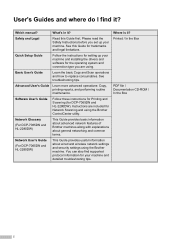
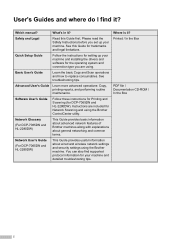
... wired and wireless network settings and security settings using . What's in it ?
See this Guide first.
Instructions are using the Brother machine. Printed / In the Box
PDF file / Documentation CD-ROM / In the Box
i Safety and Legal
Read this Guide for DCP-7065DN and HL-2280DW). Basic User's Guide
Learn the basic Copy and Scan operations and how...
Advanced Users Manual - English - Page 3


... mode 2 Toner Settings ...2 Toner Setting (Continue Mode 2 LCD Contrast ...3 User Settings List 3 Network Configuration List (DCP-7065DN / HL-2280DW 4 WLAN Report (HL-2280DW only 4 Scanning using a scanner driver 4
2 Making copies
5
Copy settings ...5 Stop copying...5 Using the Options key 6 Improving copy quality 8 Sorting copies using the ADF (For DCP-7065DN 8 Enlarging or reducing...
Advanced Users Manual - English - Page 7
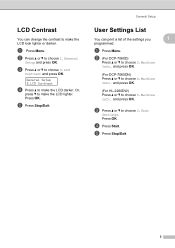
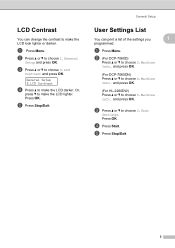
... lighter.
General Setup
User Settings List 1
You can change the contrast to make the LCD darker.
Or,
press b to choose 3.User Settings. e Press Stop/Exit. and press OK.
(For HL-2280DW) Press a or b to choose 1.General
Setup and press OK. b Press a or b to choose 5.Machine Info. and press OK.
(For DCP-7065DN) Press a or b to...
Advanced Users Manual - English - Page 8
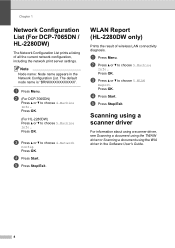
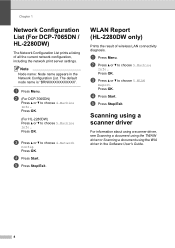
b (For DCP-7065DN)
Press a or b to choose 5.Machine
Info.. Press OK. e Press Stop/Exit. b Press a or b to choose 4.Machine Info..
c Press a or b to choose 4.Network Config. Scanning using a scanner driver
1
For information about using a scanner driver, see Scanning a document using the TWAIN driver or Scanning a document using the WIA driver in the Network Configuration List. The ...
Advanced Users Manual - English - Page 12
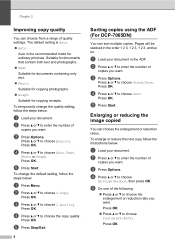
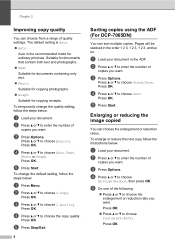
...(25-400%). e Press Stop/Exit.
8
Sorting copies using the ADF (For DCP-7065DN)
2
You can choose the enlargement or reduction ratios.
Enlarging or reducing the image copied
2
You can sort multiple copies.
To change the quality setting, follow the steps below :
a Press Menu.
a Load your document. c Press Options.
e Do one of
copies you want . To temporarily...
Advanced Users Manual - English - Page 13
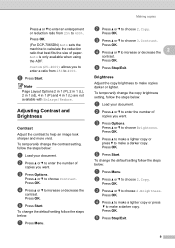
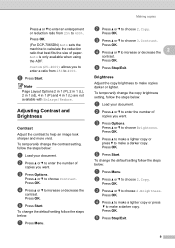
... b to make copies darker or lighter.
Press OK. Press OK. To change the default setting follow the steps below :
a Press Menu.
Press OK.
Press OK.
Press OK.
To change the default setting follow the steps below :
a Press Menu. Press OK. (For DCP-7065DN) Auto sets the machine to calculate the reduction ratio that best fits the size...
Advanced Users Manual - English - Page 14
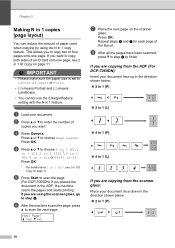
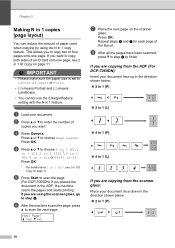
...to enter the number of
copies you placed the document in 1 feature. c Press Options. e Press Start to scan the page.
(For DCP-7065DN) If you want to copy both sides of ... Folio.
• (P) means Portrait and (L) means Landscape.
• You cannot use the Enlarge/Reduce setting with the N in the ADF, the machine scans the pages and starts printing. d Press a or b to choose 2 in 1 (P), 2 in 1...
Advanced Users Manual - English - Page 31
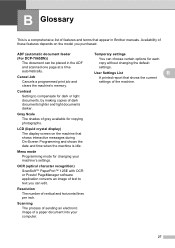
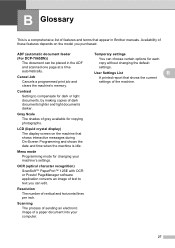
... of the machine.
27 ADF (automatic document feeder (For DCP-7065DN))
The document can be placed in Brother manuals. PageManager software application converts an image of a paper document into your machine's settings.
Scanning The process of sending an electronic image of text to compensate for each copy without changing the default settings. Cancel Job Cancels a programmed print job...
Users Manual - English - Page 13
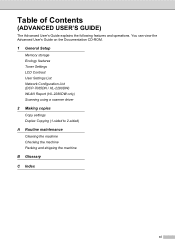
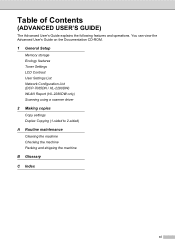
... operations. You can view the Advanced User's Guide on the Documentation CD-ROM.
1 General Setup
Memory storage Ecology features Toner Settings LCD Contrast User Settings List Network Configuration List (DCP-7065DN / HL-2280DW) WLAN Report (HL-2280DW only) Scanning using a scanner driver
2 Making copies
Copy settings Duplex Copying (1-sided to 2-sided)
A Routine maintenance
Cleaning the machine...
Users Manual - English - Page 29


... 1.General
Setup. Press OK. a Press Menu.
Paper settings 2
Paper Type 2
Set up the machine for the type of paper you the best print quality. f Press Stop/Exit.
Press OK. This will also need to choose 1.Paper. b Press a or b to choose 1.Paper Type. c Press a or b to change the setting for printing copies: Letter, Legal,
Executive, A4, A5...
Users Manual - English - Page 38


Copy settings 4
You can change the following copy settings:
Enlarge/Reduce Quality Stack (up in Chapter 2 of copies, and then press Start. You can change the following copy settings:
Press Menu, Options or Duplex and then press a or b to 99 copies) Sort 1 Brightness Contrast Page Layout Duplex
1 For DCP-7065DN
24...
Users Manual - English - Page 71
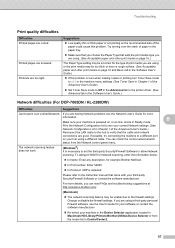
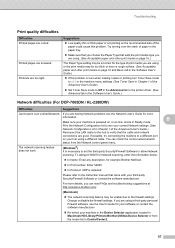
... Toner Save in Chapter 1 of the Advanced User's Guide)
Set Toner Save mode to Off in the Advanced tab in the printer driver. (See Advanced tab in the Software User's Guide.)
Network difficulties (For DCP-7065DN / HL-2280DW)
Difficulties
Suggestions
Cannot print over the stack of paper in the paper tray.
...
Users Manual - English - Page 72
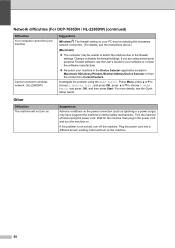
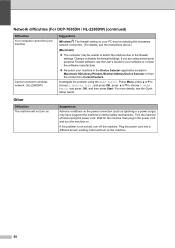
... software or contact the software manufacturer.
Re-select your machine. Network difficulties (For DCP-7065DN / HL-2280DW) (continued)
Difficulties Your computer cannot find your machine in the Device Selector application located in Macintosh HD/Library/Printers/Brother/Utilities/Device Selector or from the model list in the power cord and turn the machine on.
Users Manual - English - Page 83
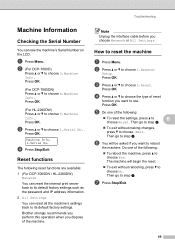
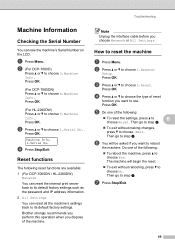
...DCP-7065DN / HL-2280DW)
Network You can reset the internal print server back to its default factory settings.
c Press a or b to reboot
the machine.
Then go to
B
choose Reset. f You will begin the reset.
To exit without making changes, press b to its default factory settings...g. Brother strongly recommends you perform this operation when you choose Network or All Settings....
Users Manual - English - Page 84


.... d Press a or b to the next menu level.
Exit the menu.
70 Menu table C
You can program your machine.
Go to choose Photo. Go back to Photo Quality
a Press Menu.
For example, to set Copy Quality to the previous menu level. b Press a or b to use.
C Menu and features
C
On-screen programming
C
Your machine has been designed...
Users Manual - English - Page 87


...+
-nnnon+
Conserves power.
Adjusts the contrast of document.
See 2.
1 See Advanced User's Guide. 2 See Quick Setup Guide. See 1. a Reset
Restores the
(For DCP-7065DN and HL-2280DW)
b Exit
machine's network settings to the original factory
C
default settings.
0.Local
- Language
(Choose your country. Options Auto* Text Photo Graph
Descriptions
You can choose the Copy resolution...
Similar Questions
Brother Dcp 7065 Dn Will Not Detect Paper In Document Feeder
(Posted by negrne 9 years ago)
How To Scan To Pdf File Brother Dcp-7065dn Manual
(Posted by micutra 10 years ago)
How To Set Up Brother Dcp-8085dn To Scan To Email
(Posted by heBar 10 years ago)
How To Change The Default Email Address For 'scan To Email' Option
I've changed my email address since buying the machine and can't figure out where in the software I ...
I've changed my email address since buying the machine and can't figure out where in the software I ...
(Posted by rbc0123 14 years ago)

