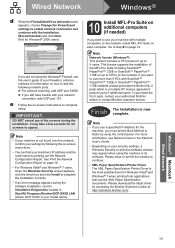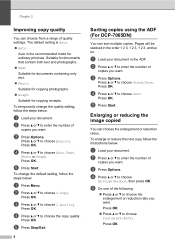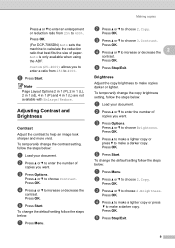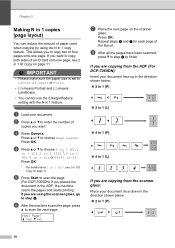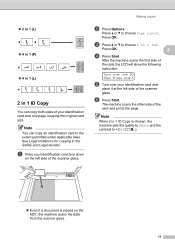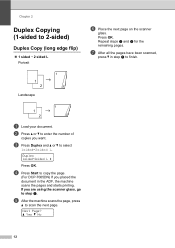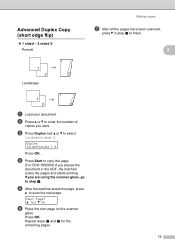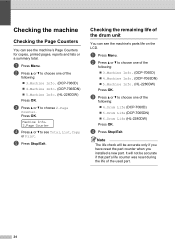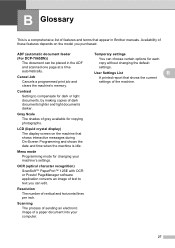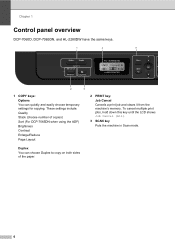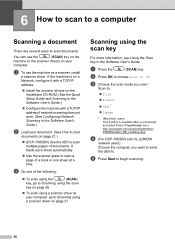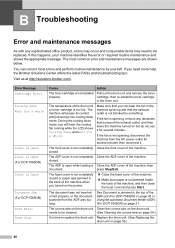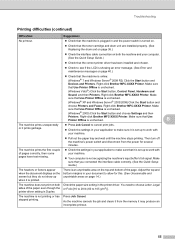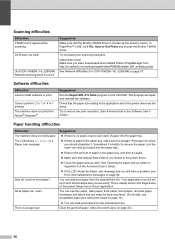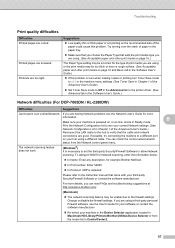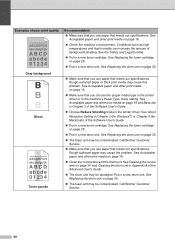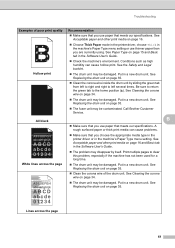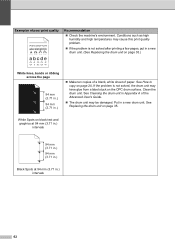Brother International DCP-7065DN Support Question
Find answers below for this question about Brother International DCP-7065DN.Need a Brother International DCP-7065DN manual? We have 3 online manuals for this item!
Question posted by Rojocat5 on November 7th, 2013
Copier Only Printing Half Pages Or Part Of Images.
The printer works fine when creating images from the computer, however the copier is printing only part of the pages. Wghat do I need to do to remedy this problem.
Current Answers
Related Brother International DCP-7065DN Manual Pages
Similar Questions
Printer Works Fine But Is Printing Really Light
Printer seems to work fine but even with all new color heads it will not print clear, prints real li...
Printer seems to work fine but even with all new color heads it will not print clear, prints real li...
(Posted by dkokkeler 2 years ago)
What Is The Solution Of Print Unable 72 Code On Brother Dcp 7065 Printer.
(Posted by shivendrapratapsinha 9 years ago)
How To Clear A Jam On A Brother Dcp-7065dn Printer
(Posted by cur10NIK 9 years ago)
Can Brother Dcp-7065dn Printers Detect Legal Letter Size Paper
(Posted by oneEso 10 years ago)
Can The Dcp 120c Printer Work Wirelessly ?
I am using a gen. 2 I pad, can I use the dcp 120c wirelessly
I am using a gen. 2 I pad, can I use the dcp 120c wirelessly
(Posted by Lgiii462 10 years ago)