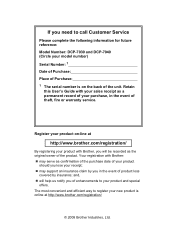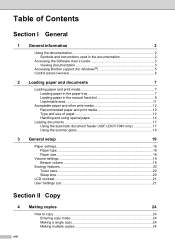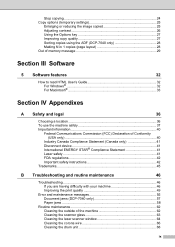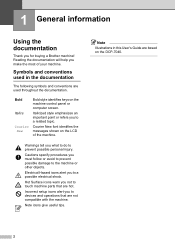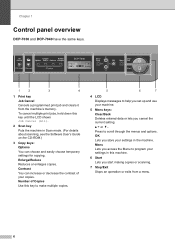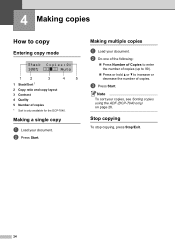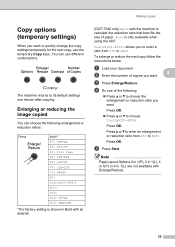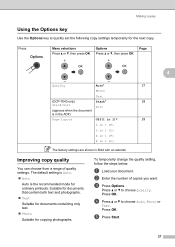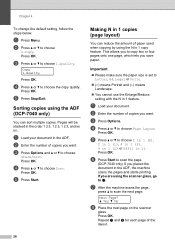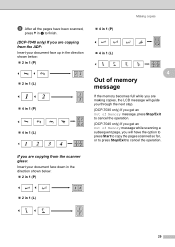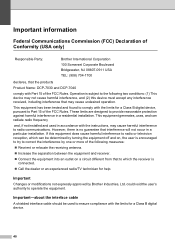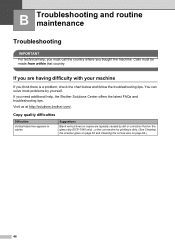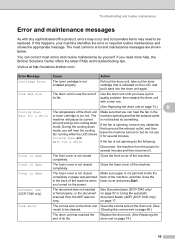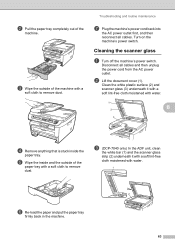Brother International DCP-7040 Support Question
Find answers below for this question about Brother International DCP-7040 - B/W Laser - All-in-One.Need a Brother International DCP-7040 manual? We have 6 online manuals for this item!
Question posted by shyne81511 on October 9th, 2013
Ho Do I Steup My Dcp-7040 To My Computer
How do I setup my dcp-7040 (2010) to my computer/ modem... ? i need step by step instructions after i hook up th usb from my printer to modem..
Current Answers
Answer #1: Posted by RathishC on October 9th, 2013 10:16 PM
Hi Shyne81511,
Please refer to the link given below for helpful information:
Hope this helps.
Thanks & Regards
Rathish C
#iworkfordell
Related Brother International DCP-7040 Manual Pages
Similar Questions
How To Reset The Drum On A Brother Printer Dcp 7040
(Posted by reepdktrog 9 years ago)
How Reset Drum Page Counter Brother Dcp-7040
(Posted by yonyshitsh 10 years ago)
Which Direction Do You Load Checks On A Brother Dcp 7040
(Posted by SeLuck 10 years ago)
How To Reset Brother Drum Dcp 7040
how to reset brother drum dcp 7040
how to reset brother drum dcp 7040
(Posted by mnmredline 11 years ago)
Older Dcp-7040 Won't Print From Internet After Reinstall On Windows7 Pc.
Bought new computer and connected older DCP-7040. Windows 7 automatically detected it, installed dri...
Bought new computer and connected older DCP-7040. Windows 7 automatically detected it, installed dri...
(Posted by bcook 12 years ago)