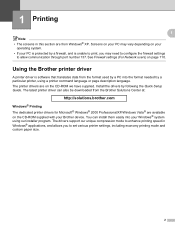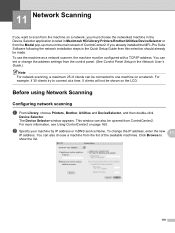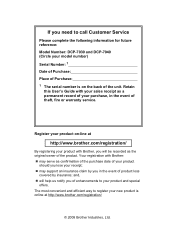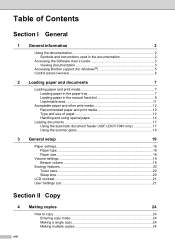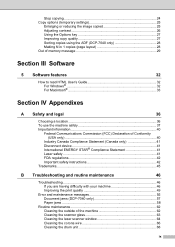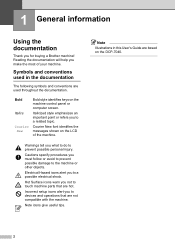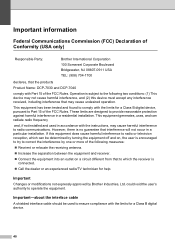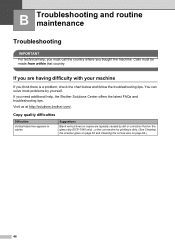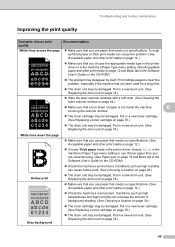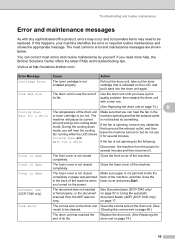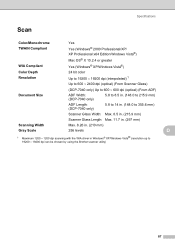Brother International DCP-7040 Support Question
Find answers below for this question about Brother International DCP-7040 - B/W Laser - All-in-One.Need a Brother International DCP-7040 manual? We have 6 online manuals for this item!
Question posted by reepdktrog on October 23rd, 2014
How To Reset The Drum On A Brother Printer Dcp 7040
The person who posted this question about this Brother International product did not include a detailed explanation. Please use the "Request More Information" button to the right if more details would help you to answer this question.
Current Answers
Answer #1: Posted by freginold on December 8th, 2014 4:13 PM
Instructions for resetting the drum counter on your Brother can be found here:
http://www.zinetic.co.uk/brother_dcp_7040_drum_unit_reset_instructions-details.aspx
Look under the "MFC / DCP PRINTER SERIES" heading.
http://www.zinetic.co.uk/brother_dcp_7040_drum_unit_reset_instructions-details.aspx
Look under the "MFC / DCP PRINTER SERIES" heading.
Answer #2: Posted by freginold on December 15th, 2014 5:01 AM
Instructions for resetting the drum counter on your Brother can be found here:
http://www.zinetic.co.uk/brother_dcp_7040_drum_unit_reset_instructions-details.aspx
Look under the "MFC / DCP PRINTER SERIES" heading.
http://www.zinetic.co.uk/brother_dcp_7040_drum_unit_reset_instructions-details.aspx
Look under the "MFC / DCP PRINTER SERIES" heading.
Related Brother International DCP-7040 Manual Pages
Similar Questions
Brother Printer Dcp-7040 Won't Print Envelopes
(Posted by jacquwo 9 years ago)
Brother Copier Dcp 7040 Will Not Reset After Toner Replacement
(Posted by rocecindy 9 years ago)
How Do You Reset A Brother Printer Dcp 8060
(Posted by kayjeffw 9 years ago)
How To Reset Toner Life End From Brother Printer Dcp-7040
(Posted by langirija 10 years ago)
My Brother Printer Dcp J125 Error Unable To Init. 50
(Posted by asthacomputeredu 10 years ago)