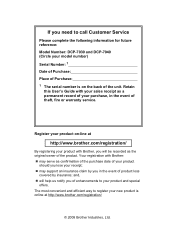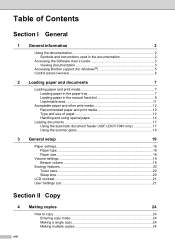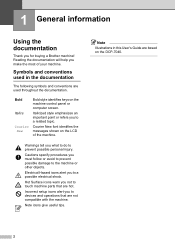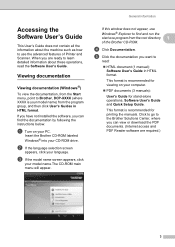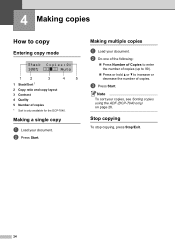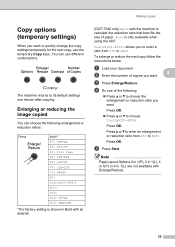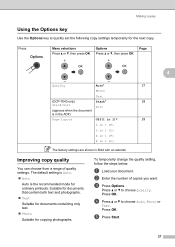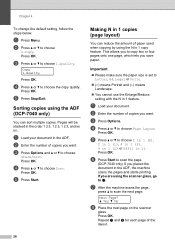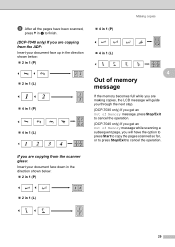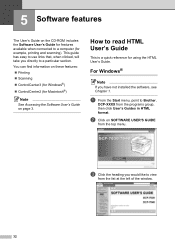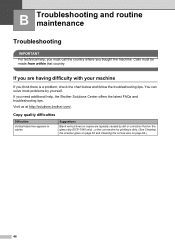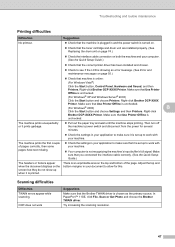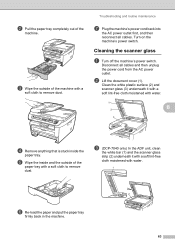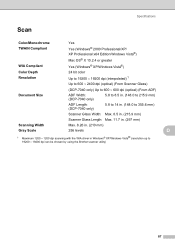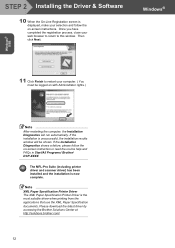Brother International DCP-7040 Support Question
Find answers below for this question about Brother International DCP-7040 - B/W Laser - All-in-One.Need a Brother International DCP-7040 manual? We have 6 online manuals for this item!
Question posted by SeLuck on November 9th, 2013
Which Direction Do You Load Checks On A Brother Dcp 7040
The person who posted this question about this Brother International product did not include a detailed explanation. Please use the "Request More Information" button to the right if more details would help you to answer this question.
Current Answers
Related Brother International DCP-7040 Manual Pages
Similar Questions
I Cannot Find The White Go Butto9n For Reset Counter Of Brother Dcp 7040
printer dr 360
printer dr 360
(Posted by Sociallewl 9 years ago)
Where Is The Paperport Brother Dcp 7040
(Posted by Kold 10 years ago)
How To Reset Drum Life On Brother Dcp 7040
(Posted by debneecey 10 years ago)
How To Reset The Drum Counter On A Brother Dcp 7040
(Posted by jorsj 10 years ago)
How Do I Install Brother Dcp 7040 Windows 7
(Posted by titygab 10 years ago)