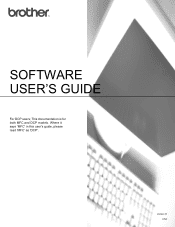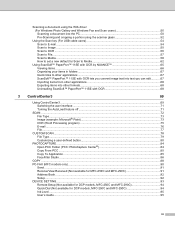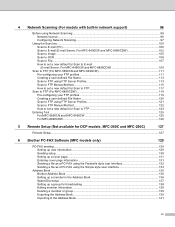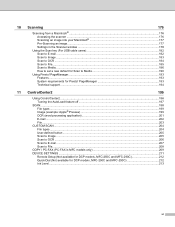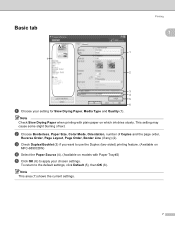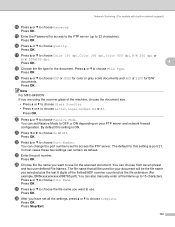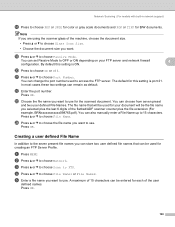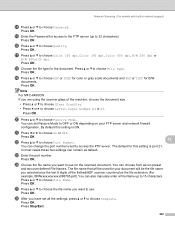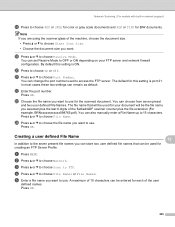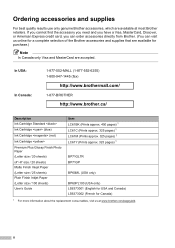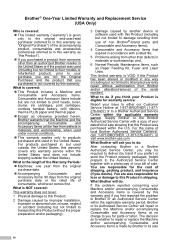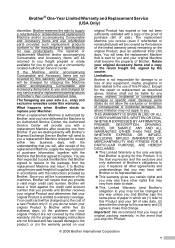Brother International DCP 165C Support Question
Find answers below for this question about Brother International DCP 165C - Color Inkjet - All-in-One.Need a Brother International DCP 165C manual? We have 6 online manuals for this item!
Question posted by pcace on November 9th, 2022
Ne Reconnaît Plus La Cartouche D'encre Bleue
The person who posted this question about this Brother International product did not include a detailed explanation. Please use the "Request More Information" button to the right if more details would help you to answer this question.
Current Answers
Answer #1: Posted by SonuKumar on November 9th, 2022 9:24 PM
https://support.brother.com/g/b/faqend.aspx?c=us&lang=en&prod=dcp165c_all&faqid=faq00000230_012
you have to replace ink and clean head unit
Please respond to my effort to provide you with the best possible solution by using the "Acceptable Solution" and/or the "Helpful" buttons when the answer has proven to be helpful.
Regards,
Sonu
Your search handyman for all e-support needs!!
Related Brother International DCP 165C Manual Pages
Similar Questions
How Do I Return A Used Cartridge From Las Vegas, Nv
(Posted by faith32313 8 years ago)
How Do I Open Multiple Designs On One Design Page With Pe Design Plus?
(Posted by sewwhat4 10 years ago)
I Do Not Know How To Set Up Fax.i Have A Modem Plus A Modem From Charter How?
I have 2 modems the telephone line is connected to one of them, I do not know how to connect the tel...
I have 2 modems the telephone line is connected to one of them, I do not know how to connect the tel...
(Posted by rozerem45 11 years ago)
Black Line
There is a big black vertical line on the paper when I print a document. How do I solve this proble...
There is a big black vertical line on the paper when I print a document. How do I solve this proble...
(Posted by duchi38 12 years ago)