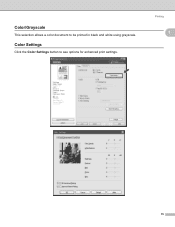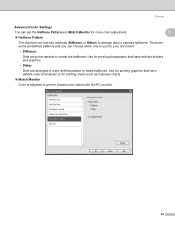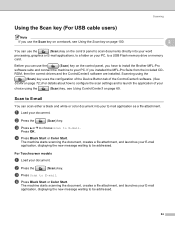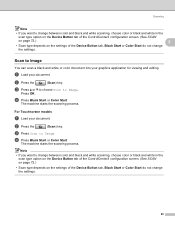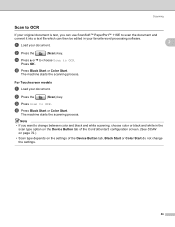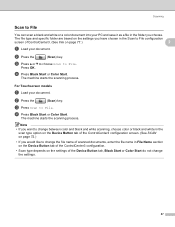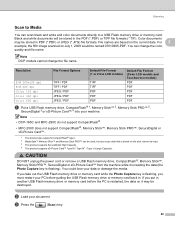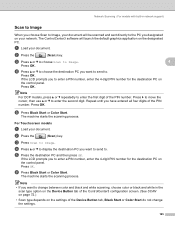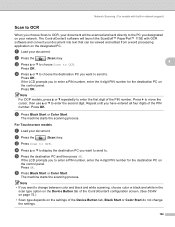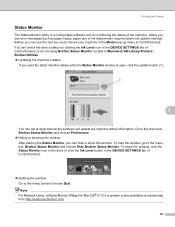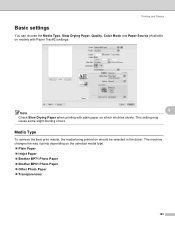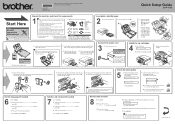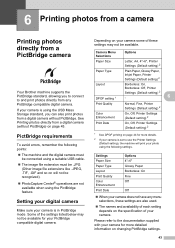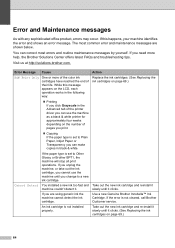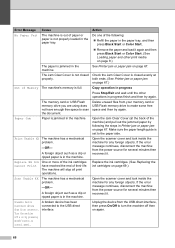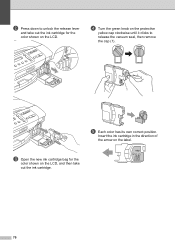Brother International DCP 165C Support Question
Find answers below for this question about Brother International DCP 165C - Color Inkjet - All-in-One.Need a Brother International DCP 165C manual? We have 6 online manuals for this item!
Question posted by nancyg36966 on October 10th, 2011
Wont Print Black
Have changed all cartridges with NEw Brother cartridges but wont pront black
Current Answers
Related Brother International DCP 165C Manual Pages
Similar Questions
Brother Dcp-165c Wont Print Black
(Posted by plasHanse 9 years ago)
Hi My Brother Dcp-165c Is Not Printing Black.
I have tried cleaning it several times but only color in the test print, no black
I have tried cleaning it several times but only color in the test print, no black
(Posted by manjeshsingh79 10 years ago)
Brother Inkjet Printer Wont Print Black
(Posted by F1iCtu 10 years ago)
My Brother Dcp-165 Printer Wont Print Black
my brother DCP-165 printer wont print black
my brother DCP-165 printer wont print black
(Posted by drarolph 11 years ago)
It Wont Print Black After I Have Cleaned The Cartridges
my brothers printers dcp.385c it won't print black after i have cleaned the cartridges
my brothers printers dcp.385c it won't print black after i have cleaned the cartridges
(Posted by anderson1968 11 years ago)