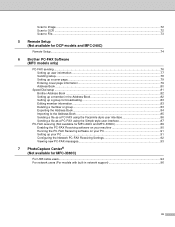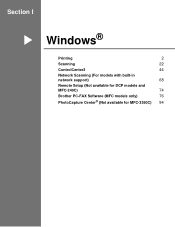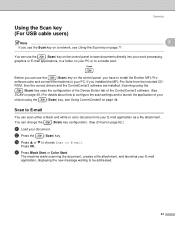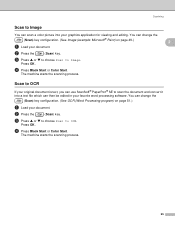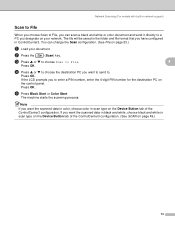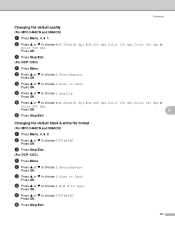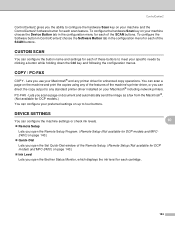Brother International DCP-130C Support Question
Find answers below for this question about Brother International DCP-130C - Color Inkjet - All-in-One.Need a Brother International DCP-130C manual? We have 3 online manuals for this item!
Question posted by elsayeo11 on May 15th, 2013
Cannot Scan To My Pc
The person who posted this question about this Brother International product did not include a detailed explanation. Please use the "Request More Information" button to the right if more details would help you to answer this question.
Current Answers
Answer #1: Posted by TommyKervz on May 15th, 2013 2:56 AM
Greetings - I would suggest that you download your Printer's 'Software & Network Users Manual' on the link below in pdf and refer to it for more precise instructions on the function in question (Scanning a document to a PC is dicussed in Page 23 for example) - please take great advantage of the manual's Table of Contents for quick redirection to relevent pages) -
Here it the link -
http://www.helpowl.com/manuals/Brother/DCP130C/5106
Hope this helps
Here it the link -
http://www.helpowl.com/manuals/Brother/DCP130C/5106
Hope this helps
Answer #2: Posted by prateekk007 on May 15th, 2013 3:22 AM
Hi elsayeo11
Please click on the link mentioned below that might help you:
Please reply if you have any further questions.Thanks & Regards
Prateek K
Related Brother International DCP-130C Manual Pages
Similar Questions
Can I Install Brother Mfc-j430w Color Inkjet Printer Without Cd
(Posted by gracebrid 10 years ago)
Scanning Not Functioning
I have DCP-130C Brother Printer[ Scanner, Copier, 4 color] since more than 4 years. Now I am using ...
I have DCP-130C Brother Printer[ Scanner, Copier, 4 color] since more than 4 years. Now I am using ...
(Posted by gsrks1937 11 years ago)
Brother Dcp-130c To Fax Docs
Dear Help Team Can I use this printer as a fax machine to send or to receive fax? If so, could you ...
Dear Help Team Can I use this printer as a fax machine to send or to receive fax? If so, could you ...
(Posted by kenwong2006 11 years ago)