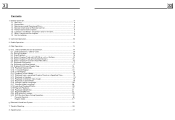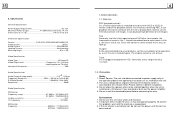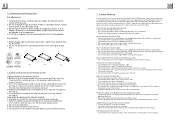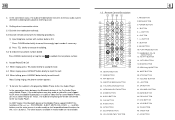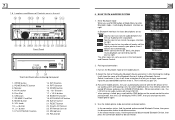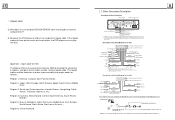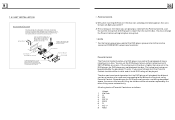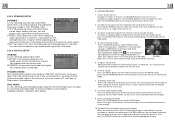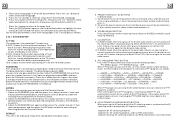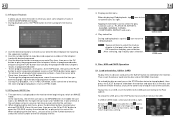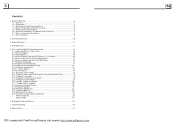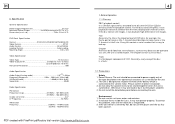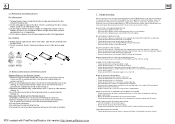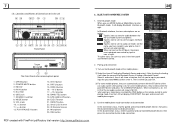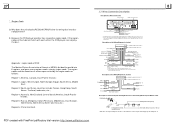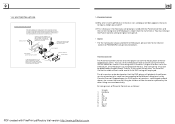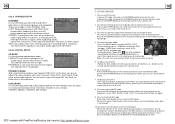Boss Audio BV9986BI Support Question
Find answers below for this question about Boss Audio BV9986BI.Need a Boss Audio BV9986BI manual? We have 2 online manuals for this item!
Question posted by ottis1738 on September 20th, 2020
Bluetooth Wont Connect
Current Answers
Answer #1: Posted by Troubleshooter101 on September 20th, 2020 11:13 PM
Please check the user manual
https://www.manualslib.com/manual/566957/Boss-Audio-Systems-Bv9965i.html?page=4#manual
Check page number 4.
Thanks
Please respond to my effort to provide you with the best possible solution by using the "Acceptable Solution" and/or the "Helpful" buttons when the answer has proven to be helpful. Please feel free to submit further info for your question, if a solution was not provided. I appreciate the opportunity to serve you!
Troublshooter101
Answer #2: Posted by Sydera on October 16th, 2020 8:36 PM
2. Determine which pairing process your device employs. The process for pairing devices can vary. Sometimes, for example, it involves tapping a code into your phone. Other times, you can just physically touch your phone to the device you want to pair it with (you'll see this option with phones and devices that have NFC, or Near Field Communications, as a feature. It's commonly found on Android phones). Or in the case of the Bose SoundLink, you only have to hold down a button on the speaker to pair it with a phone.
If you're not sure how to pair a device, refer to its user guide; you can usually find one by searching online.
3. Turn on discoverable mode. Let's say you want to pair your phone with your car's infotainment system so you can enjoy hands-free calling, texting and navigation. First, go into your phone's settings and tap on Bluetooth; doing so makes the phone visible to the car. Then depress the buttons on your car's infotainment system, usually on the steering wheel or center stack, to get it looking for the device.
Once it finds your phone, the car may ask for a numeric code you need to confirm or input on your phone. After you do so, the devices should be paired. Keep in mind your phone or your car may only stay in discoverable mode for a few minutes; if you take too long, you'll need to start over.
4. Make sure the two devices are in close enough proximity to one another. While you wouldn't think someone might try to pair an iPad with a keyboard if the two weren't sitting right next to each other, it's probably worth noting that you should make sure any devices you're trying to pair are within five feet of one other.
5. Power the devices off and back on. A soft reset sometimes can resolve an issue. With phones, an easy way to do this is by going into and out of airplane mode.
6. Remove old Bluetooth connections. Say that faithful Bluetooth speaker usually connects to your partner's smartphone instead of yours. If you're having trouble pairing your phone with the speaker, it could be because the speaker is trying to connect to the old device. Some older devices are very simpleThey just try to connect with the last thing they paired with. If a Bluetooth device was previously paired with something else, turn off that other gadget. And if you are no longer planning on using that other gadget, unpair it from your Bluetooth device to prevent future issues. In iOS settings, you can remove a device by tapping on its name and then Forget this Device. In Android settings, tap on a device's name, then Unpair. After removing a device, start at step 1 on this list.
You can also reset Bluetooth on devices that can pair to more than one device. This clears all pairings from the device so you can start fresh. Search "reset" device name to instructions from the manufacturer.
7. Charge up both devices you're trying to pair. Some devices have smart power management that may turn off Bluetooth if the battery level is too low. If your phone or tablet isn't pairing, make sure it and the device you're trying to pair with have enough juice.
8. Delete a device from a phone and rediscover it. If your phone sees a device but isn't receiving data from it, sometimes it helps to start from scratch. In iOS settings, you can remove a device by tapping on its name and then Forget this Device. In Android settings, tap on a device's name, then Unpair. After removing a device, start at step 1 on this list.
9. Get away from the Wi-Fi router. Another potential obstacle to successful pairing is interference from devices that use the same spectrum, such as your Wi-Fi router. Wi-Fi has been designed to cope with this, but it might not be a good idea to have your devices directly on top of the router.
10. Move away from a USB 3.0 port. Interference from USB 3.0 is also possible. Newer laptops, for example, often have the higher-speed USB 3.0 port, so if the connection isn't happening, try pairing your Bluetooth gadgets away from the computer.
11. Make sure the devices you want to pair are designed to connect with each other. Whether it's a headset, speaker, mouse, keyboard, camera or something else, your device has a specific profile that spells out what it can connect with. If you're not sure, check the user manual.
12. Download a driver. If you're having problems pairing something with your PC, you might be lacking the correct driver. The simplest way to figure this out is to do an online search for the name of the device you're trying to pair along with the word "driver."
13. Update the hardware's firmware. Some automotive audio systems have been known to not pair with phones because the Bluetooth drivers in these systems didn't work with Bluetooth 4.0. If you're not sure how to get the latest firmware for your hardware, check with the device manufacturer.
14. Limit data shared between devices. Android and Windows devices let you choose the information you share between devices. So, for instance, you can choose to share phone audio, media audio, contacts and text messages with your car. If you don't need to share all of the data, deselecting one or more of the types of information may enable the devices to pair.
For Android 10 devices, go to Settings > Connected devices and select the device. If there are options to select, they will appear. For Windows, go to Control Panel > Hardware and Sound > Devices and Printers and right click on the Bluetooth device in question. Then select the Services tab to choose which types of information to share.
15. Clear the Bluetooth cache (Android only). Sometimes apps will interfere with Bluetooth operation and clearing the cache can solve the problem. Go Settings > System > Advanced> Reset Options > Reset Wi-fi, mobile & Bluetooth.
Not all wireless devices use BluetoothKeep in mind that not all wireless devices use Bluetooth. Alternatives include the Wireless Gigabit specification, Wireless HD, ANT+, ZigBee, NFC as well as Wi-Fi Direct. These other technologies typically won't work with your phone, tablet or PC without some kind of additional hardware.
Related Boss Audio BV9986BI Manual Pages
Similar Questions
radio worked fine and suddenly svreen wont come on at all but buttons light up and can get the svree...
can I use a video harness from a Pioneer radio rca and put it on a this boss radio?
i need to know how-to connect the Bluetooth on my boss Bv9965i radio. I've tried looking up manuals ...
I turn on my car and try to put Bluetooth on however it's not showing anything
Well I got my stereo installed it, turned it on with no Bluetooth setting available, and no audio ou...