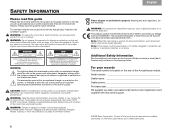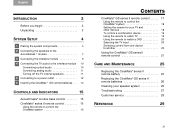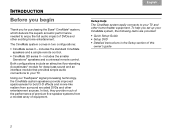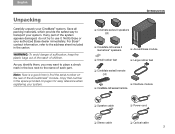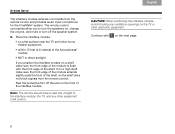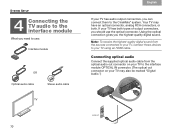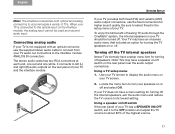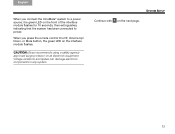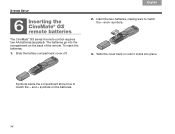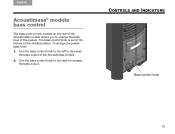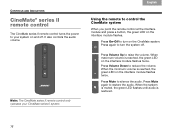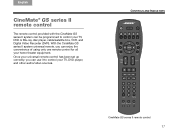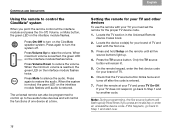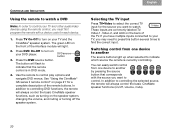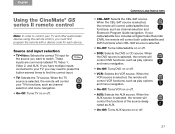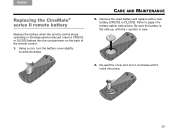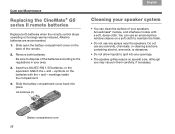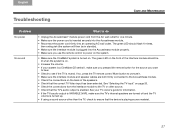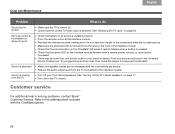Bose CineMate Series II Support Question
Find answers below for this question about Bose CineMate Series II.Need a Bose CineMate Series II manual? We have 2 online manuals for this item!
Question posted by kkoby1lenn on October 21st, 2013
Bose Cinemate Remote Control Does Not Turn On
The person who posted this question about this Bose product did not include a detailed explanation. Please use the "Request More Information" button to the right if more details would help you to answer this question.
Current Answers
Related Bose CineMate Series II Manual Pages
Similar Questions
My Remote Will Only Turn Off Sound For A Second No Matter What Button I Push. Wh
everytime a press a button on my remote the volume cuts off for a second and then comes back on. whe...
everytime a press a button on my remote the volume cuts off for a second and then comes back on. whe...
(Posted by soonerchief89 9 years ago)
Bose Remote Control Lifestyle 28/35 Home Entertainments Systems
I lost my remote control please let me know from wher i can get for lifestyle 28/35 DVD home enterta...
I lost my remote control please let me know from wher i can get for lifestyle 28/35 DVD home enterta...
(Posted by bashir1ahmadi 9 years ago)
How To Set Up Cinemate Remote Control If Code Is Not Available
(Posted by Carswdaryl 9 years ago)
New Bose Remote Won't Turn On Bose Cinemate Gs Ii
(Posted by armydDa 10 years ago)
Bose Cinemate Remote Control Replacement
Lost the original remote, replaced it with a new one. Does the new one have to be paired to my syste...
Lost the original remote, replaced it with a new one. Does the new one have to be paired to my syste...
(Posted by aganze 12 years ago)