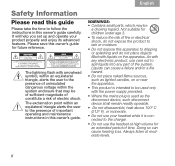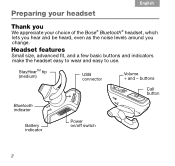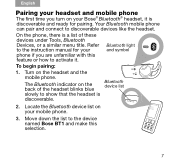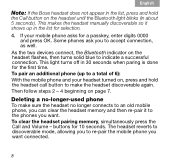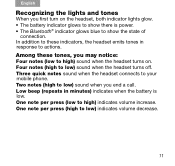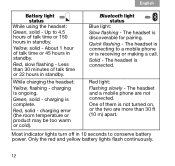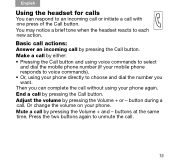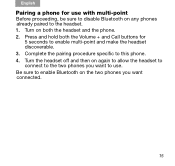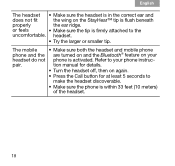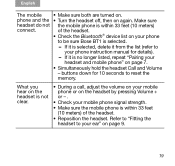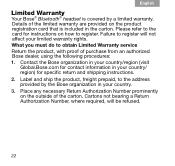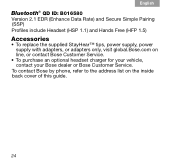Bose Bluetooth Support Question
Find answers below for this question about Bose Bluetooth.Need a Bose Bluetooth manual? We have 2 online manuals for this item!
Question posted by parayac on June 29th, 2014
How To Adjust Volume And Tone Of Bluetooth Speaker Nissan Rogue
The person who posted this question about this Bose product did not include a detailed explanation. Please use the "Request More Information" button to the right if more details would help you to answer this question.
Current Answers
Related Bose Bluetooth Manual Pages
Similar Questions
2009 Nissan Altima 2.5 Sl How To Stream Audio Via Bluetooth Iphone
(Posted by marjess 10 years ago)