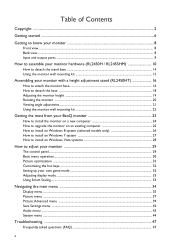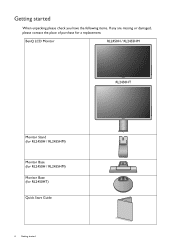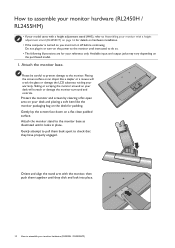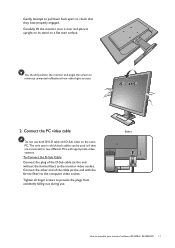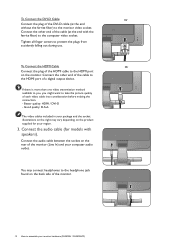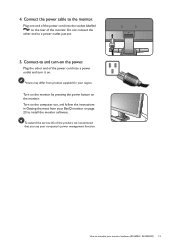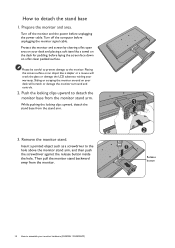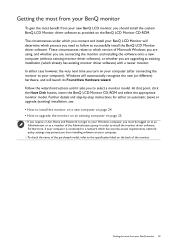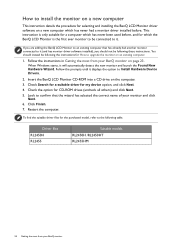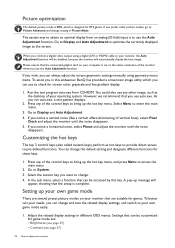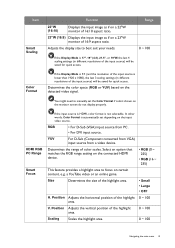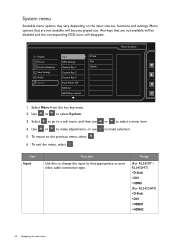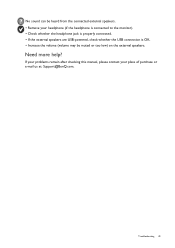BenQ RL2455HM Support Question
Find answers below for this question about BenQ RL2455HM.Need a BenQ RL2455HM manual? We have 1 online manual for this item!
Question posted by Axelrios66 on July 4th, 2015
Ps4 Can't Connect
I Just Got The BenQ RL2455HM And when I connect it to my Ps4 it says "out of range" what should I d
Current Answers
Related BenQ RL2455HM Manual Pages
Similar Questions
I Have Just Bought A Benq Monitor Bl912 I Am Not Able To Get Sound,
No sound on monitor I have attached a D-Sub cable supplied . do I need another cable for sound
No sound on monitor I have attached a D-Sub cable supplied . do I need another cable for sound
(Posted by berylyeomans 8 years ago)
Benq Rl2455hm
Where can I find drivers for the monitor benq RL2455HM system Vista? On cd attached to your monitor ...
Where can I find drivers for the monitor benq RL2455HM system Vista? On cd attached to your monitor ...
(Posted by ugniewkowska 9 years ago)
Connection Problem
MODEL; ID/EW2430-B, LCD MONITOR TYPE;EW2430V Why YPBPR port is avaiable in this monitor , can I conn...
MODEL; ID/EW2430-B, LCD MONITOR TYPE;EW2430V Why YPBPR port is avaiable in this monitor , can I conn...
(Posted by deoribc 9 years ago)
Connecting Cable
how do I connect a BENQ MS510/MMX511 projector to a macbook air computer? I have the cable from the ...
how do I connect a BENQ MS510/MMX511 projector to a macbook air computer? I have the cable from the ...
(Posted by gianniscumaci 9 years ago)
Problems With Dvi Connections With Mac
Hello! I got one Benq M2700HD which I use with both my Pc and my Mac laptop. It has been working exc...
Hello! I got one Benq M2700HD which I use with both my Pc and my Mac laptop. It has been working exc...
(Posted by kayholmquist 11 years ago)