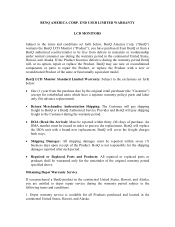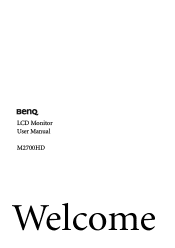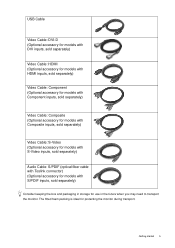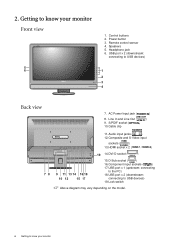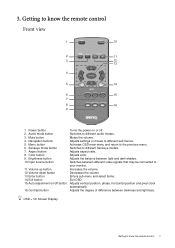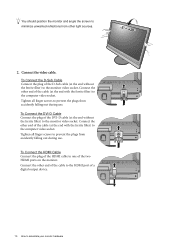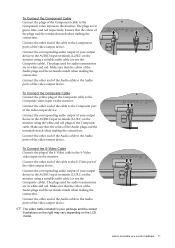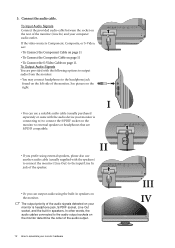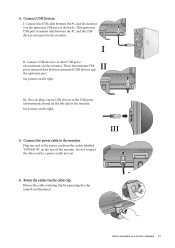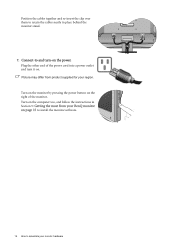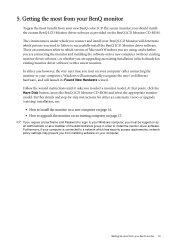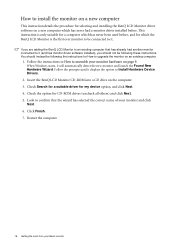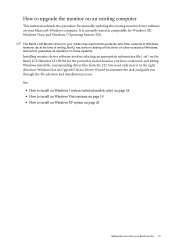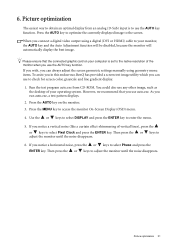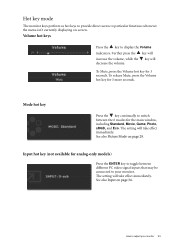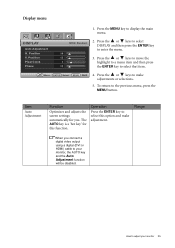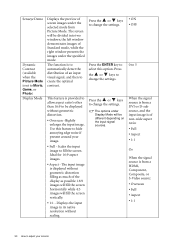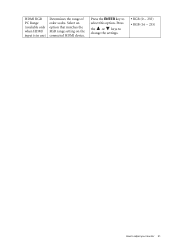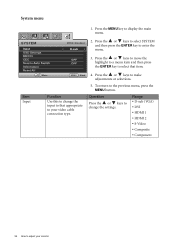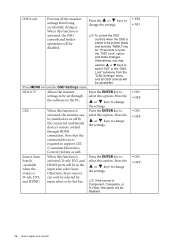BenQ M2700HD Support Question
Find answers below for this question about BenQ M2700HD.Need a BenQ M2700HD manual? We have 2 online manuals for this item!
Question posted by kayholmquist on November 28th, 2012
Problems With Dvi Connections With Mac
Hello! I got one Benq M2700HD which I use with both my Pc and my Mac laptop. It has been working excellent now for long, but sudden the connection with the Mac have been lost. I use the DVI port to connect both PC and Mac to the Benq by a DVI switch. The Pc works still as good as before, but for the Mac I got the message : no signal and no connection. All connections an cables have been checked and changed so this is no problem. I have tried uopdating the driver software for the PC , but this is the last update. is this about a new driver software change that should be neded for my Mac? Or have you heard about similar problems earlier? Best Regards. Kay Holmquist
I have 1) Mac Intel Core 2 Duo , 2.33 Ghz Intel, ATI Radeon X1600. Mac OS X 10.6.8 operatve system 2) PC Acer ADM II X4 640 Processor 3,00 Ghz 64-bits operatve system, Windows 7 Home Premium. 3) BenqQ M2700HD
Current Answers
Related BenQ M2700HD Manual Pages
Similar Questions
Benq Gl2250h
I have connected into my laptop using HML leads but the monitor comes up with 'no cable connected'ch...
I have connected into my laptop using HML leads but the monitor comes up with 'no cable connected'ch...
(Posted by romdraw 8 years ago)
Ps4 Can't Connect
I Just Got The BenQ RL2455HM And when I connect it to my Ps4 it says "out of range" what should I d
I Just Got The BenQ RL2455HM And when I connect it to my Ps4 it says "out of range" what should I d
(Posted by Axelrios66 8 years ago)
Connection Problem
MODEL; ID/EW2430-B, LCD MONITOR TYPE;EW2430V Why YPBPR port is avaiable in this monitor , can I conn...
MODEL; ID/EW2430-B, LCD MONITOR TYPE;EW2430V Why YPBPR port is avaiable in this monitor , can I conn...
(Posted by deoribc 9 years ago)
Connecting Cable
how do I connect a BENQ MS510/MMX511 projector to a macbook air computer? I have the cable from the ...
how do I connect a BENQ MS510/MMX511 projector to a macbook air computer? I have the cable from the ...
(Posted by gianniscumaci 9 years ago)
Problem With Mac
I have a MacBook Pro2,66 Inter Core i7, running 10.6.8. When I edit in Final Cut Pro 7.03 a Mac vid...
I have a MacBook Pro2,66 Inter Core i7, running 10.6.8. When I edit in Final Cut Pro 7.03 a Mac vid...
(Posted by kalle9664 11 years ago)