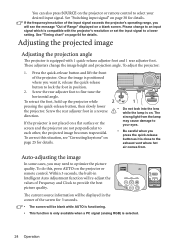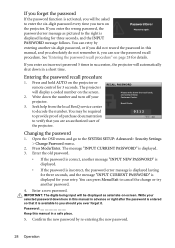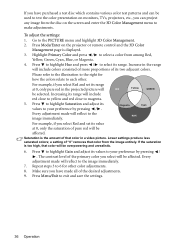BenQ MP515 Support Question
Find answers below for this question about BenQ MP515 - SVGA DLP Projector.Need a BenQ MP515 manual? We have 1 online manual for this item!
Question posted by sssaudits on January 14th, 2013
2 Screen Operation
How do I get projector to show on Lapton and external screen (2 screens). Feature not shown.
If there is a charge to this (projector brand new) please do not reply
Thank hyou
Current Answers
Related BenQ MP515 Manual Pages
Similar Questions
Hi! I Have Just Replaced The Old Lamp On A Benq Projector Mp515 But Once I Press
the power button, it displays a message that it has exceeded 3000 hours ,the TEMP light turns red an...
the power button, it displays a message that it has exceeded 3000 hours ,the TEMP light turns red an...
(Posted by irotryfona 8 years ago)
My Projector Benq Mp515 Turns Off With In A Mnt!
Hi My projector BenQ MP515 turns off by itself with in a mnt of switching it on. How to fix this? It...
Hi My projector BenQ MP515 turns off by itself with in a mnt of switching it on. How to fix this? It...
(Posted by rctbp 10 years ago)
Benq Ms612st Dlp Projector No Signal
Connecting with VGA cable but "No Signal" is displayed then "Source Detect" on Computer 1 then back ...
Connecting with VGA cable but "No Signal" is displayed then "Source Detect" on Computer 1 then back ...
(Posted by pjay02111960 11 years ago)
White Dot On Screen.....projector Model Mp515...
white dots are appearing on projector screen.
white dots are appearing on projector screen.
(Posted by yogeshbsht1 12 years ago)
Benq 820 Dlp Projector
In the past 24 month I have purchased 8 Benq 820 projectors. They work fine for about 6 months and w...
In the past 24 month I have purchased 8 Benq 820 projectors. They work fine for about 6 months and w...
(Posted by chijoh 13 years ago)