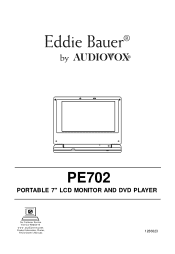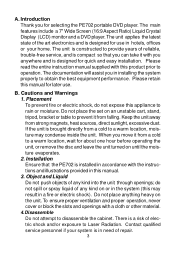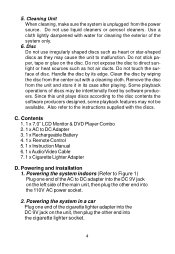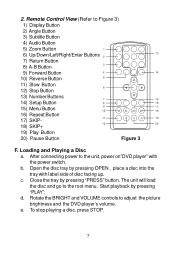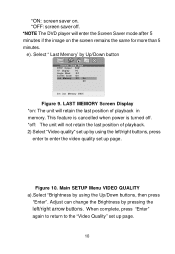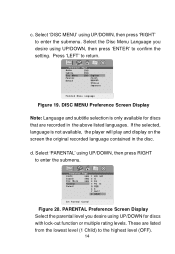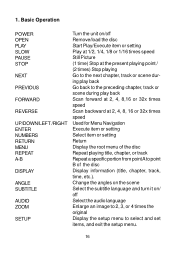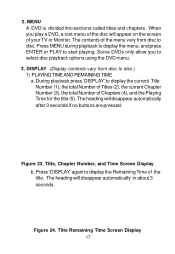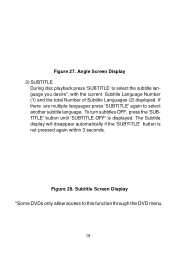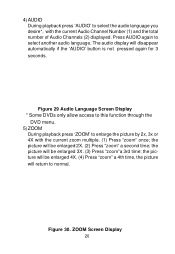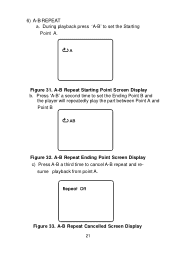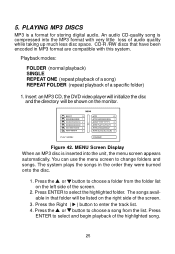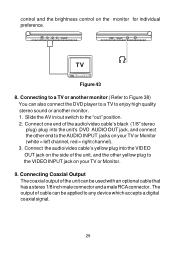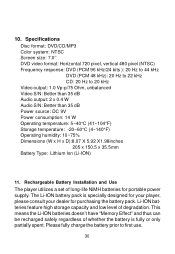Audiovox PE702 Support Question
Find answers below for this question about Audiovox PE702 - Eddie Bauer 7" Slim Portable DVD Player.Need a Audiovox PE702 manual? We have 1 online manual for this item!
Question posted by Anonymous-33505 on July 14th, 2011
Why Won't My Dvd Play?
My brother recently gave me his old audiovox pe702 DVD player and I was very excited. I put in a DVD and the screen said "loading". After a few seconds it read "no disc". I tried with a few other DVDs but with the same result. What is wrong?
Current Answers
Related Audiovox PE702 Manual Pages
Similar Questions
Ve1020 Cd/dvd Malfunction
I am no longer able to play CD's or DVD's on the VE1020. This function worked fine previously. Thank...
I am no longer able to play CD's or DVD's on the VE1020. This function worked fine previously. Thank...
(Posted by schaefkb 7 years ago)
New Lithium Ion Battery For Dvd Player D1998
how to obtain replacement Li+ battery for dvd player D1998
how to obtain replacement Li+ battery for dvd player D1998
(Posted by jmkjrdo 9 years ago)
The Dvd Player Has Stopped Playing Dvds And Cds That It Used To Play Fine.
The player has stopped playing dvds and cds that it originally played. Sometime it reads that there'...
The player has stopped playing dvds and cds that it originally played. Sometime it reads that there'...
(Posted by ruthewing 12 years ago)
Tv Hook Up
What do I need to hook up the DVD palyer Audiovox PE702 to the TV?
What do I need to hook up the DVD palyer Audiovox PE702 to the TV?
(Posted by vgant24 12 years ago)
D9000 Dvd Player Displays 'wrong Region'. How To Convert To Region Free ?
I have a brand newAudiovox D9000 DVD player. The problem is that I do not have the manuel to this pl...
I have a brand newAudiovox D9000 DVD player. The problem is that I do not have the manuel to this pl...
(Posted by cherokeebone 13 years ago)