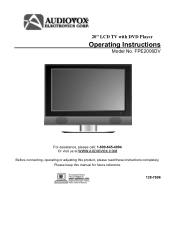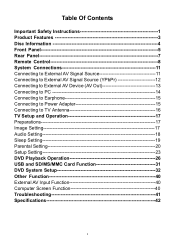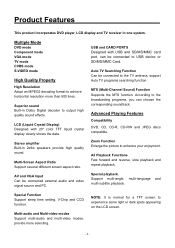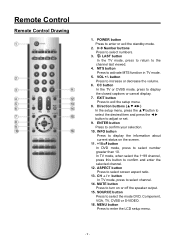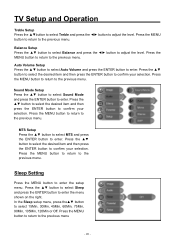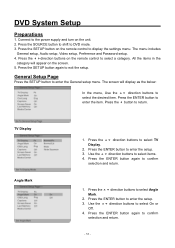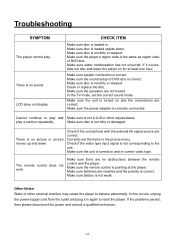Audiovox FPE2006DV Support Question
Find answers below for this question about Audiovox FPE2006DV - 20" LCD TV.Need a Audiovox FPE2006DV manual? We have 1 online manual for this item!
Question posted by cjoy112 on May 14th, 2012
Tv Won't Come On Via Remote Or Any Other Way.
Audiovox 22" Flat screen TV/DVD Combo. Two (2) of them purchased from HSN; a few yrs ago and now both won't come on when remote is pointed at the red light. The TVs will flicker Audfiovox and go off. Now I have no working TV! Checked connections and new batteries in remove and nothing. I will reconsider buying a lesser known brand in the future.
Current Answers
Related Audiovox FPE2006DV Manual Pages
Similar Questions
Turning On
Someone gave me this TV and at first it worked fine I get home today and try to turn it on the red l...
Someone gave me this TV and at first it worked fine I get home today and try to turn it on the red l...
(Posted by langleyk 8 years ago)
I Have A 42'' Pdp Flat Screen TvNo Picture Remote Dont Work
I Need Help To Get A Picture
I Need Help To Get A Picture
(Posted by REKONAZ 10 years ago)
Black Screen Help
We have the audiovox FPE2608 26" flat screen television. When you turn it on, the screen is black an...
We have the audiovox FPE2608 26" flat screen television. When you turn it on, the screen is black an...
(Posted by kerreil16 11 years ago)
Tv Won't Come On
the green on light will come on sometimes and also the "Audiovos" heading but can't get a picture
the green on light will come on sometimes and also the "Audiovos" heading but can't get a picture
(Posted by bobbisutton 12 years ago)
Audiovox 23' Fpe2306 Lcd Tv Won't Power Up
The tv will not come on. The red light is on but should turn blue when it comes on. It will not ome ...
The tv will not come on. The red light is on but should turn blue when it comes on. It will not ome ...
(Posted by rwdw 12 years ago)