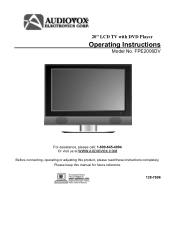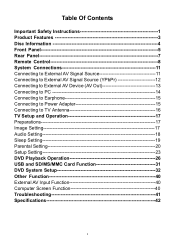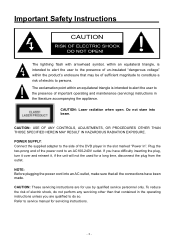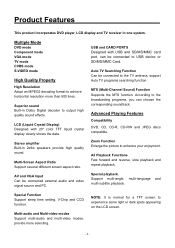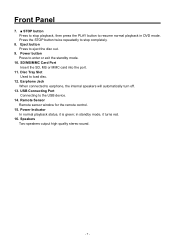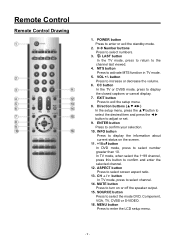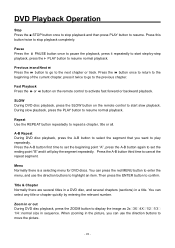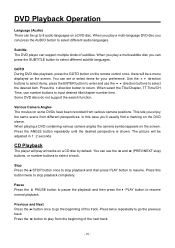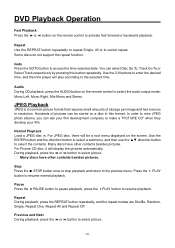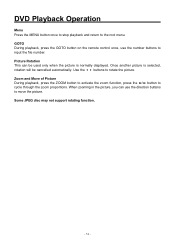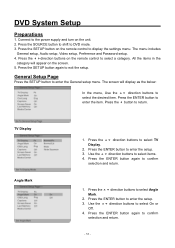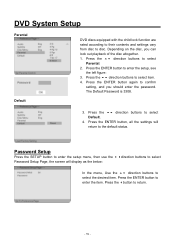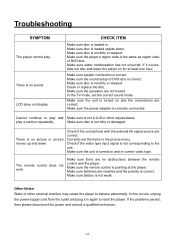Audiovox FPE2006DV - 20" LCD TV Support and Manuals
Get Help and Manuals for this Audiovox item

View All Support Options Below
Free Audiovox FPE2006DV manuals!
Problems with Audiovox FPE2006DV?
Ask a Question
Free Audiovox FPE2006DV manuals!
Problems with Audiovox FPE2006DV?
Ask a Question
Most Recent Audiovox FPE2006DV Questions
Factory Setting Gives White Screen With Black Dots
When moving set to another room and attached to cablevision picture etc. came in but with some green...
When moving set to another room and attached to cablevision picture etc. came in but with some green...
(Posted by blgannon 8 years ago)
Tv Won't Come On Via Remote Or Any Other Way.
Audiovox 22" Flat screen TV/DVD Combo. Two (2) of them purchased from HSN; a few yrs ago and now b...
Audiovox 22" Flat screen TV/DVD Combo. Two (2) of them purchased from HSN; a few yrs ago and now b...
(Posted by cjoy112 11 years ago)
Popular Audiovox FPE2006DV Manual Pages
Audiovox FPE2006DV Reviews
We have not received any reviews for Audiovox yet.