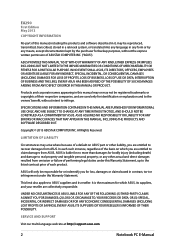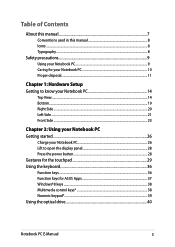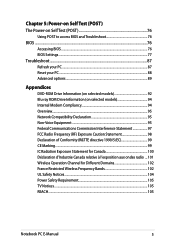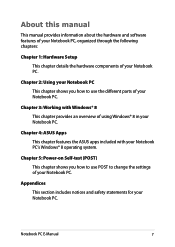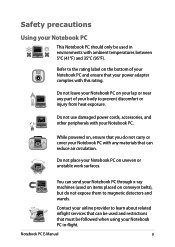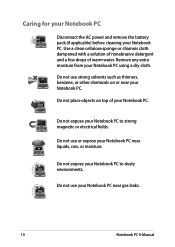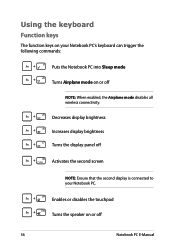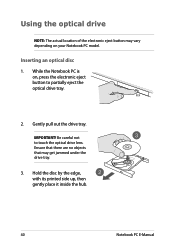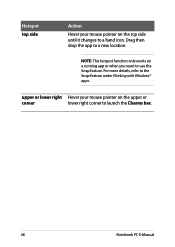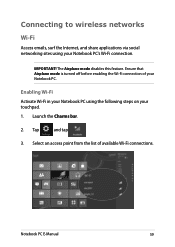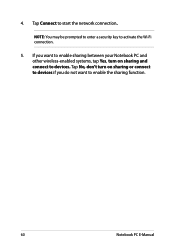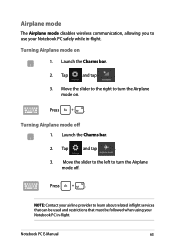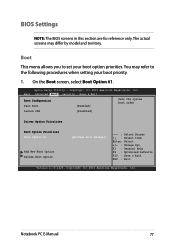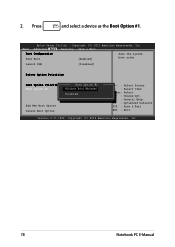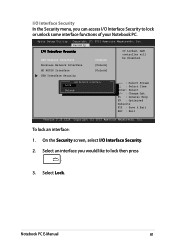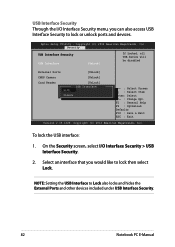Asus X551CA Support Question
Find answers below for this question about Asus X551CA.Need a Asus X551CA manual? We have 1 online manual for this item!
Question posted by hannakellokoski on February 8th, 2014
How To Disable The Touch Pad?
If I want to disable the touch pad when I write using Word, how do I do it?
Current Answers
Related Asus X551CA Manual Pages
Similar Questions
How To Lock The Touch Pad?
I would like to lock the touch pad, do not use it only use mouse
I would like to lock the touch pad, do not use it only use mouse
(Posted by lindaemond 9 years ago)
How To Disassembly The Laptop Asus X551ca To Change The Hard Drive
I cannot disassembly the laptop to change the hard drive.
I cannot disassembly the laptop to change the hard drive.
(Posted by teocolumb 9 years ago)
Asus Type Of Laptops
Different between ASUS X551CA VS AUS X551C
Different between ASUS X551CA VS AUS X551C
(Posted by ranishkaranjan 10 years ago)
Touch Pad Sensitivity
how do I decrease the sensitivity on the touch pad or turn it off?
how do I decrease the sensitivity on the touch pad or turn it off?
(Posted by Anonymous-72223 11 years ago)