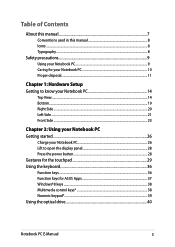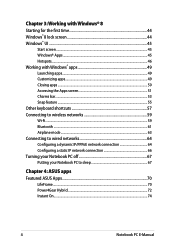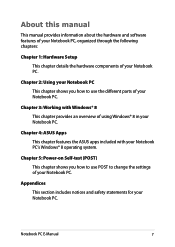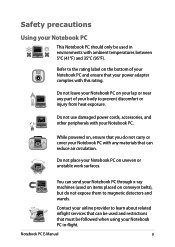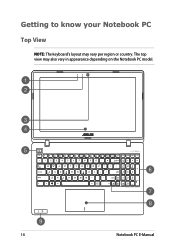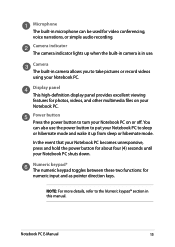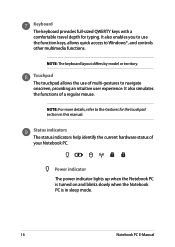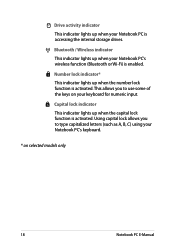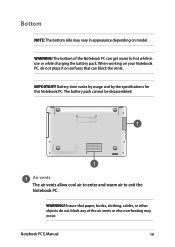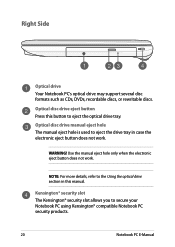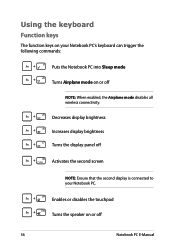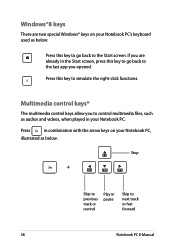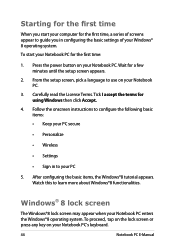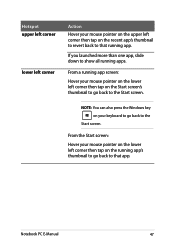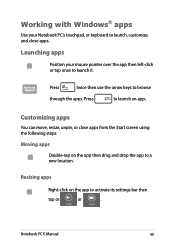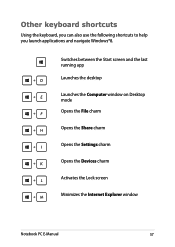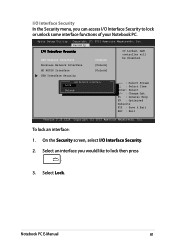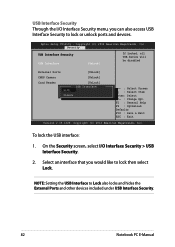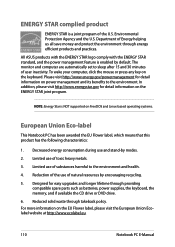Asus X551CA Support Question
Find answers below for this question about Asus X551CA.Need a Asus X551CA manual? We have 1 online manual for this item!
Question posted by joycolby on February 25th, 2014
My Keyboard Is Not Working Are The Keys Lock And How To Get Them Unlocked
The person who posted this question about this Asus product did not include a detailed explanation. Please use the "Request More Information" button to the right if more details would help you to answer this question.
Current Answers
Related Asus X551CA Manual Pages
Similar Questions
How To Disassembly The Laptop Asus X551ca To Change The Hard Drive
I cannot disassembly the laptop to change the hard drive.
I cannot disassembly the laptop to change the hard drive.
(Posted by teocolumb 9 years ago)
Asus Type Of Laptops
Different between ASUS X551CA VS AUS X551C
Different between ASUS X551CA VS AUS X551C
(Posted by ranishkaranjan 10 years ago)
Keyboard Shortcut Key
What keyboard key should i press when using this @ symbol
What keyboard key should i press when using this @ symbol
(Posted by elmargeronimo 11 years ago)
Lower R-h Of Keyboard- Delete Key Toggles To Period. How To Set Back To Delete
(Posted by concetto 11 years ago)