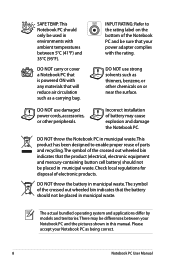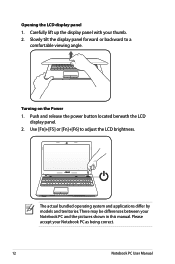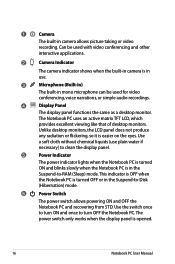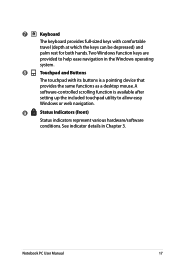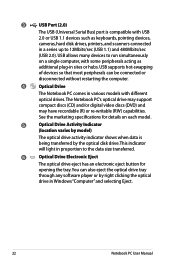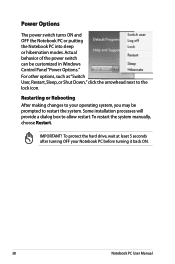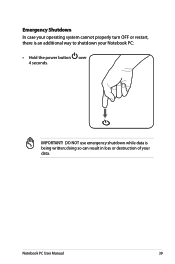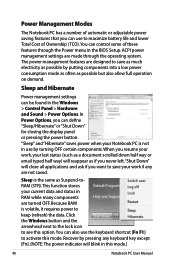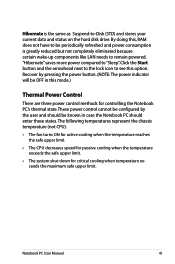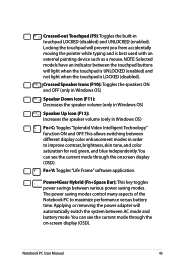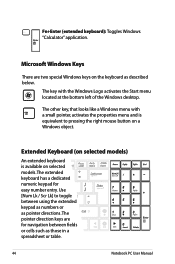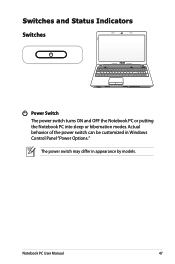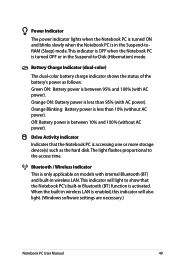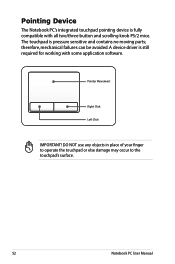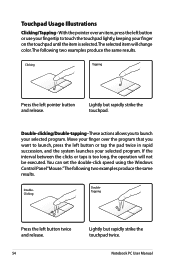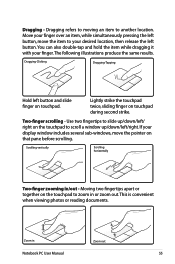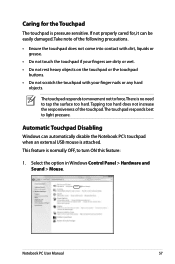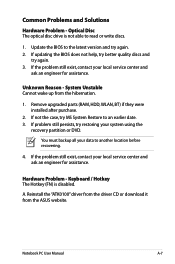Asus X54C Support Question
Find answers below for this question about Asus X54C.Need a Asus X54C manual? We have 1 online manual for this item!
Question posted by pmajaro1 on December 14th, 2015
Where Is The Sleep Button In My Notebook Asus?
The person who posted this question about this Asus product did not include a detailed explanation. Please use the "Request More Information" button to the right if more details would help you to answer this question.
Current Answers
Answer #1: Posted by TechSupport101 on December 14th, 2015 8:54 AM
Hi. See page 40 of the User Manual here https://www.helpowl.com/manuals/Asus/X54C/157446
Answer #2: Posted by AbhishekSharma on December 14th, 2015 10:12 AM
Not all keyboards have a sleep button, but windows always shows the settings for it. You may plug in an external keyboard with a sleep button, for example.
However, in this case I think it's the 'Zz' button on 'F1' - you may or may not need to use the 'fn' key.
However, in this case I think it's the 'Zz' button on 'F1' - you may or may not need to use the 'fn' key.
Please respond to my effort to provide you with the best possible solution by using the "Acceptable Solution" and/or the "Helpful" buttons when the answer has proven to be helpful. Please feel free to submit further info for your question, if a solution was not provided. I appreciate the opportunity to serve you!