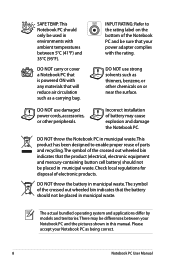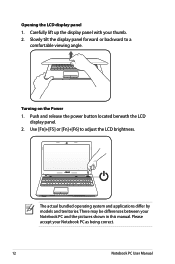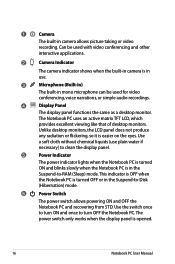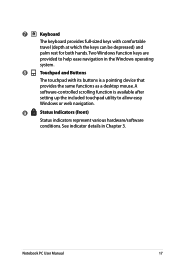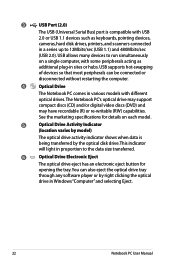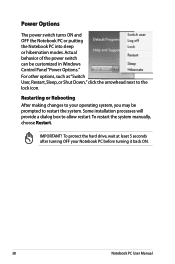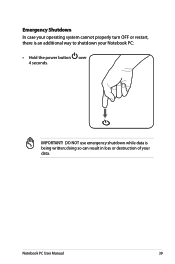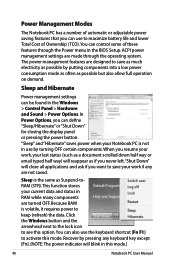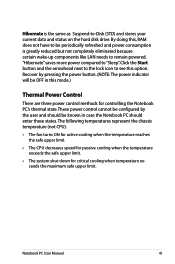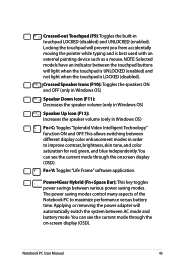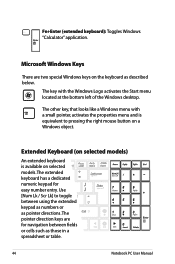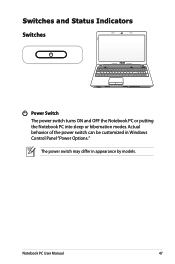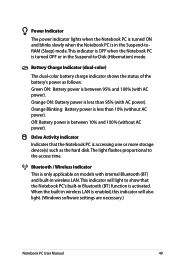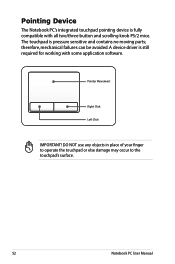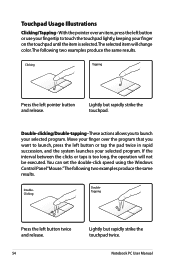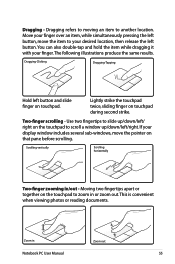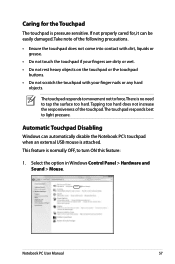Asus X54C Support Question
Find answers below for this question about Asus X54C.Need a Asus X54C manual? We have 1 online manual for this item!
Question posted by Anonymous-69451 on August 4th, 2012
Where Is The Sleep Button On This Laptop?
Current Answers
Answer #1: Posted by cljeffrey on August 7th, 2012 12:41 PM
In order to use the sleep button you will have to press Fn and F1. If you look on the F1 key you will see Zz which means sleep.
If you have any questions or comments you can email me at [email protected]
ASUS strives to meet and exceeds our customer expectations within our warranty policy.
Regards,
Jeffrey ASUS Customer Loyalty