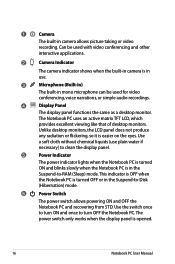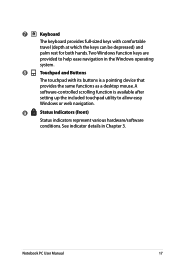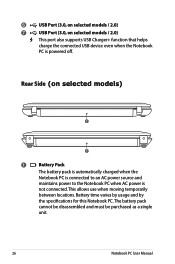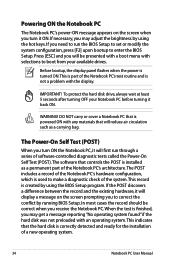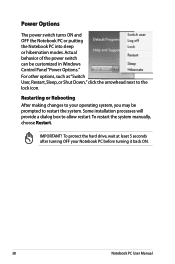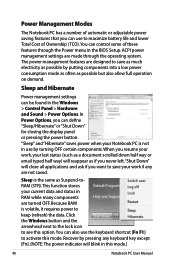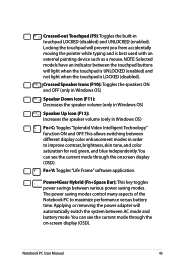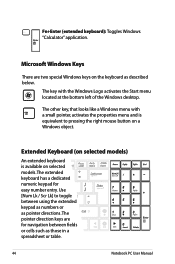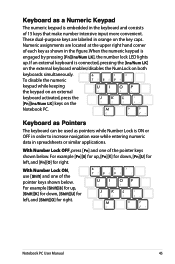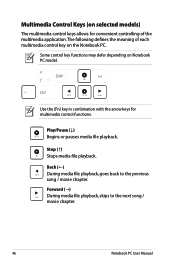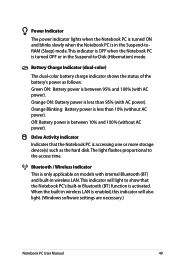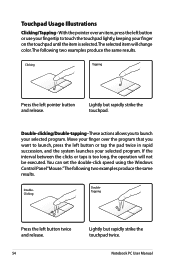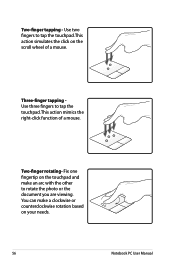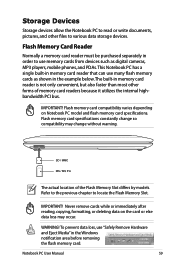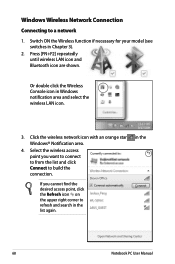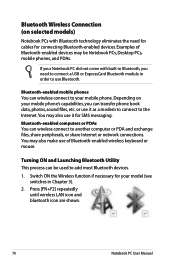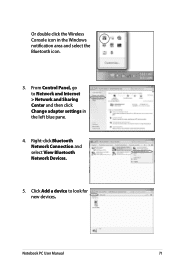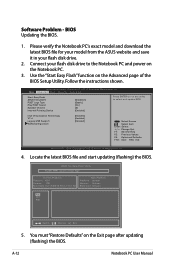Asus X54C Support Question
Find answers below for this question about Asus X54C.Need a Asus X54C manual? We have 1 online manual for this item!
Question posted by herauf5 on May 2nd, 2013
How Do I Change Key Functions?
Something has happened and now my keys are performing different functions. For example when I press the "u" key it brings up the control panel and not many other keys do anything at all how do I change this back.