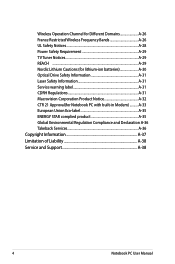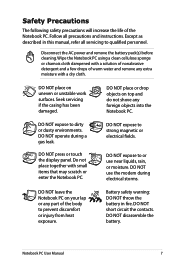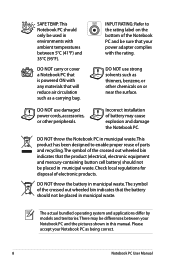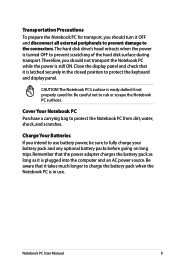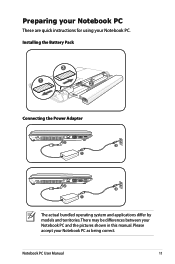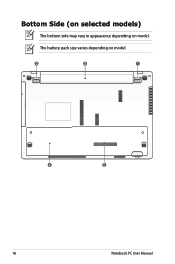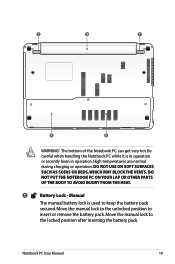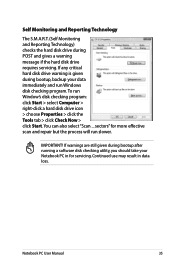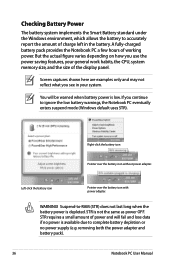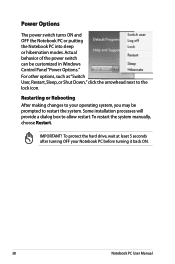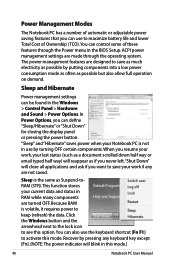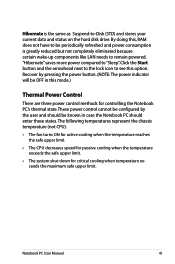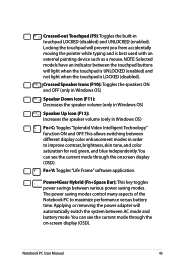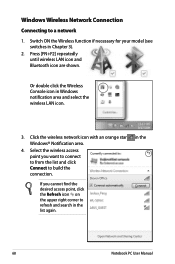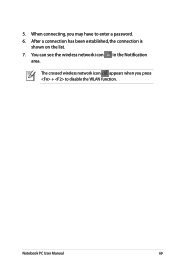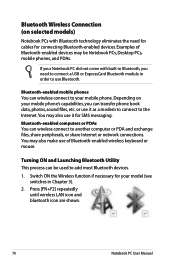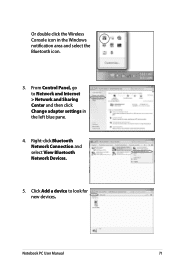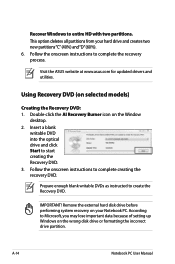Asus X54C Support Question
Find answers below for this question about Asus X54C.Need a Asus X54C manual? We have 1 online manual for this item!
Question posted by jadeben13 on March 18th, 2013
Battery Icon
why does the batt.icon keep flashing red and green even while I am charging the laptop while using?
Current Answers
Answer #1: Posted by tintinb on March 18th, 2013 11:57 AM
To fix this issue, please do not use the laptop while its charger is plugged in. Wait until it is charged before you use to extend the life of your laptop battery. Always make a habit of not using the laptop while being charged. Turn off the laptop if possible.
If you have more questions, please don't hesitate to ask here at HelpOwl. Experts here are always willing to answer your questions to the best of our knowledge and expertise.
Regards,
Tintin
Related Asus X54C Manual Pages
Similar Questions
How Long Will Laptop Asus Model X54c Work On Battery Without Plug In
(Posted by Arnblac 10 years ago)
Is Bluetooth On My Laptop I Cant See Any Icons Asus X54c
(Posted by johnrimmerdawson 11 years ago)
How Long Do We Have To Charge The Battery For Asus X54c Notebook The First Time?
(Posted by Lavinadaryanani 11 years ago)
How To I Capture The Screen Of My Laptop Using Print Screen?
(Posted by othan31 11 years ago)