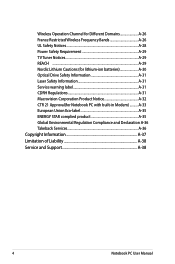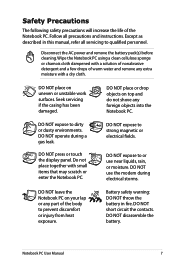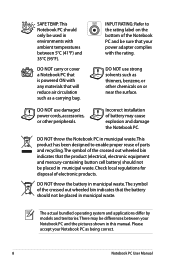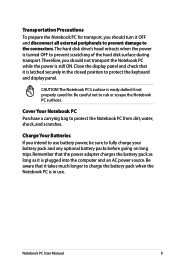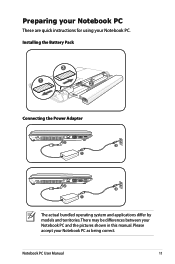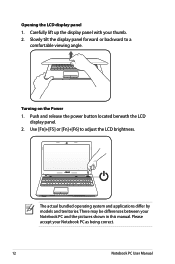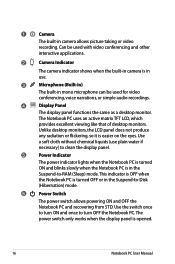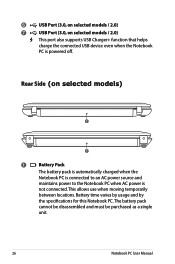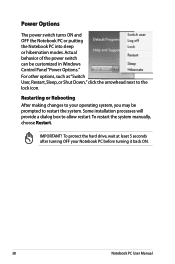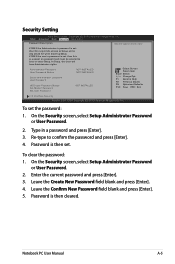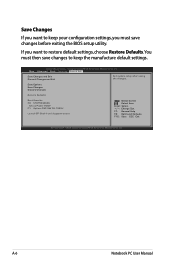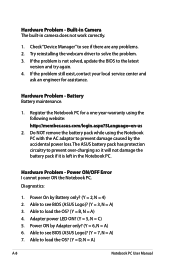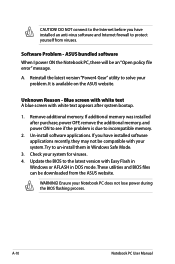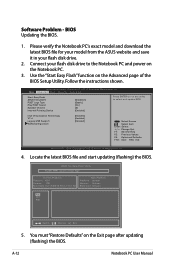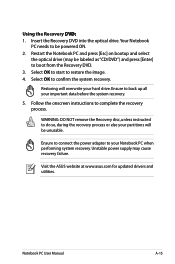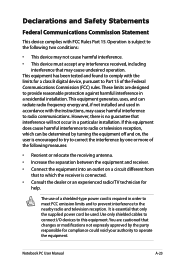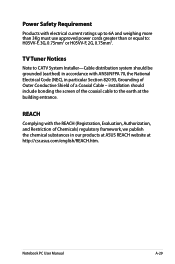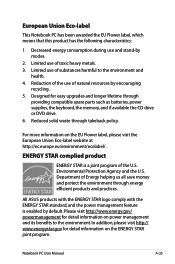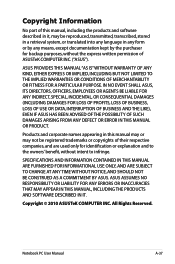Asus X54C Support Question
Find answers below for this question about Asus X54C.Need a Asus X54C manual? We have 1 online manual for this item!
Question posted by thoPatri on December 30th, 2013
Asus X54c How To Change Power Port
The person who posted this question about this Asus product did not include a detailed explanation. Please use the "Request More Information" button to the right if more details would help you to answer this question.
Current Answers
Answer #1: Posted by TechSupport101 on December 31st, 2013 5:54 AM
Hi, please refer to the tutorial video below:
Related Asus X54C Manual Pages
Similar Questions
Power Cord Does Not Stay Connected. Changing Power Cords Does Not Help.
When I plug in the power cord, it often does not connectto the battery, or if it does, the slighest ...
When I plug in the power cord, it often does not connectto the battery, or if it does, the slighest ...
(Posted by sbc1023 11 years ago)
Charging Port Wont Seat The Charger Connector.
When I try to plug in the charger to laptop it wont stay seated in port, real loose and wont charge/...
When I try to plug in the charger to laptop it wont stay seated in port, real loose and wont charge/...
(Posted by chrdeck 11 years ago)