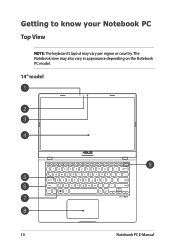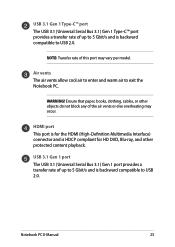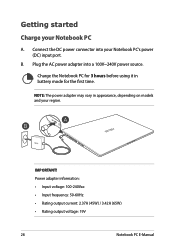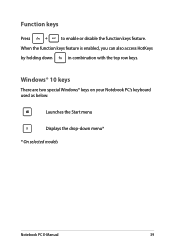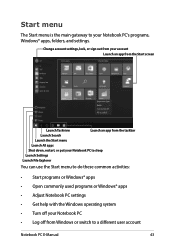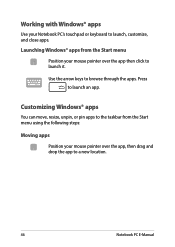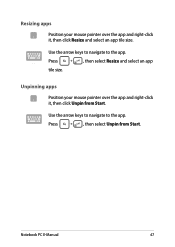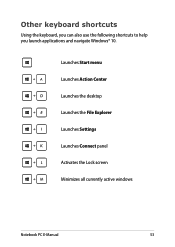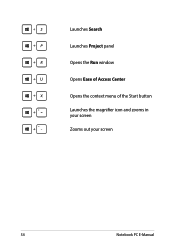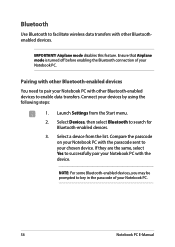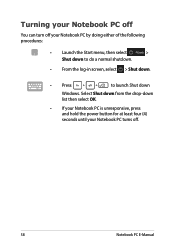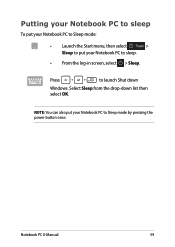Asus X509 Support Question
Find answers below for this question about Asus X509.Need a Asus X509 manual? We have 1 online manual for this item!
Question posted by drjluber on November 23rd, 2021
Laptop Doesn't Start.
Current Answers
Answer #1: Posted by SonuKumar on November 24th, 2021 9:05 AM
https://www.youtube.com/watch?v=tUCVN2GLYuA
https://www.youtube.com/watch?v=tUCVN2GLYuA&t=88
https://www.youtube.com/watch?v=tUCVN2GLYuA&t=110
https://www.youtube.com/watch?v=tUCVN2GLYuA&t=143
https://www.youtube.com/watch?v=tUCVN2GLYuA&t=270
https://www.youtube.com/watch?v=tUCVN2GLYuA&t=285
https://forums.tomsguide.com/threads/asus-laptop-wont-turn-on-no-lights.105531/
https://www.minitool.com/data-recovery/fix-asus-laptop-wont-turn-on.html
Please respond to my effort to provide you with the best possible solution by using the "Acceptable Solution" and/or the "Helpful" buttons when the answer has proven to be helpful.
Regards,
Sonu
Your search handyman for all e-support needs!!
Related Asus X509 Manual Pages
Similar Questions
what will cause my asus x44l stop charging in how can i fix it
I have an Asus laptop with model No. of A42JP with having core i7 Intel processor and size of 14&rdq...