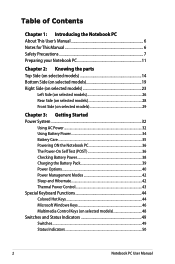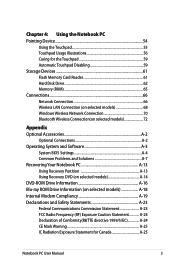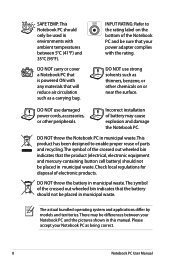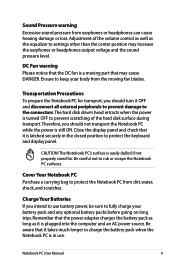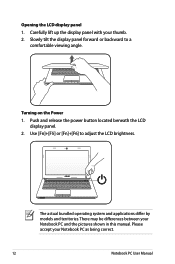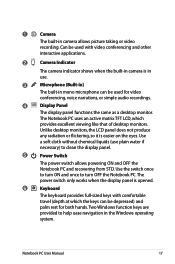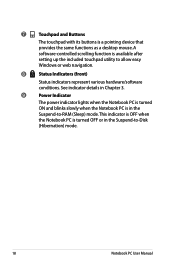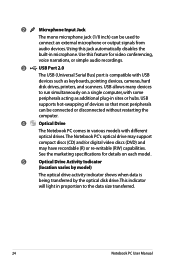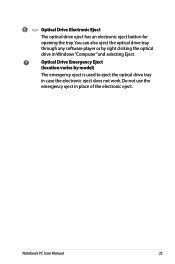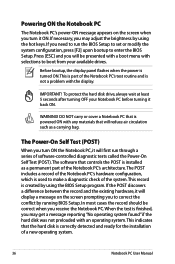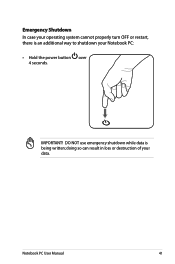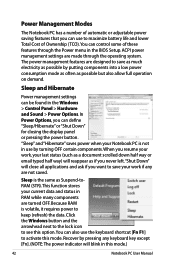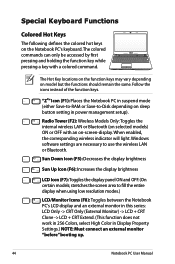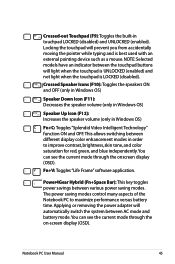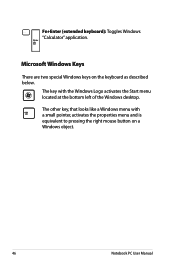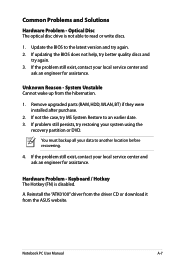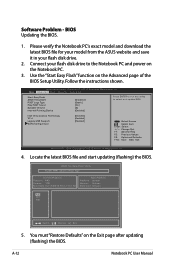Asus X44H Support Question
Find answers below for this question about Asus X44H.Need a Asus X44H manual? We have 1 online manual for this item!
Question posted by nizamshamsudin27 on March 19th, 2013
Keyboard Problem, When Type A Button It Show Az. How To Fix It?
when type A button its show AZ, also other button. how to fix it
Current Answers
Answer #1: Posted by cljeffrey on March 19th, 2013 5:25 PM
If you have notice that whenever you push one key and other keys appear, looks like you will have to send the notebook in for service to have the keyboard repaired.
Here is a link below that you can try before doing this.
http://support.asus.com/Download.aspx?SLanguage=en&m=X44H
Go under others and update the driver for keyboard.
If this does not work, the last resort is to do a factory reset. Make sure before you do this that you back up all your important things as everything will be erased.
Restart your computer and keep pressing F9.
If you have any questions or comments you can email me again at [email protected] which I reside in the U.S
ASUS strives to meet and exceeds our customer expectations within our warranty policy.
Regards,
Jeffrey
ASUS Customer Loyalty
Here is a link below that you can try before doing this.
http://support.asus.com/Download.aspx?SLanguage=en&m=X44H
Go under others and update the driver for keyboard.
If this does not work, the last resort is to do a factory reset. Make sure before you do this that you back up all your important things as everything will be erased.
Restart your computer and keep pressing F9.
If you have any questions or comments you can email me again at [email protected] which I reside in the U.S
ASUS strives to meet and exceeds our customer expectations within our warranty policy.
Regards,
Jeffrey
ASUS Customer Loyalty
Related Asus X44H Manual Pages
Similar Questions
Keyboard Problem. Several Key Do Not Respond Anymore.
keyboard problem: Keys q,t, y, o, x, c, v, m, ",", "'", no longer respond.
keyboard problem: Keys q,t, y, o, x, c, v, m, ",", "'", no longer respond.
(Posted by ntuselala 7 years ago)
Battery Problems With Asus U47a-bgr4 Laptop.
Hi whenever I plug in my laptop to my charger the battery status bar does not move at all. It remain...
Hi whenever I plug in my laptop to my charger the battery status bar does not move at all. It remain...
(Posted by macielyesenia 9 years ago)
Hi Some Keys From My Keyboard Are Stuck How To Fix It
(Posted by andreiamoniz 11 years ago)