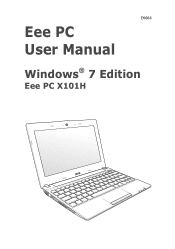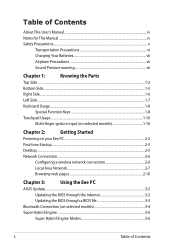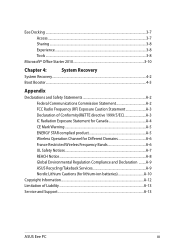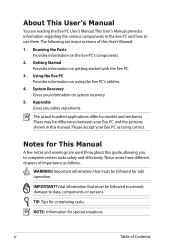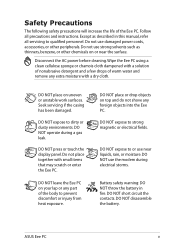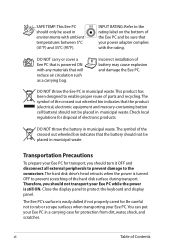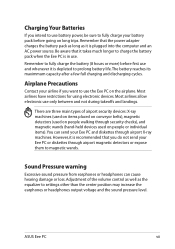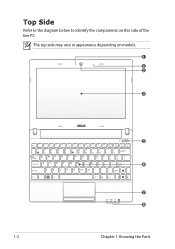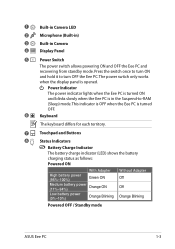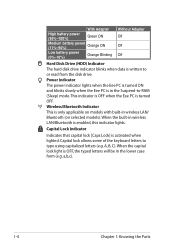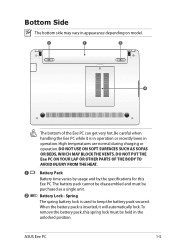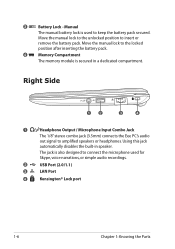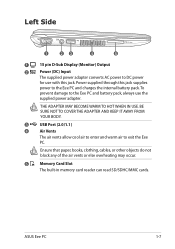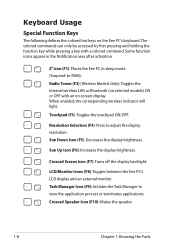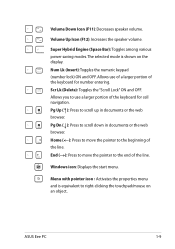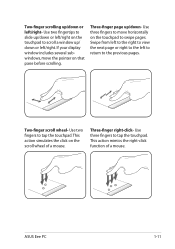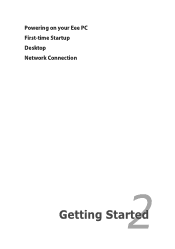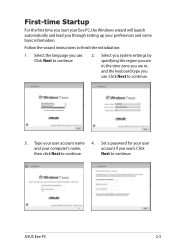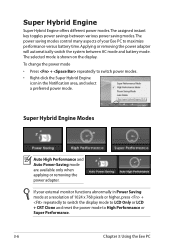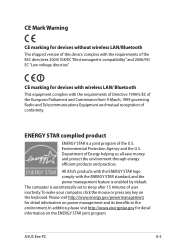Asus Eee PC X101H Support Question
Find answers below for this question about Asus Eee PC X101H.Need a Asus Eee PC X101H manual? We have 1 online manual for this item!
Question posted by andreiamoniz on February 5th, 2013
Hi Some Keys From My Keyboard Are Stuck How To Fix It
Current Answers
Answer #1: Posted by tintinb on February 6th, 2013 8:49 AM
Asus Eee PC X101H Replacement Keys and Keyboards
- http://www.laptopkey-europe.com/en/asus/eeepc/x101h-4454.html
- http://www.discount-laptop-keyboard.com/asus-eee-pc-x101h-keyboard.html
If you have more questions, please don't hesitate to ask here at HelpOwl. Experts here are always willing to answer your questions to the best of our knowledge and expertise.
Regards,
Tintin
Related Asus Eee PC X101H Manual Pages
Similar Questions
Hi there, the keyboard on my laptop is acting weird after I've cleaned it - using a special foam for...
U43F Can i purchase a backlit keyboard for my laptop. If so where?
how to fix my pc with a "no audio output device installed" error? it does not give out sound ant it ...