Asus X55A Support Question
Find answers below for this question about Asus X55A.Need a Asus X55A manual? We have 1 online manual for this item!
Question posted by rydndthebi on April 1st, 2014
How Remove Keyboard From Asus Laptop X55a
The person who posted this question about this Asus product did not include a detailed explanation. Please use the "Request More Information" button to the right if more details would help you to answer this question.
Current Answers
There are currently no answers that have been posted for this question.
Be the first to post an answer! Remember that you can earn up to 1,100 points for every answer you submit. The better the quality of your answer, the better chance it has to be accepted.
Be the first to post an answer! Remember that you can earn up to 1,100 points for every answer you submit. The better the quality of your answer, the better chance it has to be accepted.
Related Asus X55A Manual Pages
User's Manual for English Edition - Page 2
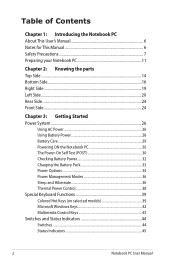
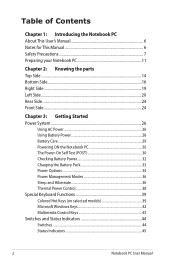
... Checking Battery Power 32 Charging the Battery Pack 33 Power Options 34 Power Management Modes 36 Sleep and Hibernate 36 Thermal Power Control 38 Special Keyboard Functions 39 Colored Hot Keys (on selected models 39 Microsoft Windows Keys 42 Multimedia Control Keys 43 Switches and Status Indicators 44 Switches ...44 Status...
User's Manual for English Edition - Page 4
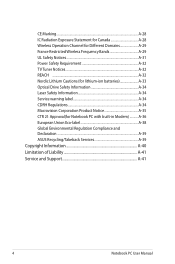
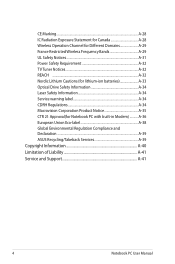
... Notice A-35 CTR 21 Approval(for Notebook PC with built-in Modem A-36 European Union Eco-label A-38 Global Environmental Regulation Compliance and Declaration A-39 ASUS Recycling/Takeback Services A-39 Copyright Information A-40 Limitation of Liability A-41 Service and Support A-41
Notebook PC User Manual
User's Manual for English Edition - Page 7


... throw the battery in this manual, refer all precautions and instructions. Safety Precautions
The following safety precautions will increase the life of warm water and remove any extra moisture with small items that may scratch or enter the Notebook PC. DO NOT disassemble the battery.
Disconnect the AC power and...
User's Manual for English Edition - Page 9
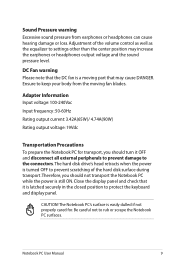
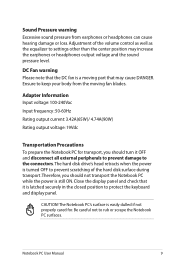
... disk drive's head retracts when the power is turned OFF to prevent scratching of the volume control as well as the equalizer to protect the keyboard and display panel. Ensure to keep your body from earphones or headphones can cause hearing damage or loss. Adapter Information Input voltage: 100-240Vac
Input...
User's Manual for English Edition - Page 14
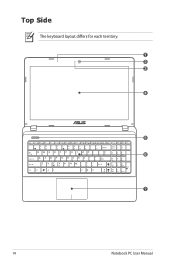
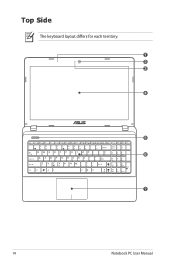
Top Side
The keyboard layout differs for each territory. 1 2 3 4
5 6
7
14
Notebook PC User Manual
User's Manual for English Edition - Page 15
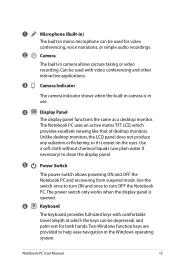
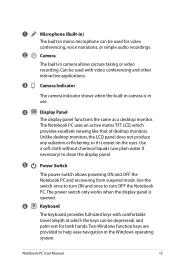
... switch allows powering ON and OFF the Notebook PC and recovering from suspend mode. The power switch only works when the display panel is opened.
6
Keyboard
The keyboard provides full-sized keys with comfortable travel (depth at which
provides excellent viewing like that of desktop monitors.
1
Microphone (Built-in)
The built-in...
User's Manual for English Edition - Page 17
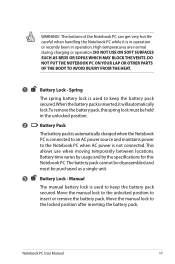
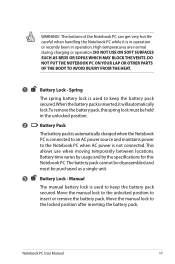
...held in operation. Notebook PC User Manual
17 Move the manual lock to insert or remove the battery pack. The bottom of the Notebook PC can get very hot.
This allows... temporarily between locations. Be careful when handling the Notebook PC while it will automatically lock.To remove the battery pack,this Notebook PC.The battery pack cannot be disassembled and must be purchased as...
User's Manual for English Edition - Page 19
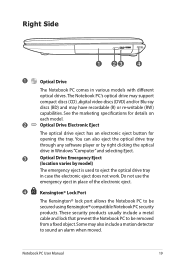
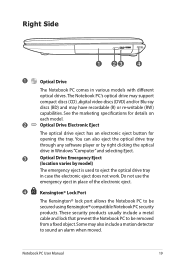
...'s optical drive may support
compact discs (CD) ,digital video discs (DVD) and/or Blu-ray
discs (BD) and may also include a motion detector to be removed from a fixed object.Some may have recordable (R) or re-writable (RW)
capabilities. See the marketing specifications for details on
each model.
2
Optical Drive Electronic Eject...
User's Manual for English Edition - Page 22
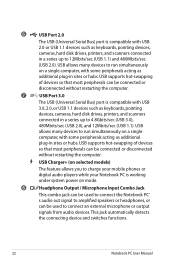
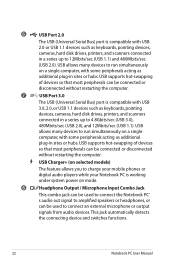
... 3.0
The USB (Universal Serial Bus) port is compatible with USB 2.0 or USB 1.1 devices such as keyboards, pointing devices, cameras, hard disk drives, printers, and scanners connected in a series up to 4.8Gbits/... Bus) port is compatible with USB
3.0, 2.0, or USB 1.1 devices such as keyboards, pointing
devices, cameras, hard disk drives, printers, and scanners
connected in a series up to 12Mbits/...
User's Manual for English Edition - Page 28
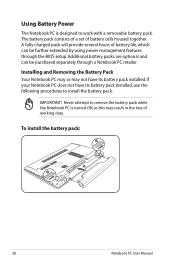
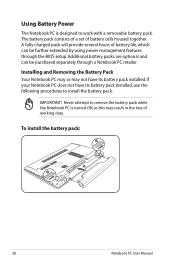
...pack:
1
2 3
2
1
3
28
Notebook PC User Manual
Never attempt to remove the battery pack while the Notebook PC is designed to install the battery pack. IMPORTANT! Installing and Removing the Battery Pack Your Notebook PC may or may result in the loss of battery cells... PC does not have its battery pack installed, use the following procedures to work with a removable battery pack.
User's Manual for English Edition - Page 29
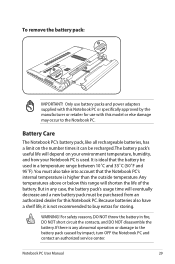
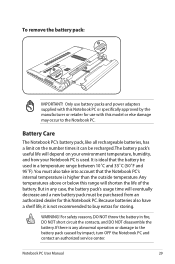
... rechargeable batteries, has a limit on the number times it is any case, the battery pack's usage time will shorten the life of the battery. 2 3
To remove the battery pack:
2
1
3
IMPORTANT! It is ideal that the Notebook PC's internal temperature is used in a temperature range between 10˚C and 35˚C (50...
User's Manual for English Edition - Page 32
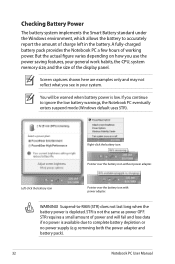
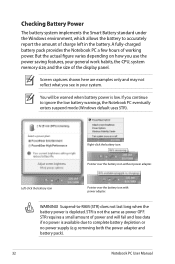
... figure varies depending on how you continue to -RAM (STR) does not last long when the battery power is not the same as power OFF.
removing both the power adapter and battery pack).
32
Notebook PC User Manual Right-click the battery icon Pointer over the battery icon with power adapter...
User's Manual for English Edition - Page 41
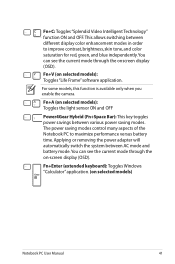
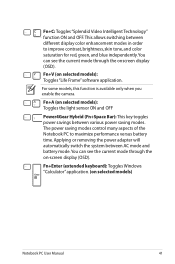
...some models, this function is available only when you enable the camera. Applying or removing the power adapter will automatically switch the system between AC mode and battery mode.You... current mode through the on selected models)
Notebook PC User Manual
41 Fn+Enter (extended keyboard): Toggles Windows "Calculator" application. (on -screen display (OSD). This allows switching between ...
User's Manual for English Edition - Page 74
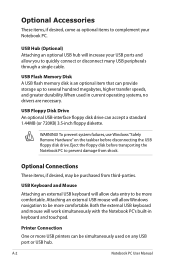
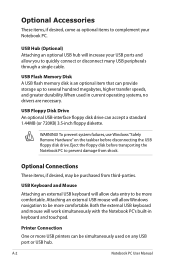
... be more comfortable.
USB Keyboard and Mouse
Attaching an external USB keyboard will increase your Notebook PC. WARNING!
To prevent system failures, use Windows "Safely Remove Hardware" on any USB port...ports and allow data entry to be purchased from shock. Both the external USB keyboard and mouse will allow Windows navigation to several hundred megabytes, higher transfer speeds, ...
User's Manual for English Edition - Page 82
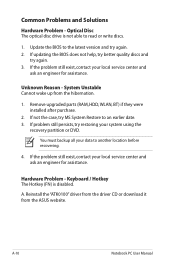
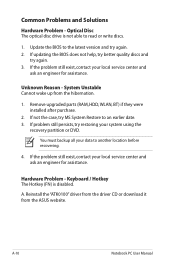
Optical Disc The optical disc drive is disabled.
If not the case, try again. 2.
Keyboard / Hotkey The Hotkey (FN) is not able to an earlier date. 3. System Unstable Cannot wake up from the ASUS website. Remove upgraded parts (RAM, HDD, WLAN, BT) if they were installed after purchase.
2. If problem still persists, try again...
User's Manual for English Edition - Page 83
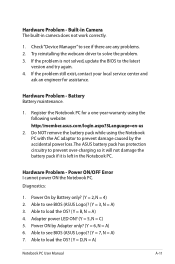
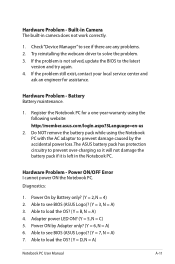
....
1. Battery Battery maintenance.
1. Able to load the OS? (Y = B, N = A) 4. Able to see BIOS (ASUS Logo)? (Y = 3, N = A) 3.
Hardware Problem - Able to see BIOS (ASUS Logo)? (Y = 7, N = A) 7. Do NOT remove the battery pack while using the following website: http://member.asus.com/login.aspx?SLanguage=en-us
2.
Power ON by Battery only? (Y = 2, N = 4) 2. Hardware Problem...
User's Manual for English Edition - Page 85
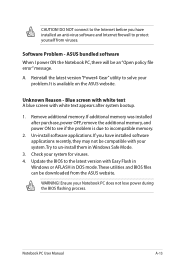
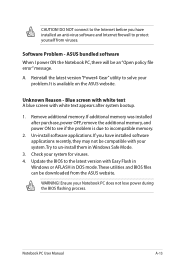
Software Problem - It is due to incompatible memory.
2. Remove additional memory. ASUS bundled software When I power ON the Notebook PC, there will ... white text A blue screen with white text appears after purchase, power OFF, remove the additional memory, and power ON to protect yourself from the ASUS website. Check your Notebook PC does not lose power during the BIOS flashing process...
User's Manual for English Edition - Page 89
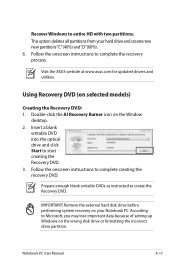
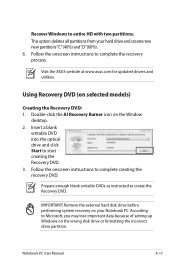
... blank
writable DVD into the optical drive and click Start to create the Recovery DVD. Remove the external hard disk drive before performing system recovery on the wrong disk drive or formatting ...Follow the onscreen instructions to complete creating the recovery DVD. IMPORTANT! Visit the ASUS website at www.asus.com for updated drivers and utilities.
Recover Windows to Microsoft, you may ...
User's Manual for English Edition - Page 90
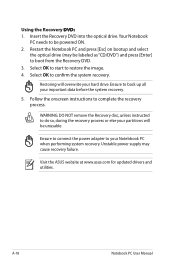
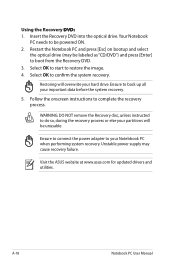
... partitions will overwrite your hard drive.
Restoring will be unusable. WARNING: DO NOT remove the Recovery disc, unless instructed to back up all your Notebbook PC when performing ... "CD/DVD") and press [Enter] to complete the recovery process. Visit the ASUS website at www.asus.com for updated drivers and utilities.
Using the Recovery D��V�D��...
User's Manual for English Edition - Page 110
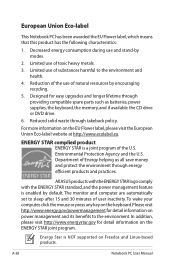
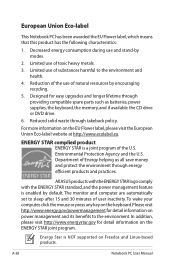
... money and protect the environment through providing compatible spare parts such as batteries, power supplies, the keyboard, the memory, and if available the CD drive or DVD drive.
6. Limited use of toxic... to sleep after 15 and 30 minutes of natural resources by encouraging recycling.
5.
All ASUS products with the ENERGY STAR logo comply with the ENERGY STAR standard, and the power ...
Similar Questions
How To Remove Keyboard And/or Solve Problem Of Blocked Keys
(Posted by januariomartins6 9 years ago)
Asus X55a Screen Stays Dark, Charge Light On, Monitor Or Laptop Issue?
Had to charge with replacement cord from Office Depot, laptop very warm screen stays dark but I can ...
Had to charge with replacement cord from Office Depot, laptop very warm screen stays dark but I can ...
(Posted by martonl300 9 years ago)
What Is The Maximum Of Memory Update Of Asus Laptop X55a Rbk2
(Posted by gospru 10 years ago)

